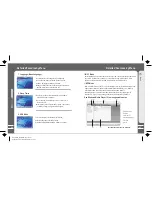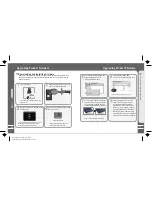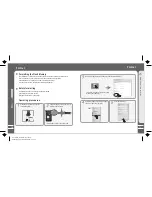41
Q
u
ic
k
S
ta
rt
3
40
Click [Start]--[Programs]--[Video
Converter]--[Video Converter].
2. Using Video Converter
When the installation finishes, Start -> Programs -> Video Converter -> Video Converter
is registered.
Converting Video Files
When the program starts, click Input
[Add] button and choose the
file to convert.
Select the converting video file from
the pop-up window, click [Open].
It appears the file name and infor-
mations on the File List.
Converting Video Files
The player supports .avi format.
However, as the resolution and code vary, some .avi will not be properly displayed on the
player. Therefore it is strongly recommened that user convert every video files before
saving to the player.
Install the converter tool enclosed in the CD disk.
Use the program to convert your .avi and other formats of video files.
After the conversion, you can save the file into the video diretory in your player disk.
1. Installing Video Converter
Insert the Installation CD in the CD-ROM
driver. Click [Video Converter Software]
to start the installation on the displayed
window.
Converting Video Files
The Installation program starts auto-
matically. When it finishes, click
Finish and exit.
It will take you some time to finish the installation. It may pop up the warning window of
installing related plugin, it possibly indicates file is existing depending on the status of
the Windows. Then select "Retry" or "Ignore" to continue installation.
Dane-Elec_MiniPlayer SL_manual
donderdag 29 november 2007 12:13:15