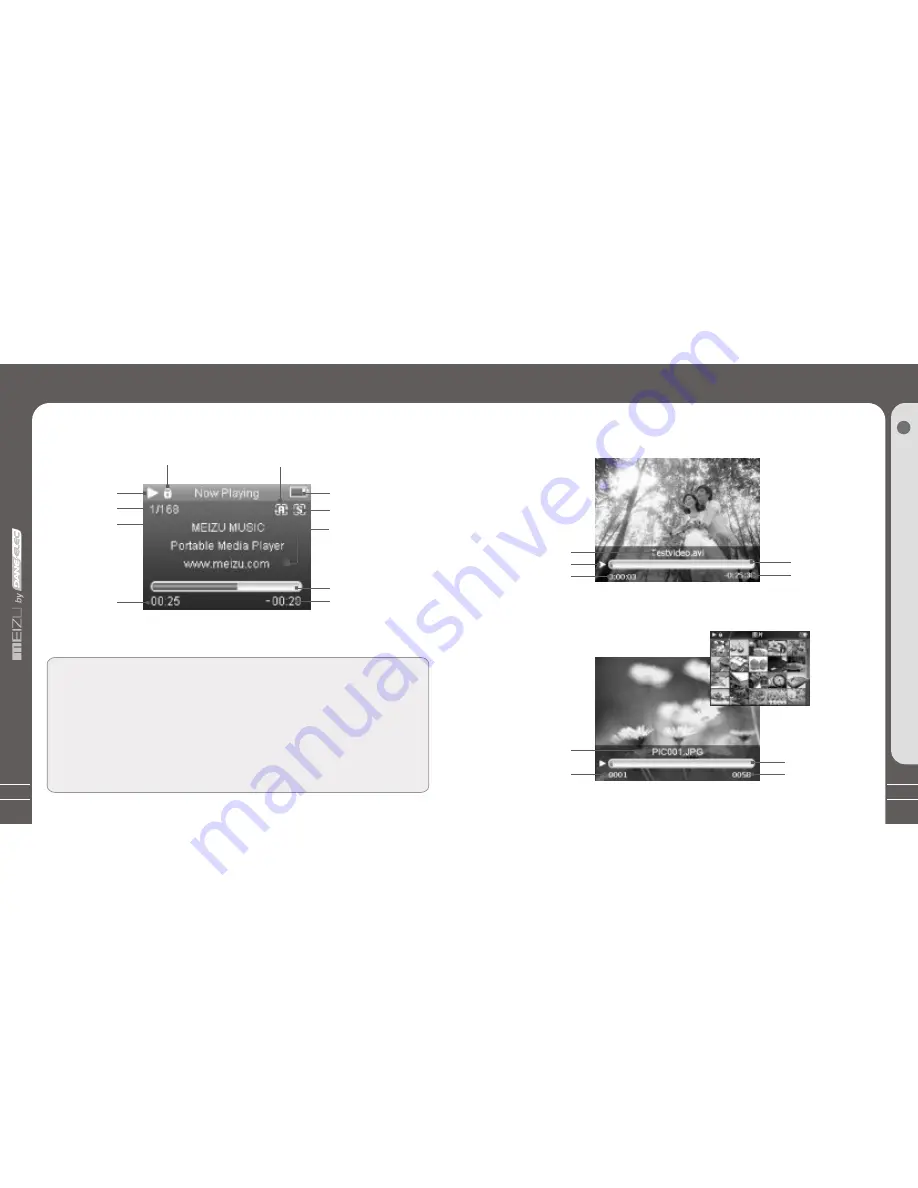
15
LCD Display
1. Play Music
Video Name
Play Status
Elapsed Time
2. Video Playback
5 6
4
LCD Display
Play Status
Track Number
Song Total
Elapsed Time
Remaining Battery
Power
Playback Progress
/Status Bar
Remaining Playing
Time
Repeat Playback
Playback Progress
/Status Bar
Remaining
Playing Time
3. Photo View
Photo File Info
Current Number
Browsing Progress
/Status Bar
Total Numbers
LCD Display
G
e
tt
in
g
S
ta
rt
e
d
1
In the playback mode, the playback progress bar shows the elapsed and
remaining time of current song. Slide your finger on touch keypad up and down
to adjust the volume.Click on the center keypad, the sliding bar will display a
diamond object in the bar. It shows the current playback position. Slide your
finger on touch keypad up and down to move playback position forward or
backward. Click it again, it shows the song's detailed information. Click the
key once again, it displays dynamic frequency spectrum (it does not support
FLAC/WMA LOSSLESS file). Click it, then return to normal playback mode.
14
Song info or lyrics
HOLD
Radom Playback









































