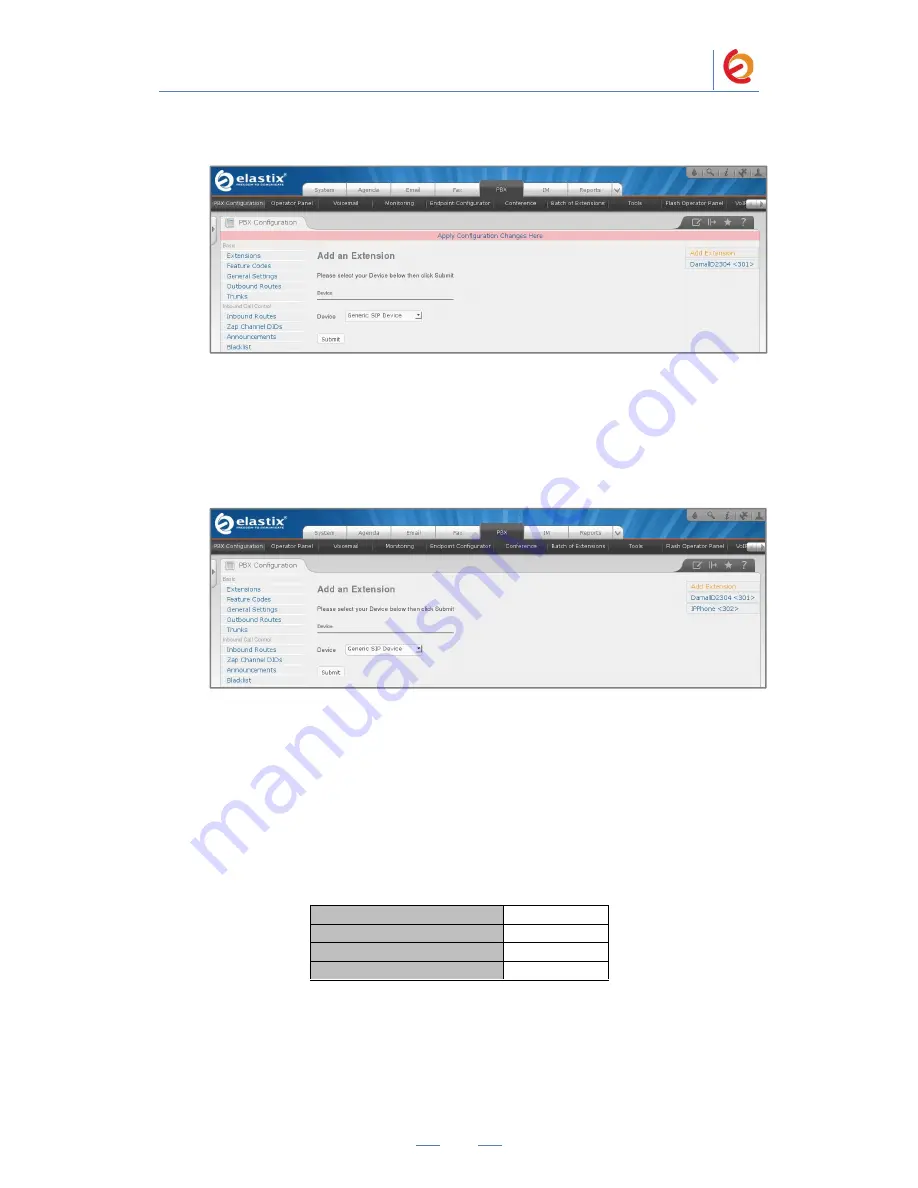
PaloSanto Solutions
Damall D-2304 Server Setup Guide
5
8. Click in the “Apply Configuration Changes Here” link
Figure 4-5. Apply Configuration Changes Here
9. With this you have just finished creating a SIP extension that will be used by the
Damall D-2304 to register with the Elastix Server. Repeat Steps 5 through 8 to similarly
create another extension (different values on Step 6) to be used by the IP (SIP) Phone to
register as well (extension 302 in this example). Once finished you will see something
similar to Figure 4-6
Figure 4-6. Damall and IP Phone extensions successfully created
10. To register the Damall Phone, you will need to enter the information from the
extension created on the Elastix Server into the Damall Phone by logging into the
Damall D-2304 WebUI.
Log into the Damall D-2304 WebUI by pointing your browser to the Damall Phone
’s IP
address.
For the initial configuration, refer to the Damall D-2304 User Manual found in the
product box.
Factory default settings
IP Address
192.168.0.179
Phone interface password
123
Web Access User Name
admin
Web Access Password
admin
11. When prompted, enter the Web Access Username and Web Access Password to
access the Damall D-2304 WebUI (Figure 4-7).







