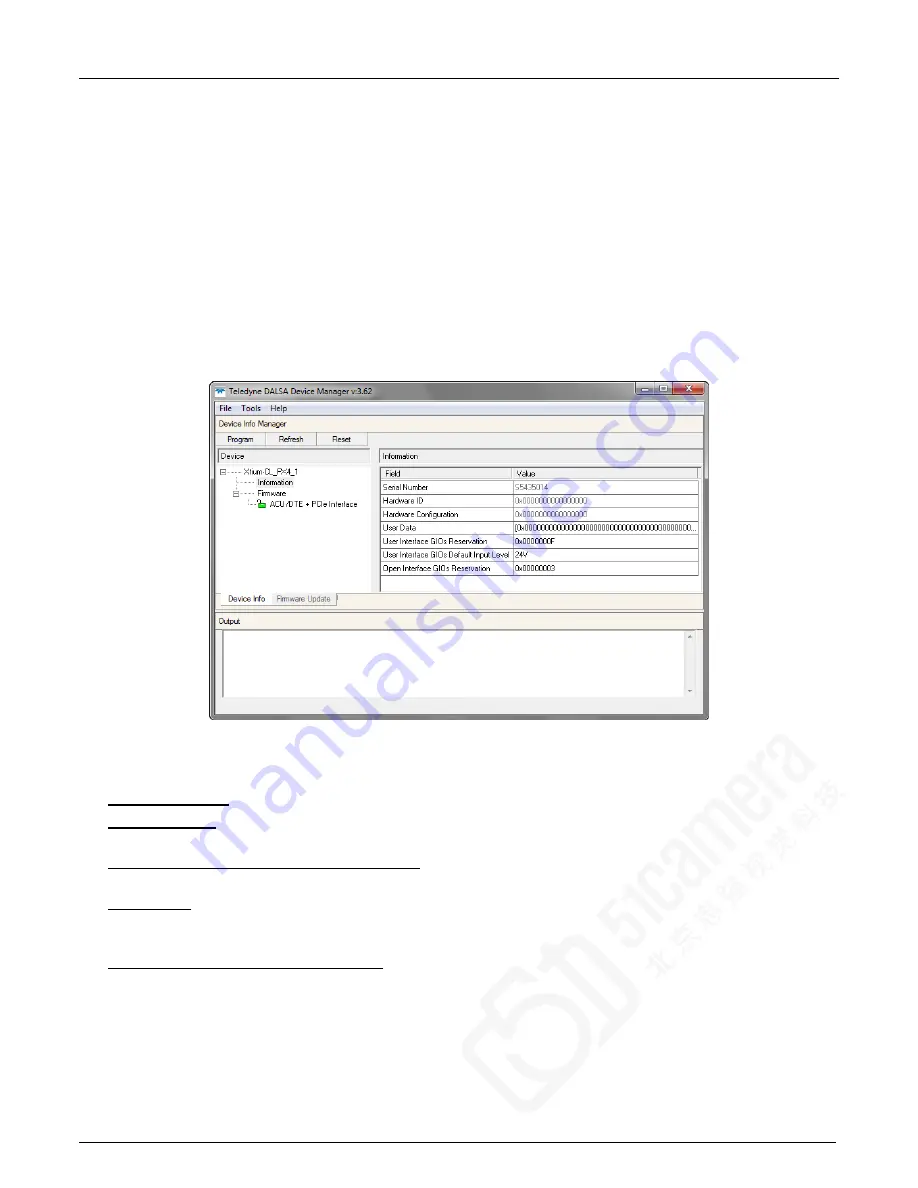
18
•
Installing Xtium-CL PX4
Xtium-CL PX4 User's Manual
Displaying Xtium-CL PX4 Board Information
The Device Manager program also displays information about the Xtium-CL PX4 boards installed in
the system. To view board information run the program via the Windows Start Menu shortcut Start
• Programs • Teledyne DALSA • Xtium-CL PX4 Device Driver • Device Manager.
Device Manager – Board Viewer
The following screen image shows the Device Manager program with the Information/Firmware tab
active. The left window displays all Teledyne DALSA boards in the system and their individual
device components. The right window displays the information stored in the selected board device.
This example screen shows the Xtium-CL PX4 board information.
Generate the Xtium-CL PX4 device manager report file (BoardInfo.txt) by clicking File • Save
Device Info. Teledyne DALSA Technical Support may request this report to aid in troubleshooting
installation or operational problems.
Figure 5: Board Information via Device Manager
Information Field Description
Serial Number [Read-Only]: Serial Number of the board
Hardware ID [Read-Only]: This field will identify future hardware changes that affect the
operation of the board. Currently there are no such changes.
Hardware Configuration [Read-Only]: This field will state the presence or absence of optional
components. Currently there are no optional components available.
User Data [Read/Write]: This is a 64 byte general purpose user storage area. For information
on how to read/write this field at the application level, contact Teledyne DALSA Technical
Support.
User Interface GIOs Reservation [Read/Write]: Use this field to reserve User Interface GIOs
for use by the acquisition module. By default, boards are shipped with User Interface General
Inputs 1 & 2 reserved for External Triggers and User Interface General Outputs 1 & 2 reserved
for Strobe Outputs.
Click on the ‘Value’ field to open the dialog box show below. Disable any GIO reservations that
















































