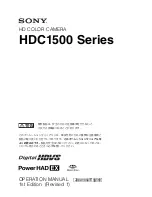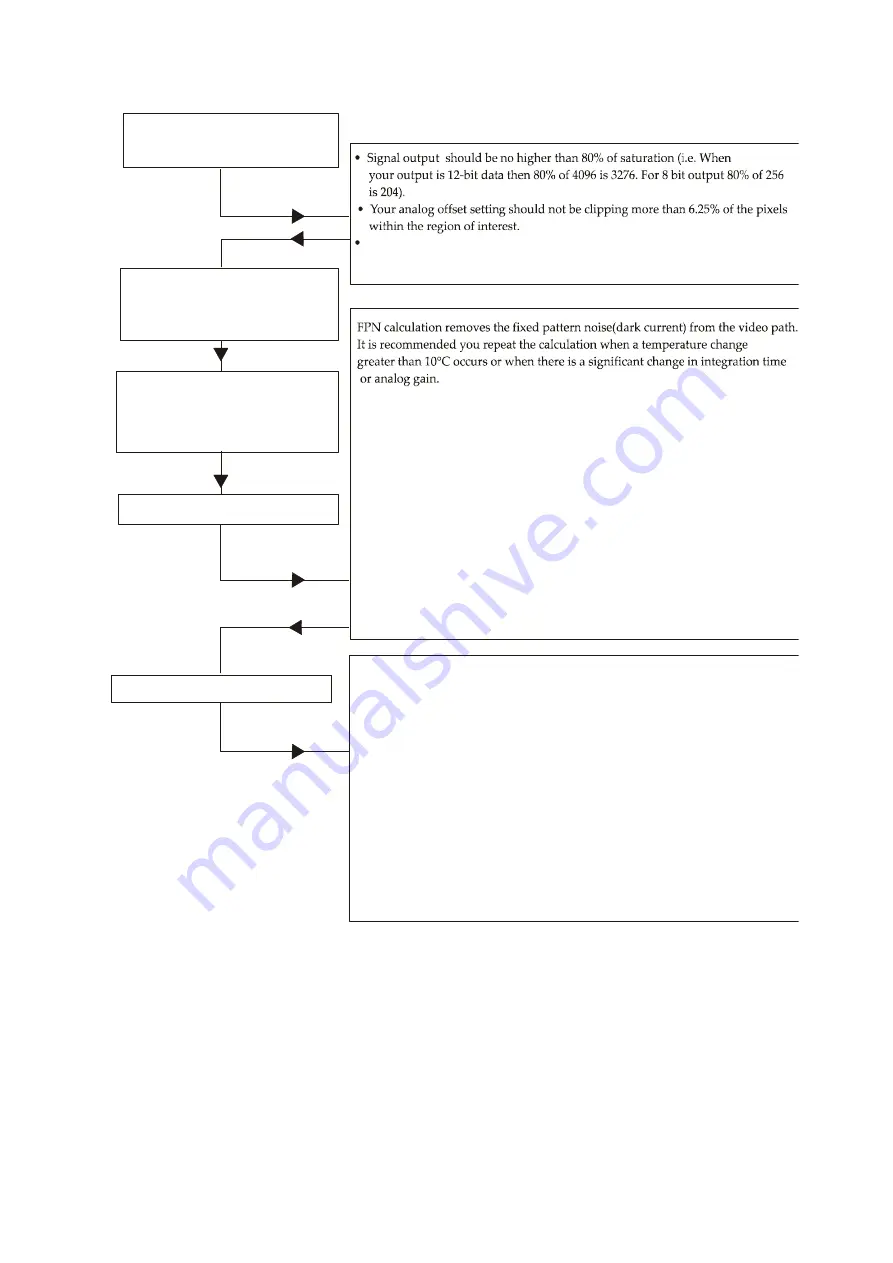
38
Spyder3 SC-34 Color Camera User's Manual
03-032-20116-01
Teledyne DALSA
N ote: The com m and s listed above are d escribed in d etail in the follow ing sections.
Set up the camera operating environment
(i.e. line rate, exposure, offset, gain, etc.)
Set the calibration sample size using
the command css. It is recommended that
you use the default setting.
Perform FPN calculation
Perform PRNU calculation
1. Stop all light from entering the camera. (Tip: Cover lens with a lens cap.)
2. Verify that the output signal level is within range by issuing the command
or
. If there are too many zeros in the output data (more than 6.25%
of output data within the roi) , use the automated algorithm
.
cao 0 i
If the average of the pixels is too high for your application, reduce the
analog offset or gain level (
).
sag
3. Issue the command . .The camera will respond with OK> (if no error occurs).
FPN calculation automatically calibrates FPN coefficients and digital offset.
4. After the calibration is complete, you should save these settings to non-volatile
memory so they be reusable on reboot. To do so, issue the commands
and
.
5. To verify output, enable the FPN coefficients using the command
You should see close to zero output.
gl
gla
ccf
wfc
wus
efc 1.
1. Place a white reference in front of the camera.
2. Verify that the output signal level is within range by issuing the command
or
. If the signal level is too low, increase your light level, adjust the analog
gain (
) or use the automated algorithm
.
DALSA recommends a target value of about 80% of saturation. If you change
the gain, FPN coefficients should be recalculated.
3. Issue the command
. The camera will respond with OK>( if no error occurs).
4. After the calculation is complete, you can save these settings to non-volatile
memory so they will be remembered after power-down and direction change.
To do so, issue the commands
and
5
gl
gla
sag
ccg i 0 i
ccp
wpc
wus.
. Enable the coefficients using the command,
epc 1.
Perform PRNU calculation next to determine the multiplication
factors required to bring each pixel to the required value (balance target) for
flat, white output.
Set the region of interest to include all
of the image’s pixels of importance using
the command roi x1 y1 x2 y2. You can use
the default if you want to calibrate all pixels.
Digital system gain and background subtract values should be set to zero
(
).
ssg 0 0, ssb 0 0
All manuals and user guides at all-guides.com