Reviews:
No comments
Related manuals for P4-CC-08K050-00-R

Smart C1640W
Brand: GE Pages: 76

See3CAM CU51
Brand: e-con Systems Pages: 21

See3CAM CU51
Brand: e-con Systems Pages: 24

EOS R50
Brand: Canon Pages: 860

Clipshot 11698
Brand: Vivitar Pages: 18

Strada Transfer
Brand: Parkeon Pages: 42

VZ-8light4
Brand: WolfVision Pages: 20

FH-SM02
Brand: Omron Pages: 119

QooCam 8K
Brand: KanDao Pages: 24

GO-5101M-PMCL-1
Brand: JAI Pages: 117

WG-50
Brand: Ricoh Pages: 68

118564
Brand: Hama Pages: 244

Revio KD-220z
Brand: Konica Minolta Pages: 53

EZ-Solar
Brand: Camouflage Pages: 36

Lumix DMC-FX30P
Brand: Panasonic Pages: 52

Lumix DMC-FX12P
Brand: Panasonic Pages: 58

Lumix DMC-FX33P
Brand: Panasonic Pages: 52
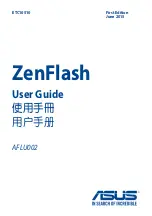
ZenFlash AFLU002
Brand: Asus Pages: 16































