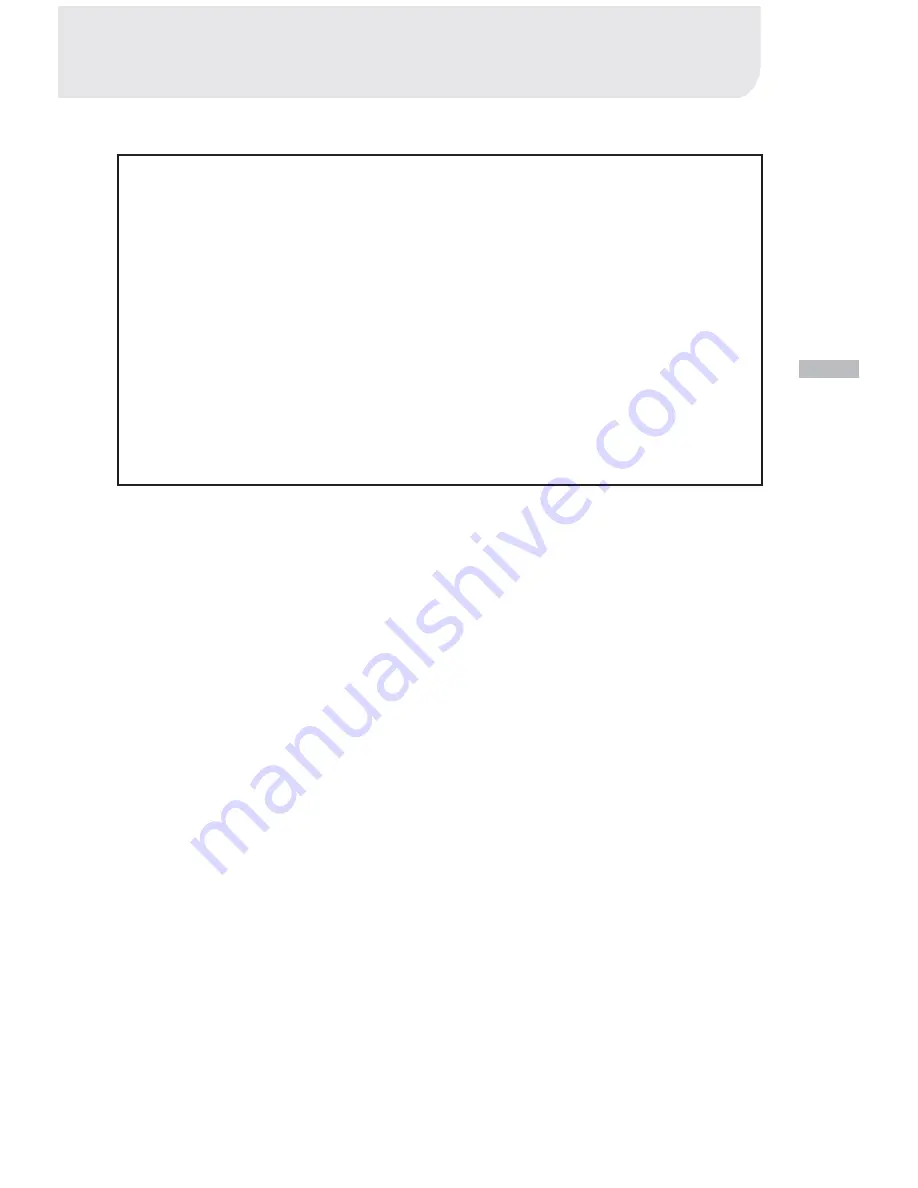
1
E
BEFORE READING THIS MANUAL
Please be sure to read this manual before use.
Test shooting
Be sure to take some test shots before taking important pictures (such as busi-
ness or weddings) to make sure that the camera is working properly.
Results are not guaranteed
In the unlikely event that a problem arises in shooting or reproducing pictures
due to the camera or memory card used, please understand that no compen-
sation can be made.
Be aware of copyright
Any pictures that you take of existing images may be used for personal use
only. Copyright law prohibits the use of pictures without the permission of the
rightful owner. Also, please note that some occasions of the performing arts,
demonstrations and exhibitions may restrict photography even for the purpose
of personal enjoyment.
Caution for extended camera use:
The camera body may become hot when used for a long period of time. This is
normal, and does not mean that the camera is faulty. However, if the camera is
in contact with the skin for a long time, this may cause a cryogenic burn. Please
be careful with it.
A b o u t t r a d e m a r k s
Windows 98, Windows 98SE, Windows XP, Windows 2000 Professional and
Windows Me are trademarks or registered trademarks of Microsoft Corpora-
tion in the U.S. and other countries.
Apple, Macintosh, Mac OS, QuickTime and Power PC are trademarks or
registered trademarks of Apple Computer in the U.S. and other countries.
Other company names and product names are trademarks or registered trade-
marks of their respective owners.
* The illustrations in this guide are for the purpose of explanation and may
differ from the actual design of your camera.


































