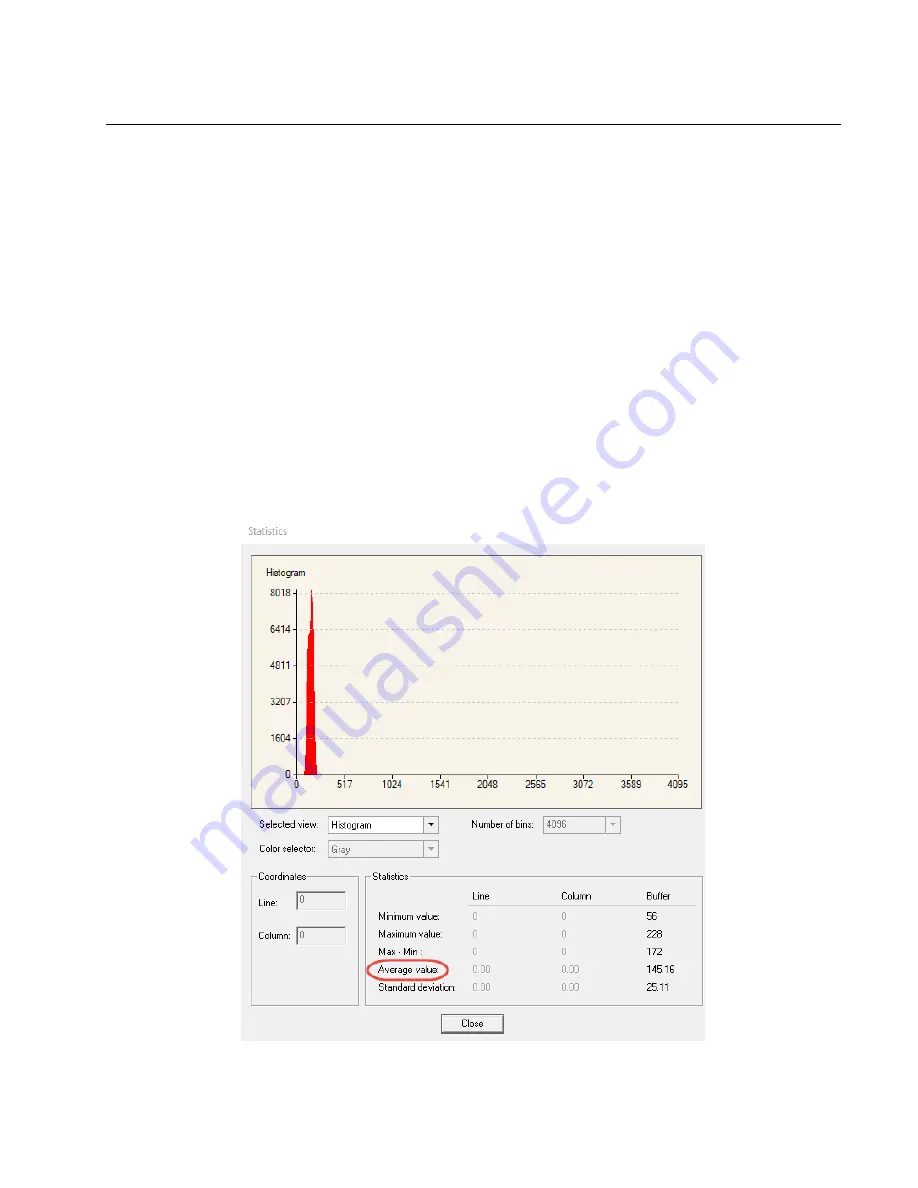
Linea SWIR GigE Camera Quick Start Guide
6
Teledyne DALSA
03-032-20284-02
How to do a FFC Setup
The process requires images be snapped in black and bright conditions, followed by the FFC process.
•
If using a sheet as a white target, it must be completely free of blemishes and texture.
•
Dirt or texture will generate variating in the image and incorporate it into the calibration coefficients of
the camera. Vertical stripes are visible while imaging after the target is removed.
•
A moving target during calibration will average out any dirt or texture present.
Set up Black and Bright Acquisitions with the Histogram Tool
Verify the camera’s acquisition with a live grab and prepare to grab a flat light gray image required for
calibration. Ideally, a controlled diffused light source aimed directly at the lens should be used or a non-
glossy paper with the lens slightly out of focus (or evenly lite wall). Note the lens iris position for a bright but
not saturated image.
Verify a Black Acquisition
Close the camera lens iris and cover the lens with the lens cap. Using CamExpert, click on the grab button
and then select Histogram. The following figure shows a typical histogram for a camera grabbing a dark
image.













