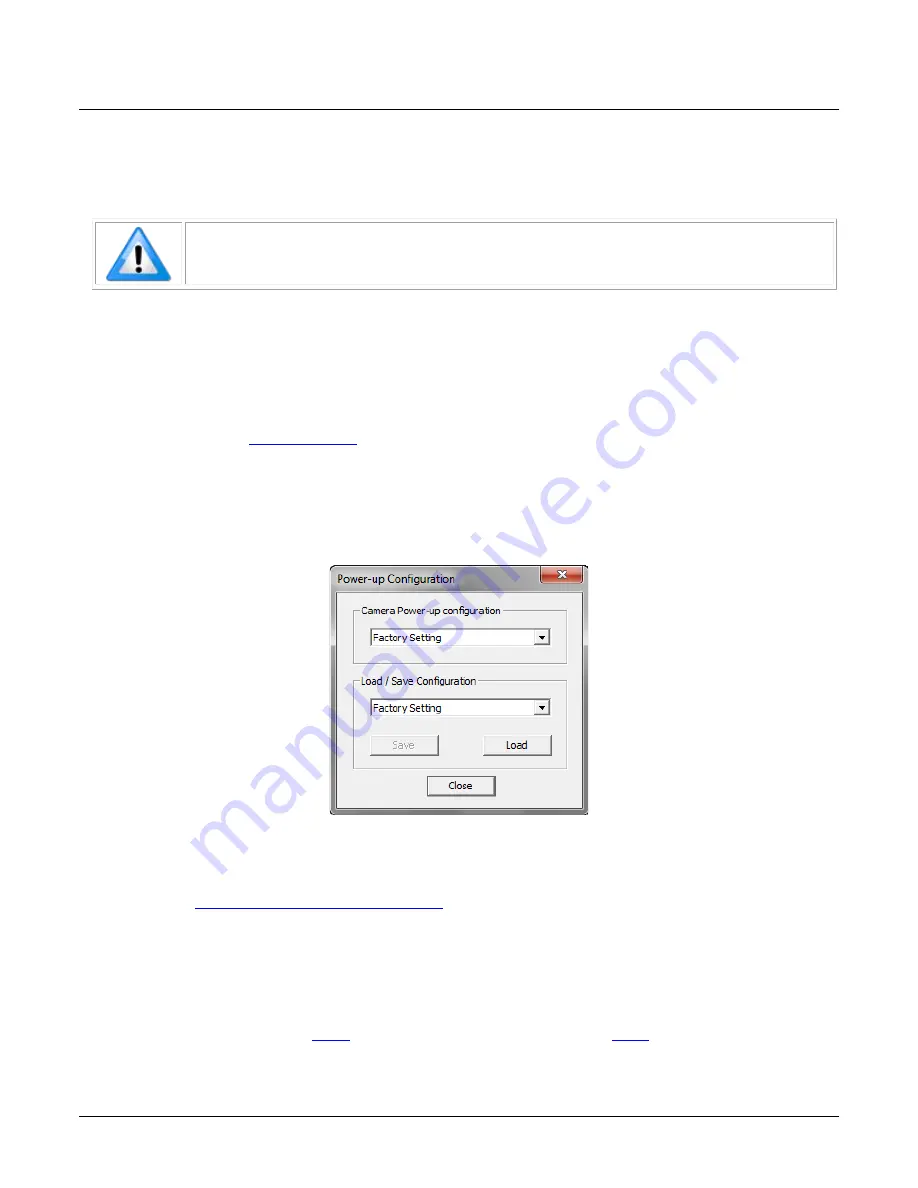
Linea Lite GigE Series Camera
Camera Performance and Features
•
69
Saving & Restoring Camera Setup Configurations
A user system may use multiple illuminations, resolutions and responsiveness configurations in
order to cover different imaging situations. The camera includes four user sets where camera setup
information can be saved and restored at power up or during operation.
Note: The factory settings configuration is loaded during the camera’s first power-
up. User sets cannot be saved while the camera is grabbing.
Active Settings for Current Operation
Active settings are those settings used while the camera is running and include all unsaved
changes made to the settings. These active settings are stored in the camera’s volatile memory
and will be lost and cannot be restored if the camera resets or loses power during operation.
The settings active during the current operation can be saved and restored when the camera is
parameter. Once saved, the current settings become the
selected user set.
Camera Configuration Selection Dialog
CamExpert provides a dialog box which combines the features to select the camera power up
configuration plus the Load / Save Configuration from Linea Lite GigE memory.
Figure 64: CamExpert – Power-up Configuration Dialog
Camera Power-up Configuration
The Camera Power-up configuration drop down list displays the camera configuration to load during
Power-up Configuration Selector
feature). The user chooses Factory Setting or one
of four possible saved User Sets
User Set Configuration Management
The second drop-down list allows the user to change the camera configuration anytime after
power-up (see UserSetSelector feature). To reset the camera to the factory configuration, select
Factory Setting and click Load. To save a current camera configuration to non-volatile memory,
select User Set 1 - 4 and click
. Select a saved user set and click
configuration. By default, the user sets are shipped with the same settings as the factory set.
















































