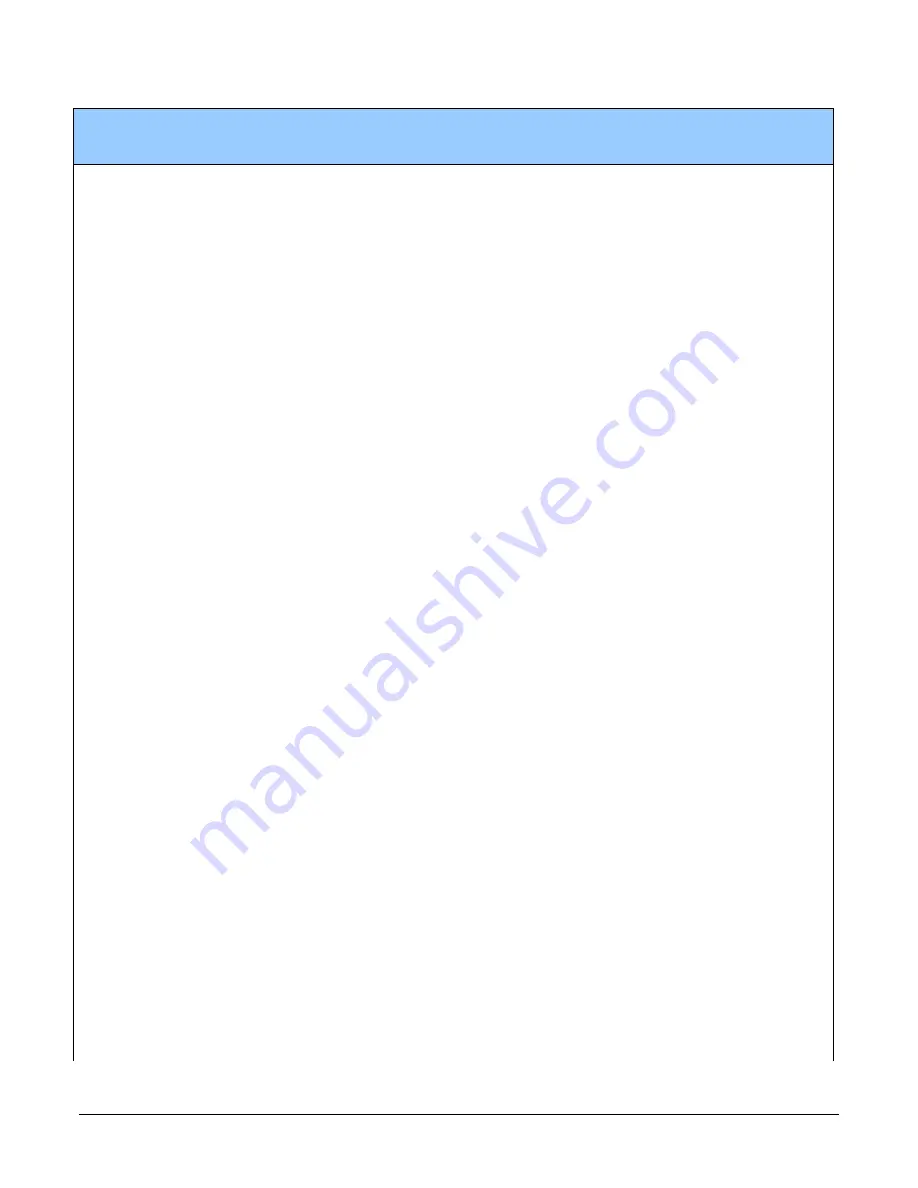
46
Appendix A: GenICam Commands
Display Name
Feature
Description
Device
Version
& View
UserSet16
UserSet16
Select the user defined configuration UserSet
16 as the Power-up Configuration.
Load & Save
Configuration
UserSetSelector
Selects the camera configuration set to load
feature settings from or save current feature
settings to. The Factory set contains default
camera feature settings and is read-only. (RW)
1.00
Beginner
Factory Set
Factory
Select the default camera feature settings
saved by the factory
UserSet 1
UserSet1
Select the User-defined Configuration space
UserSet1 to save to or load from features
settings previously saved by the user.
UserSet 2
UserSet2
Select the User-defined Configuration space
UserSet2 to save to or load from features
settings previously saved by the user.
UserSet3
UserSet3
Select the User-defined Configuration space
UserSet3 to save to or load from features
settings previously saved by the user.
UserSet4
UserSet4
Select the User-defined Configuration space
UserSet4 to save to or load from features
settings previously saved by the user.
UserSet5
UserSet5
Select the User-defined Configuration space
UserSet5 to save to or load from features
settings previously saved by the user.
UserSet6
UserSet6
Select the User-defined Configuration space
UserSet6 to save to or load from features
settings previously saved by the user.
UserSet7
UserSet7
Select the User-defined Configuration space
UserSet7 to save to or load from features
settings previously saved by the user.
UserSet8
UserSet8
Select the User-defined Configuration space
UserSet8 to save to or load from features
settings previously saved by the user.
UserSet9
UserSet9
Select the User-defined Configuration space
UserSet9 to save to or load from features
settings previously saved by the user.
UserSet10
UserSet10
Select the User-defined Configuration space
UserSet10 to save to or load from features
settings previously saved by the user.
UserSet11
UserSet11
Select the User-defined Configuration space
UserSet11 to save to or load from features
settings previously saved by the user.
UserSet12
UserSet12
Select the User-defined Configuration space
UserSet12 to save to or load from features
settings previously saved by the user.
UserSet13
UserSet13
Select the User-defined Configuration space
UserSet13 to save to or load from features
settings previously saved by the user.
UserSet14
UserSet14
Select the User-defined Configuration space
UserSet14 to save to or load from features
settings previously saved by the user.
Summary of Contents for Linea HS Series
Page 5: ...The Linea HS Monochrome Cameras 5 DECLARATION OF CONFORMITY 73 DOCUMENT REVISION HISTORY 74...
Page 15: ...The Linea HS Monochrome Cameras 15 Figure 4 HL HM 16K30H 00 R Mechanical Drawing...
Page 26: ...26 Camera Performance and Features Figure 7 Image with incorrect scan direction...
Page 73: ...Declaration of Conformity 73 Declaration of Conformity...






























