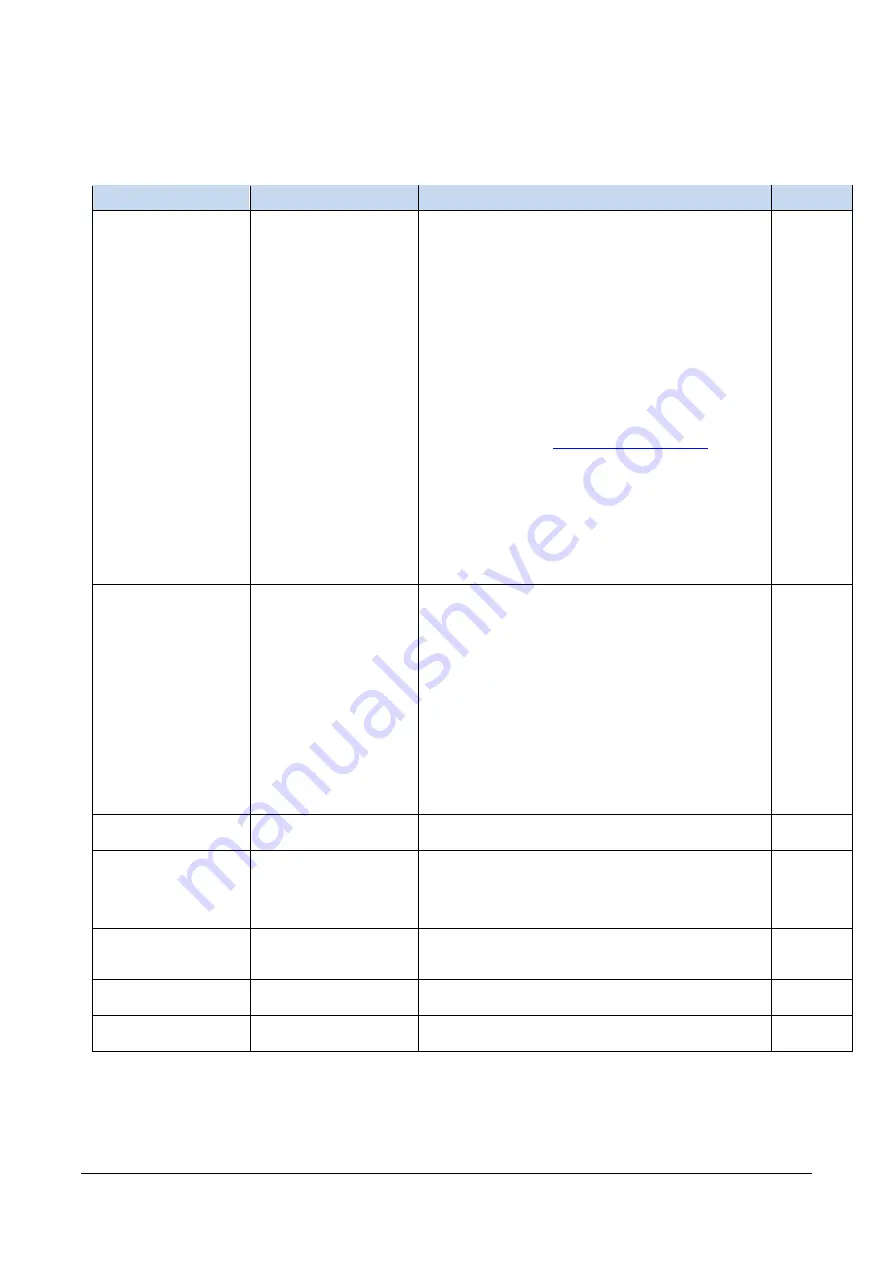
The information contained in this document is not subject to Export Control Regulation in Canada.
Calibir GXM640 IR Camera User's Manual
Operational Reference
123
File Access Control Feature Descriptions
The following table describes these parameters along with their view attribute.
Table 31: File Access Control Feature Descriptions
Display Name
Feature & Values
Description
View
File Selector
FileSelector
Selects the file to access. The file types which are
accessible are device-dependent.
Guru
Firmware
Firmware1 Upload new firmware to the camera which will execute
on the next camera reboot cycle. Select the
DeviceReset feature after the upload completes.
Error Log
CrashLog Camera error log.
Current Log
CurrentLog Current camera log.
User Defect Pixel Map
FactoryDefectMap Factory calibrated defective pixel map.
User Defect Pixel Map
UserDefectPixelMap User generated defective pixel map. The defective pixel
image map is an 8-bit .bmp file containing black (0)
and non-zero pixels (1-255) with non-zero pixels
identifying defective pixels. The image must be the
same size as the acquisition image. For more
information, see the
User Defined Image1
UserDefinedImage1 User-defined pattern (.bmp file, 640x480, mono8)
User set 1
UserSet1 File used to download the user settings to the host or
upload another camera’s user settings to this camera.
User set 2
UserSet2 File used to download the user settings to the host or
upload another camera’s user settings to this camera.
Software Licenses
SoftwareLicenses Software license notices.
False Color Map
ColorMap Custom false color map (.bmp file, 640x1, RGB888).
File Operation Selector
FileOperationSelector
Selects the target operation for the selected file in the
device. This operation is executed when the File
Operation Execute feature is called.
Guru
Open
Open Select the Open operation - executed by
FileOperationExecute.
Close
Close Select the Close operation - executed by
FileOperationExecute.
Read
Read Select the Read operation - executed by
FileOperationExecute.
Write
Write Select the Write operation - executed by
FileOperationExecute.
Delete
Delete Select the Delete operation - executed by
FileOperationExecute.
File Operation Execute
FileOperationExecute
Executes the operation selected by File Operation
Selector on the selected file.
Guru
File Open Mode
FileOpenMode
Selects the access mode used to open a file on the
device.
Guru
Read
Read Select READ only open mode
Write
Write Select WRITE only open mode
File Access Buffer
FileAccessBuffer
Defines the intermediate access buffer that allows the
exchange of data between the device file storage and
the application.
Guru
File Access Offset
FileAccessOffset
Controls the mapping offset between the device file
storage and the file access buffer.
Guru
File Access Length
FileAccessLength
Controls the mapping length between the device file
storage and the file access buffer.
Guru
















































