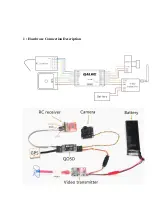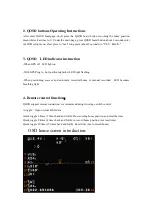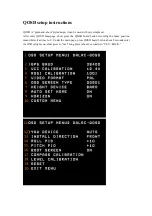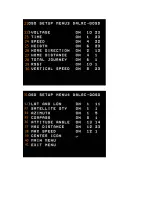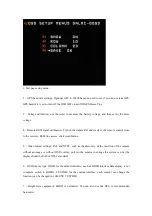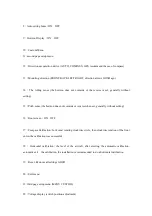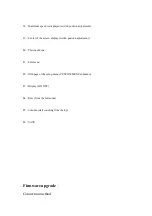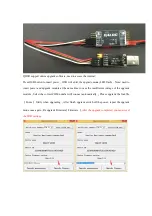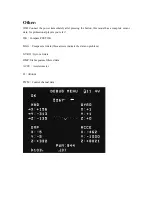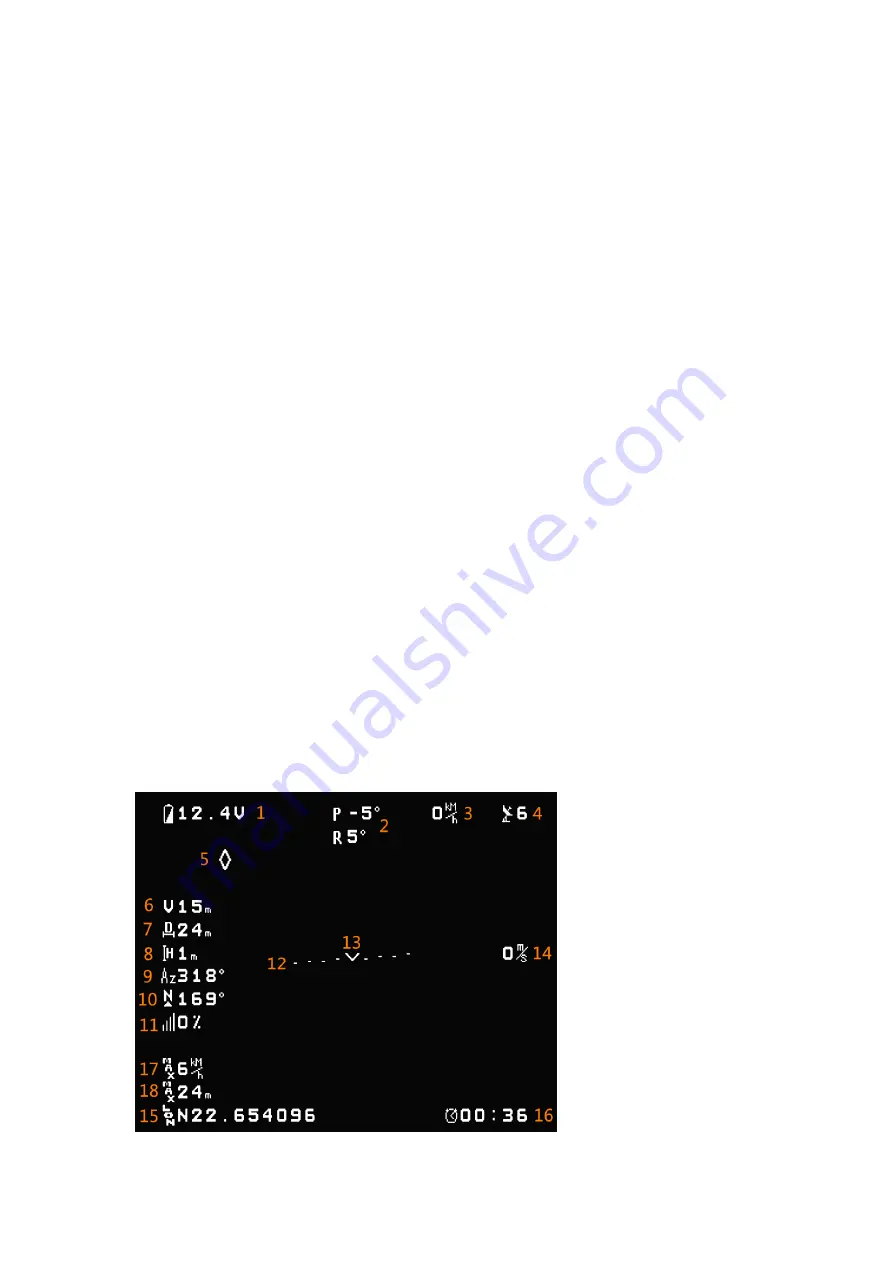
2. QOSD buttons Operating Instructions
After enter QOSD homepage, short press the QOSD board button recording the home position
meanwhile clear time to 0 , Under the main page, press QOSD board button about 2 seconds enter
the OSD setup menu, short press to “next”,long press (about 2 seconds) to “YES / BACK.”
3. QOSD
LED indicator instruction
-When GPS off , LED light on
-With GPS Plug in , but positioning failed, LED light flashing
-When positioning success and automatic recorded home or manual recorded , LED becomes
breathing light
4. Remote control function
:
QOSD support remote connection, we recommend using two-stage switch control
A toggle
:
Open or close OSD data
Quick toggle 6 times (3 times back and forth): Re-recording home position and reset the time
Quick toggle 8 times (4 times back and forth): re-record home position (not reset time)
Quick toggle 10 times (5 times back and forth): Reset time (not re-record home)
OSD home screen introduction:
Summary of Contents for QOSD
Page 2: ...1 Hardware Connection Description ...
Page 6: ......