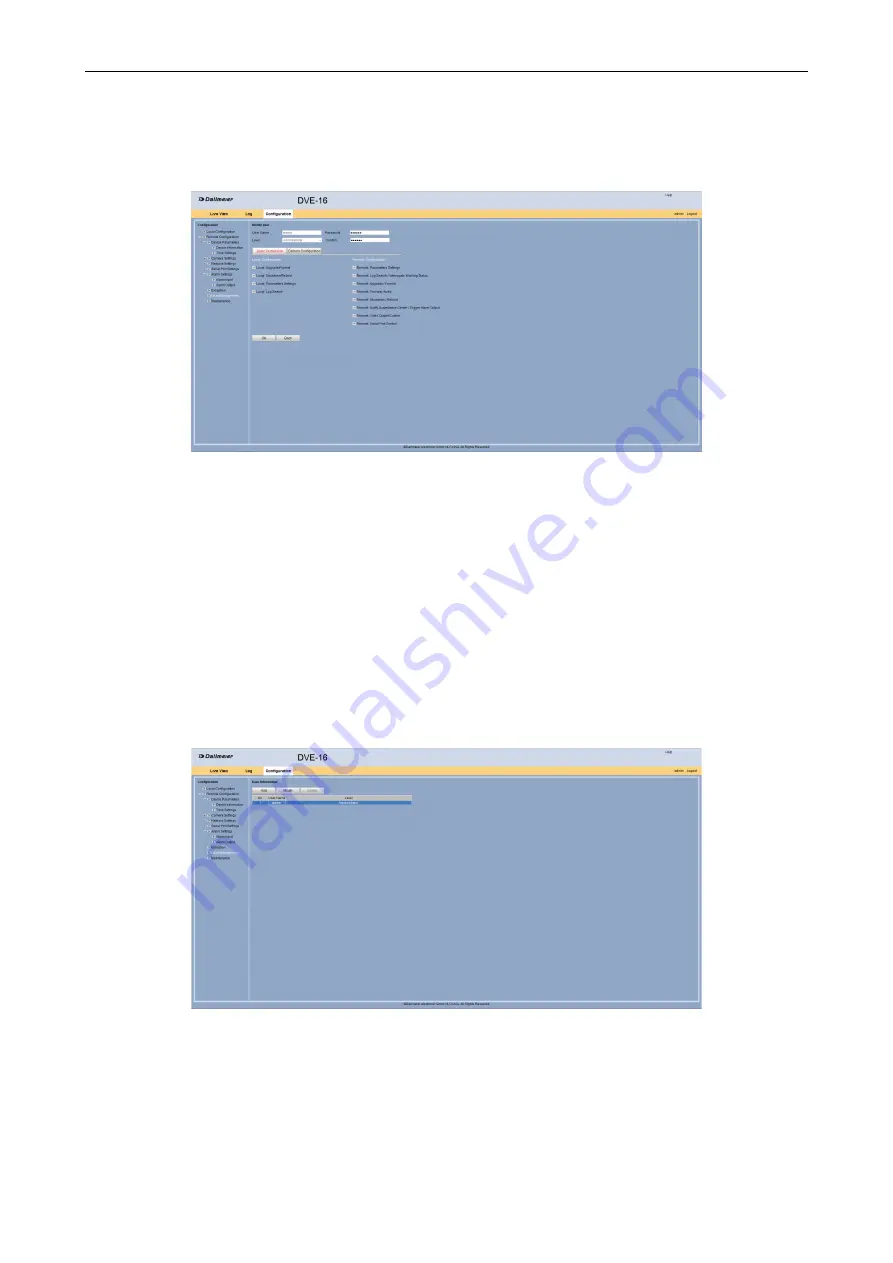
DVE-4 / DVE-8 / DVE-16
www.dallmeier.com
29
Click
Modify
.
The
Modify user
dialog is displayed.
Fig. 5-33
Enter a new
Password
.
Confirm
the password.
Click
OK
.
5.6.2
New User
A distinction is made between two local user groups:
Operator
and
User
. For these default
permissions are configured. However, these can be customized.
Open the
User Information
dialog via
Remote Configuration
>
User Management
.
Fig. 5-34
Click
Add
.



















