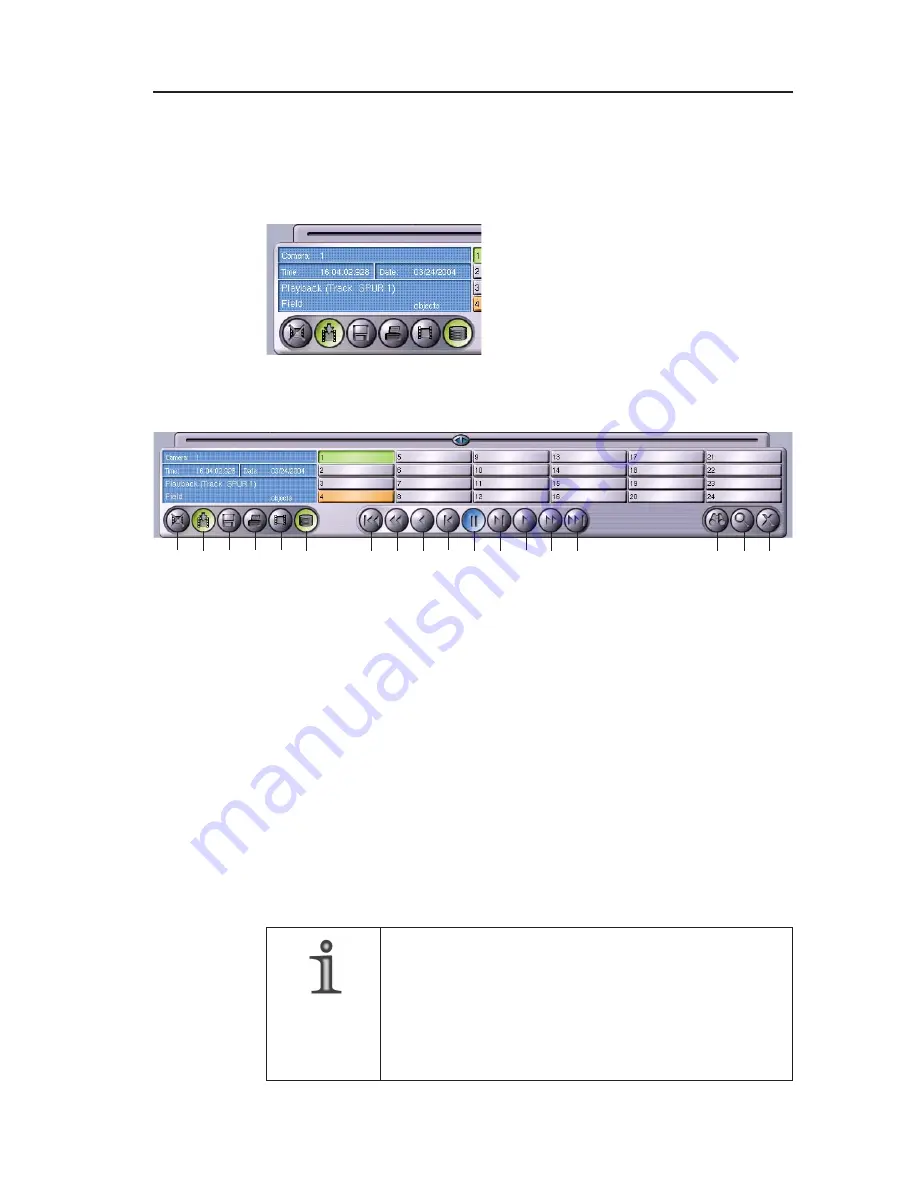
Dallmeier electronic GmbH & Co.KG
31
5.3
Operating panel for playback
Except for playback with the reference track (see the Reference
track chapter), you always use the same controls for playback.
All available information on the
previously displayed picture is
presented in the information window.
1 Delete all pictures of this track
2 Activate/deactivate recording
3 Export pictures
4 Print picture
5 Select track
6 Database for playback
7 Beginning of track
8 High-speed rewind
9 Rewind
10 Picture-by-picture rewind
11 Stop (pause)
12 Picture-by-picture fastforward
13 Fast-forward
14 High-speed fast-forward
15 End of track
16 Search function filter
17 Zoom
18 Exit Playback mode
The buttons in the operating panel have the following meaning:
Fig. 5-10
NOTE
If the playback is stopped you can change the
current track position by turning the mouse wheel.
The mouse pointer must be in the control panel.
The system always moves one picture forwards
or backwards.
2
3
4
5
6
8
9 10 11 12
7
13 14 15
16 17 18
1
Fig. 5-11
Summary of Contents for DMS 180 III Enterprise
Page 6: ...Dallmeier electronic GmbH Co KG Digital HD Recorders DMS DLS 6 ...
Page 10: ...Dallmeier electronic GmbH Co KG Digital HD Recorders DMS DLS 10 ...
Page 14: ...Dallmeier electronic GmbH Co KG Digital HD Recorders DMS DLS 14 ...
Page 24: ...Dallmeier electronic GmbH Co KG Digital HD Recorders DMS DLS 24 ...
Page 40: ...Dallmeier electronic GmbH Co KG Digital HD Recorders DMS DLS 40 ...
Page 62: ...Dallmeier electronic GmbH Co KG Digital HD Recorders DMS DLS 62 ...
Page 68: ...68 Digital HD Recorders DMS DLS Dallmeier electronic GmbH Co KG ...
Page 72: ...Dallmeier electronic GmbH Co KG Digital HD Recorders DMS DLS 72 ...
Page 76: ...Dallmeier electronic GmbH Co KG Digital HD Recorders DMS DLS 76 ...
Page 84: ...Dallmeier electronic GmbH Co KG Digital HD Recorders DMS DLS 84 ...
Page 86: ...86 Dallmeier electronic GmbH Co KG Digital HD Recorders DMS DLS ...
Page 98: ...Dallmeier electronic GmbH Co KG Digital HD Recorders DMS DLS 98 ...
















































