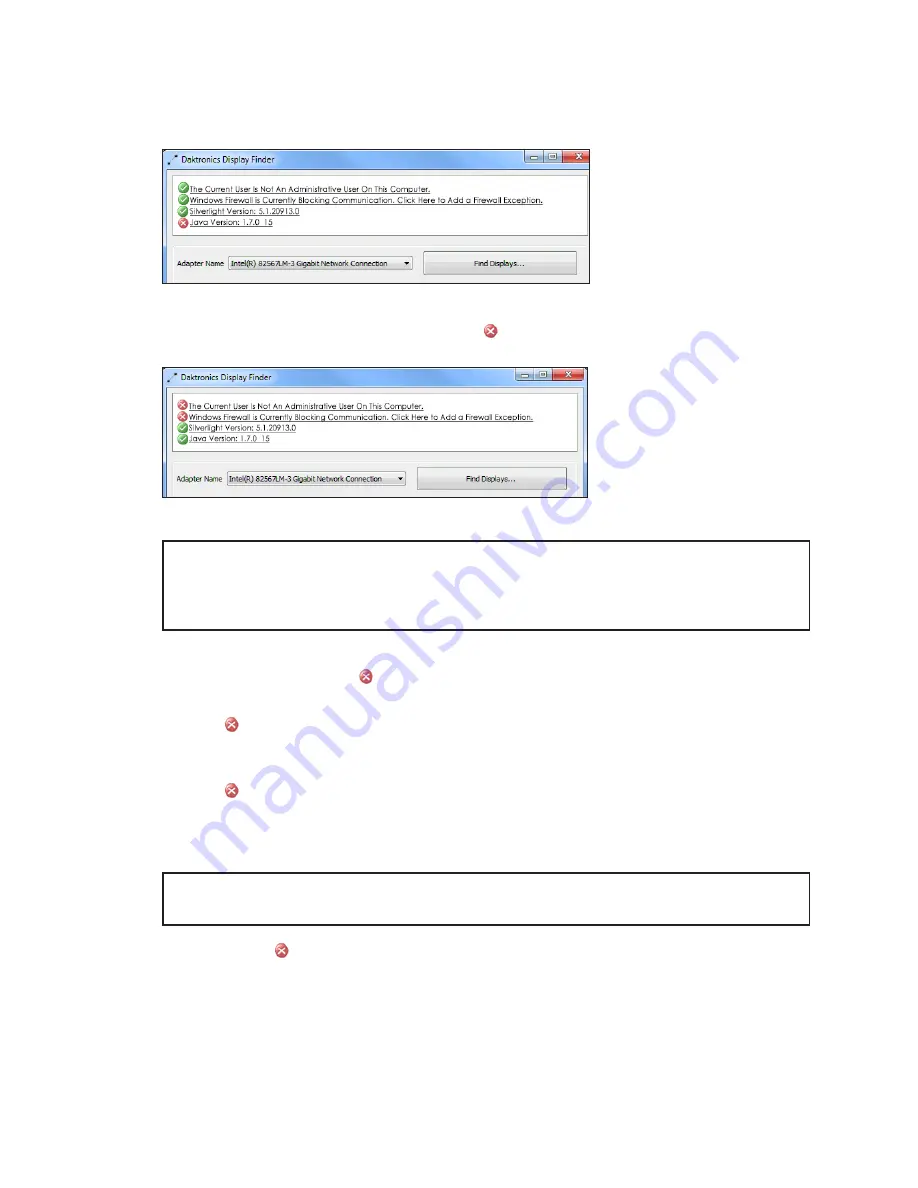
– 5 –
Configuring DisplayFind Utility
After launching the DisplayFind utility, review the list of associated items. The top two
items in the list should have a green check mark. Refer to
Figure 14:
DisplayFind Utility Window
If one of the top two items has a red
x
icon
, click it for
additional information or to access the download.
Figure 15:
DisplayFind Utility Errors
.
Note:
The Silverlight
®
plug-in is not required for VIP firmware version 2016.09.30-b1688 or
newer. A few functions that are not yet available in the newer firmware are only
available in the legacy system; in this case the Silverlight
®
plug-in is necessary.
Any firmware version 2016.03.10-b1550 or older requires the plug-in.
If the Silverlight
®
plug-in is required, ensure that there is a green check mark next to
Silverlight Version
. A red
x
indicates that the Silverlight
®
plug-in is not installed or that
the installed version is not Silverlight
®
5.0 or newer.
A red
x
next to
The Current User Is Not An Administrative User On This Computer
indicates that the operator does not have administrative rights on the computer being
used. After installation, administrative rights are no longer necessary.
A red
x
next to
Windows Firewall is Currently Blocking Communication
indicates that
the Windows
®
firewall is not disabled. Temporarily disable the Windows
®
firewall to allow
discovery responses to be received from any displays. Temporarily disable other third
party anti-virus/firewall applications (i.e. McAfee
®
, Symantec
®
, ZoneAlarm
®
software etc.).
Note:
Configure firewall exceptions to allow inbound TCP and UDP traffic on Port 3702
if temporarily disabling the firewall is not desired.
Ignore a red
x
next to
Silverlight Version
and
Java Version
as these programs are no
longer required by the system.
























