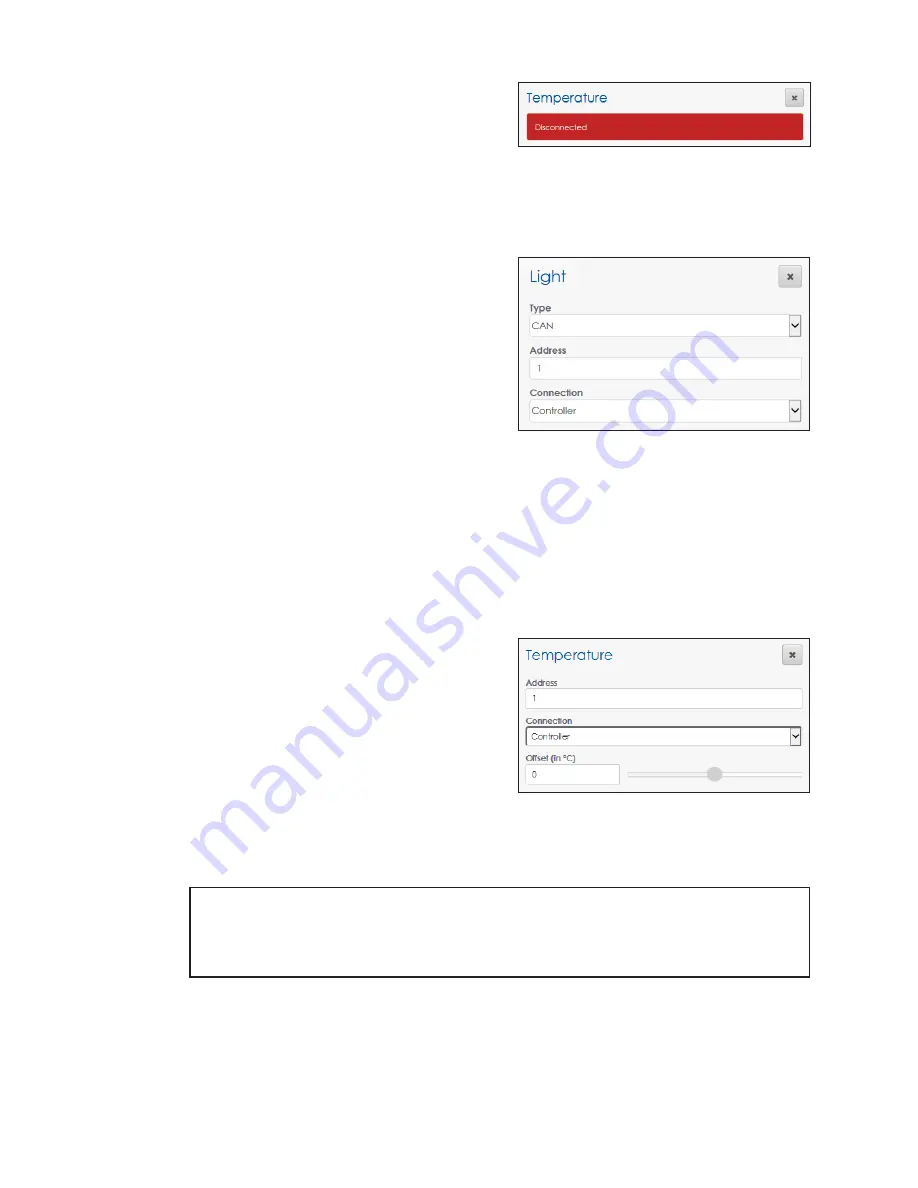
– 28 –
If a peripheral device is configured but the VIP
is unable to receive responses, a red banner
opens at the top of the device configuration
section. Refer to
Light
A light sensor automatically controls display brightness based on ambient light
conditions. To configure the light sensor, follow the instructions below while referring to
.
1. Select the type of light sensor from the
Type
drop-down menu. The default light sensor is
CAN
(Controlled Area Network).
• CAN
– A controller area network-
based sensor that returns light intensity
readings
• CAN LUX
– A controller area network-
based sensor that returns light intensity
readings in LUX units
• CAN Multi Direction
– A controller area
network-based sensor that returns light intensity readings or LUX unit light readings
from several directions
2.
Enter the sensor’s configured address in the
Address
field.
3. Select the connection type from the
Connection
drop-down menu.
4. Click
Save
at the top of the screen to save the changes.
Temperature
An external temperature sensor is connected
to the controller and used for logging the
current temperature at the display location. To
configure the temperature sensor, follow the
instructions below while referring to
1.
Enter the sensor’s configured address in the
Address
field.
2. Select the connection type from the
Connection
drop-down menu.
3. Adjust the temperature offset if necessary by typing in a value in the
Offset
field or by
moving the offset slider. The default offset is
0
.
Note:
The offset adjusts the external temperature sensor at the display site to
compensate for environmental conditions such as a sensor mounted too
close to a heat source or in the shade. These conditions will affect the
temperature reading by a specified amount (-9 °C to +9 °C).
4. Click
Save
at the top of the screen to save the changes.
Figure 64:
Disconnected Peripheral Device
Figure 65:
Peripherals - Light Sensor
Figure 66:
Peripherals - Temperature Sensor






























