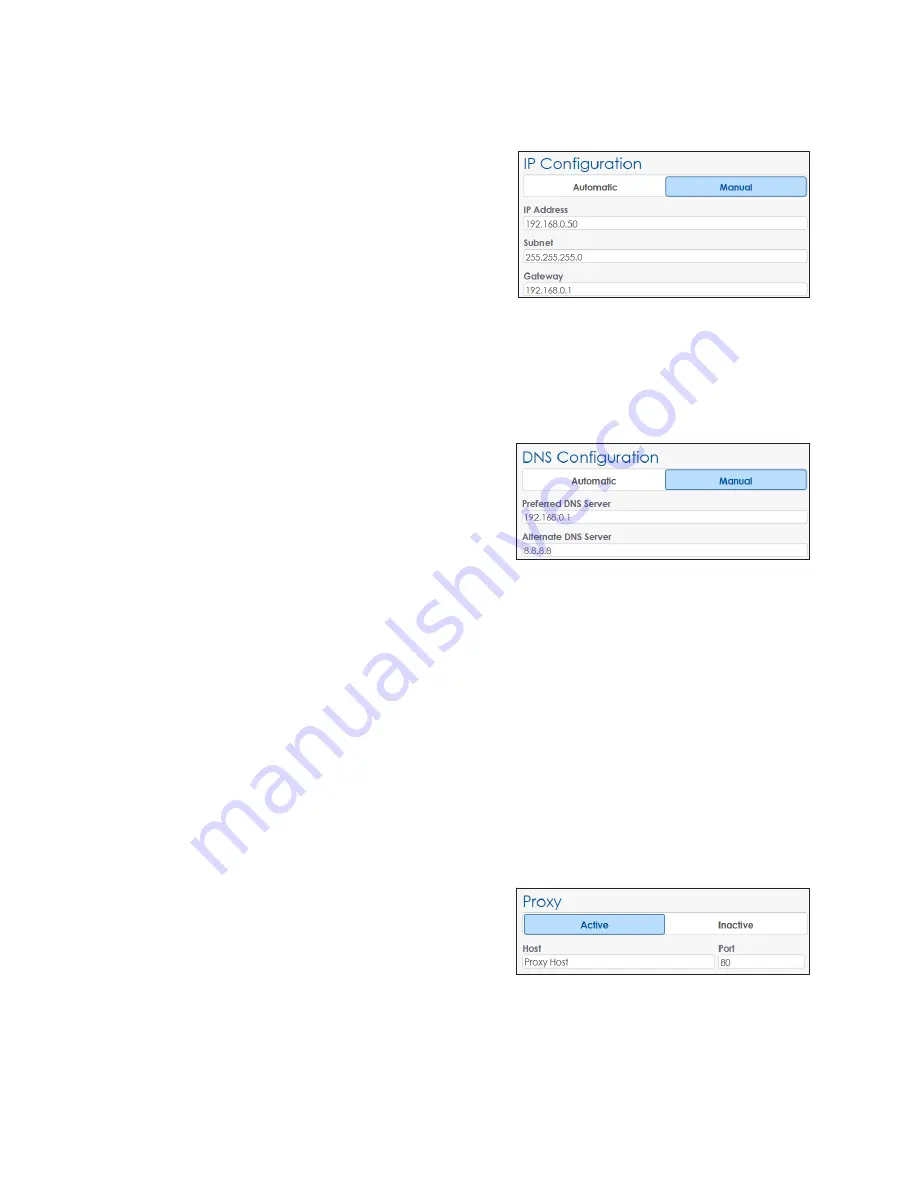
– 24 –
IP Configuration
Configure the Internet Protocol (IP) address either automatically or manually. Refer to
.
• Automatic
: The Dynamic Host Configuration
Protocol (DHCP) automatically assigns
an IP address to the VIP. A DHCP server
is required on the network for proper
operation. If the network configuration is
left in this mode and no DHCP server exists
on the network, the address will default
to
169.254.x.y
, where
x
and
y
will vary to
assign a unique address on the network.
• Manual:
The VIP is manually configured to
use a specific IP address. Enter the
IP Address
,
Subnet
, and
Gateway
values manually
when a DCHP server does not exist or when the installation requires the VIP to always
use a static IP address.
DNS Configuration
Domain Name Server (DNS) configuration
is required to resolve host names for several
services running on the VIP. Services such as
diagnostics (IDM), control (Venus
®
Control
Suite), and time servers require internet host
names to be expressed in their dotted IP
address format. An example of such a name
resolution is the internet host name
www.
daktronics.com
resolved to
64.233.169.147
.
.
Configure the DNS address either automatically or manually.
• Automatic
: Information is received from a local Dynamic Host Configuration Protocol
(DHCP) server to assign the address. To use this option, the
IP Configuration
also must
be set to
Automatic
.
• Manual:
The VIP is manually configured to use a specific DNS server on the internet
or on the network. This option is used when a DHCP server is not available on the
local network or the network administrator want to use a specific DNS server. Enter a
Preferred DNS Server
(primary server) and an
Alternate DNS Server
. The VIP will query
the alternate DNS server address in the event that the primary server does
not respond.
Proxy
In systems with a proxy server, the operator
defines the proxy host name and port number.
.
Contact the local network
administrator for more information.
• Active
: Select
Active
to activate the proxy
server. Enter the host name into the
Host
field and the proxy port into the
Port
field.
• Inactive:
Select
Inactive
to inactivate the proxy server.
Figure 48:
Network - IP Configuration
Figure 49:
Network - DNS Configuration
Figure 50:
Network - Proxy






























