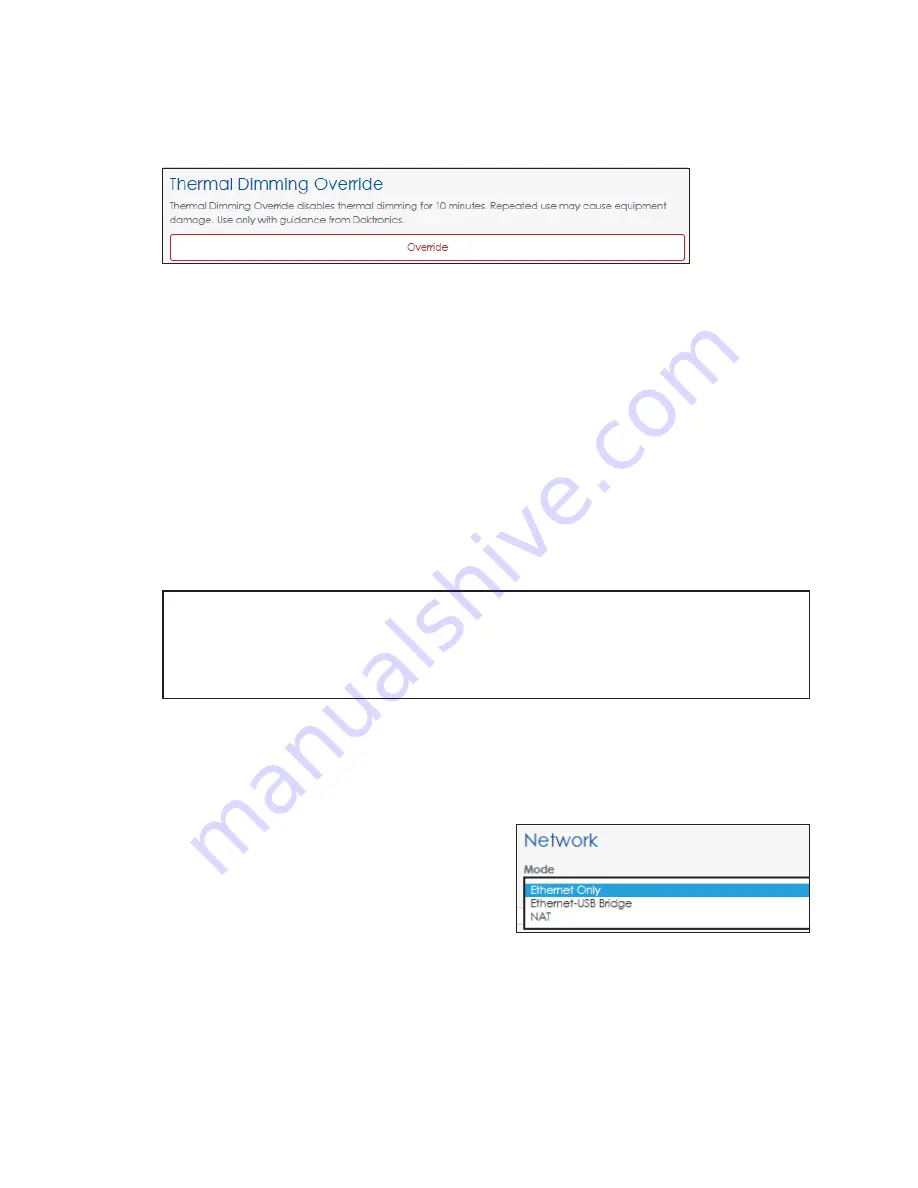
– 23 –
Thermal Dimming Override
The
Thermal Dimming Override
function disables the thermal dimming safeguard.
Thermal dimming is triggered automatically during temperature extremes to preserve the
life of a display’s electrical components. Refer to
Figure 46:
Thermal Dimming Override
The default thermal dimming trip point is set at 80 ºC in the translation table. Dimming
is triggered when display electronics reach or exceed this trip point. Once the display
temperature falls below the trip point, the display brightness will increase to the original
value. The VIP uses an advanced algorithm to determine thermal dimming, but in rare
cases, the VIP may enter or exit thermal dimming mode when the display temperature
is slightly above or below the trip point. When thermal dimming is active, a notice opens
under the
Important Messages
tile in the
Dashboard
to warn the operator of this state.
The
Thermal Dimming Override
feature allows users to temporarily override the automatic
dimming function during temperature extremes if the display becomes too dim for
normal viewing. The override function times out after 30 minutes, and the display will
begin to dim again if the temperature remains above the trip point. Even if the override
is activated, each component in the display also has a maximum allowable operating
temperature; if this is exceeded, the component will blank itself. Components will
automatically return to normal operation once the temperature falls into a safe range.
Note:
Repeatedly using the
Thermal Dimming Override
or repeatedly increasing
the trip point temperature may result in shortened display life or permanent
damage to electronics, and may void portions of the display warranty. Use the
override function and increase the trip point only when instructed to do so by
Daktronics technicians.
Network
Network
sets the network configuration for the processor. Configure both the Internet
Protocol (IP) address and the Domain Name Server (DNS) address to communicate with
the local area network (LAN).
Choose how the network is configured with the
Mode
drop-down menu. Refer to
• Ethernet Only
- The processor is not paired
directly with a playback device such as
a PC. The processor is the endpoint on
the network and does not pass traffic to a
connected device. This mode is typically
used in standalone situations.
• Ethernet-USB Bridge
- The processor passes all network traffic to a USB-connected
device. Both the processor and USB-connected device appear as endpoints on the
local network. This mode is typically used in billboard systems.
• NAT
- The processor acts as a routing device to make a USB-connected device and
the processor appear as one endpoint on a network.
Figure 47:
Network - Mode






























