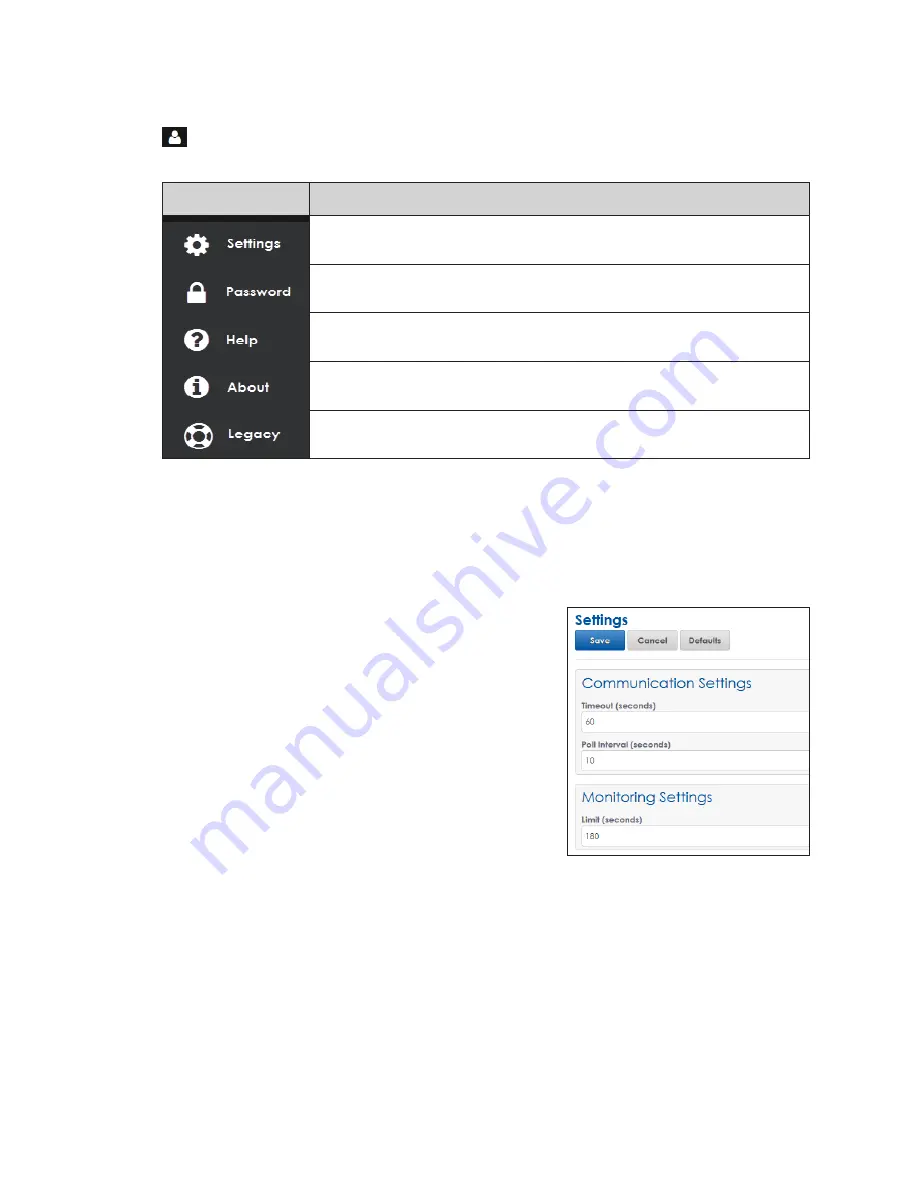
– 9 –
Right-Side Menu
This section describes the tools and features available in the right-side menu. Click
User
to expand the menu panel to show the full session-specific navigation information
.
Refer to the table below.
Menu Item
Description
Opens the
Settings
window with
Communications Settings
and
Monitoring
Settings
options
Opens the
Change Password
window allowing an operator to change the
system password
Provides access to the system help file including an electronic version of
this manual
Opens a window showing Daktronics contact information and open
source / licenses used to build the VIP-5000 series processor
Opens a link to the previous VIP user interface in order to access a few
functions that are not yet operational in the new user interface
Settings
Settings
opens a window that enables the operator to set
Communication Settings
and
Monitoring Settings
. To change any of these values, enter the new value(s) and click
Save
at the top of the screen to save the changes. Click
Cancel
to cancel any changes
made before saving them. Click
Defaults
to restore the values to default settings. Refer to
.
The
Timeout
field sets the length of time (in seconds)
that is allowed to pass before the VIP reports a
connection problem. The server-client connection
closes after this period of inactivity (timeout period).
The default setting is 30 seconds.
The
Poll Interval
field sets how frequently the processor
is polled for status information. This rate (in seconds)
controls how often the dashboard is refreshed with
new data. The default setting is 10 seconds.
The
Limit
field controls how long (in seconds) the
monitored output is shown when the
Monitor
tile is
selected from the dashboard. The default setting is
180 seconds. Refer to
Monitor
.
Figure 22:
Settings Function




























