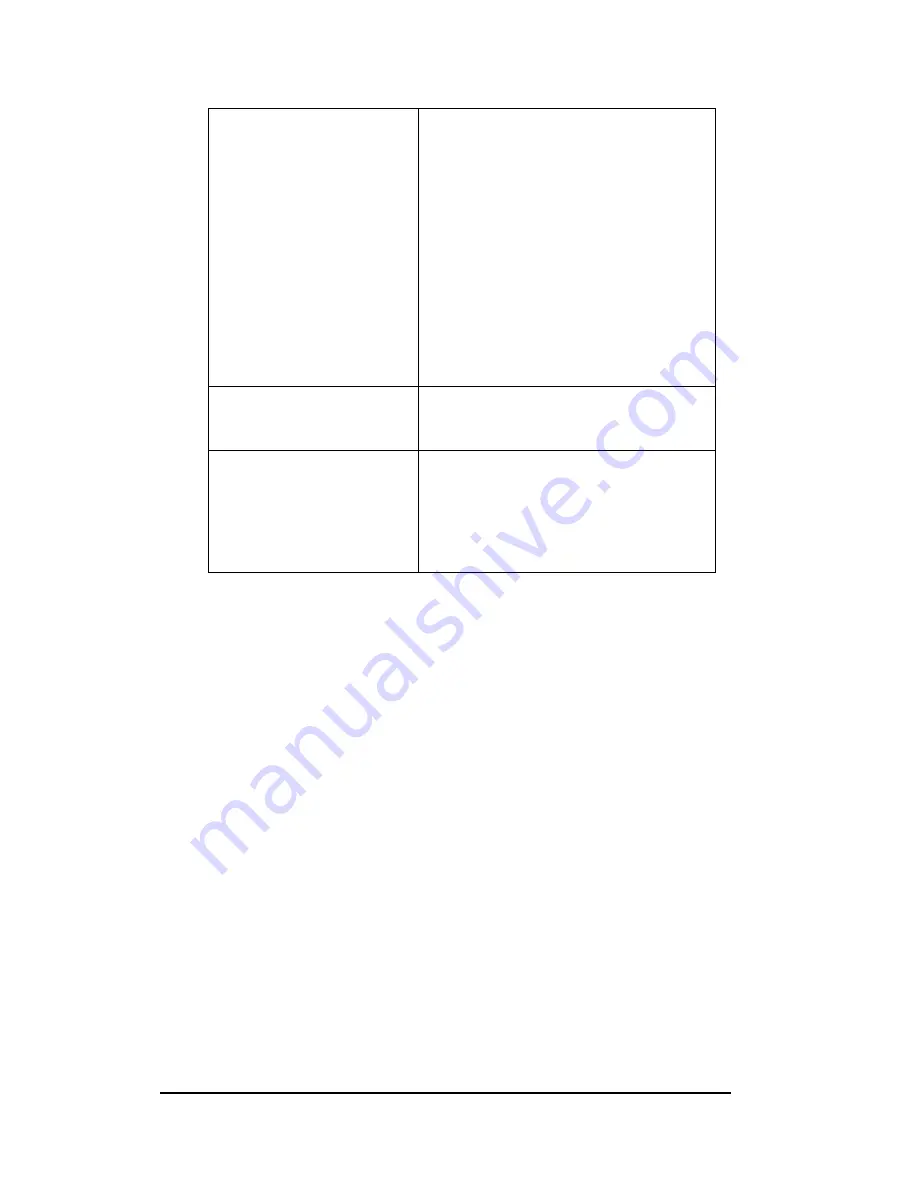
Maintenance and Troubleshooting
4-16
Entire display fails to work.
•
Check for proper line voltage into the
power termination panel.
•
Check for correct power to controller and
modules.
•
Check the fuses in the power termination
box.
•
Check/replace the ribbon cable from the
controller to the modules.
•
Check the voltage settings on the power
supplies.
•
Check the signal cable to the controller.
•
Replace the controller.
•
Verify proper use of the software in the
operation manual (
ED13530
).
Temperature always reads –
196F/-127C degrees F/0
degrees C.
•
Check temperature sensor connections.
•
Check for correct power on temp sensor.
•
Replace the temperature sensor.
Display is stuck on bright or
dim.
•
Check Manual/Auto dimming in Venus
1500 software.
•
Check light detector cable.
•
Check light detector for obstructions.
•
Replace the light detector.
•
Replace the controller.
4.10 Initial Operation Information
Every time the display is operated, the display will run through an initialization in
which it will display the following:
1.
Product Name (Galaxy
®
)
2.
Display Size (Row x Column)
3.
Shading (32K RGB)
4.
Bootloader Version (OS X.XX)
5.
Firmware Number (
ED13305
)
6.
Firmware Revision (Rev X.XX)
7.
Hardware Address (HW:XX)
8.
Software Address (SW:XX)
9.
IP Address: (172.16.192.25)
10.
Subnet Msk: (255.255.0.0)
11.
COM1 Configuration (C1:V15) ((Modem C1:V15) If a Modem is present)
12.
Line Frequency (CLK:60 Hz)
13.
Display Name Description
Summary of Contents for Galaxy AF-3155
Page 42: ......
Page 62: ......
Page 64: ......
Page 65: ......
Page 66: ......
Page 67: ......
Page 68: ......
Page 69: ......
Page 70: ......
Page 71: ......
Page 72: ......
Page 73: ......
Page 74: ......
Page 75: ......
Page 76: ......
Page 77: ......
Page 78: ......
Page 79: ......
Page 80: ......
Page 81: ......
Page 82: ......
Page 83: ......
Page 84: ......
Page 85: ......
Page 86: ......
Page 87: ......
















































