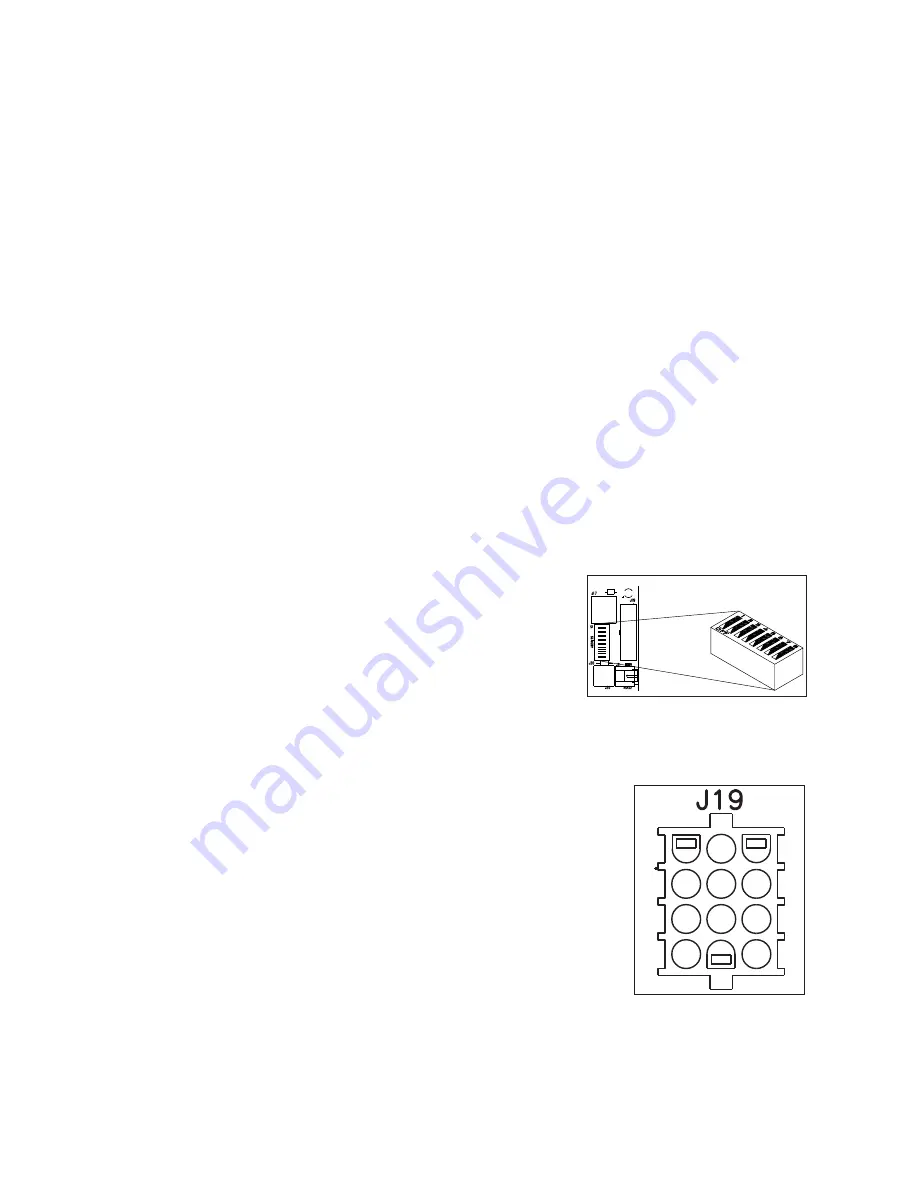
Troubleshooting
7
Replacing a Driver
1�
Open the digit panel nearest the driver as described in
.
2�
Disconnect all plugs from the driver by squeezing the locking tabs together and
pulling the connectors free. It may be helpful to label the cables or take a picture to
know which plug goes to which jack when connecting the replacement driver.
3�
Remove the nuts securing the driver to the driver tray.
4�
Carefully lift the driver from the display and place it on a clean, flat surface.
5�
Position a new driver over the screws and tighten the nuts.
6�
Reconnect all plugs to their mating jacks on the driver. The connectors are keyed
and will attach in one way only. Do not force the connections.
7�
Ensure the new driver is set to the correct address. This will be the same address of the
old driver being replaced. Refer to
Setting the Driver Address (p�7)
8�
Close and secure the access panel, and then power up and test the display to verify
the issue has been resolved.
Setting the Driver Address
Reference Drawings:
Address Table, 1 Through 128 ............................................................................
DWG-115078
Address Table; Driver, MCAST, Address Jack ..................................................
DWG-284771
Address Table; Driver, MCAST, Add DIP Switch ...............................................
DWG-284772
Since the same LED drivers can be used for many display
models, each driver must be set to receive the correct
signal input, or address, for the model in which it is being
used. Addresses are set through the
S1
DIP switch on the
) using a pen or small, pointed object.
When setting the driver address, first refer to the tables
on the following page to determine the correct address
setting of the driver(s) in a particular scoreboard model.
Then see
DWG-284772
in
Appendix C
for addressing
information for driver addresses 1 – 128.
ColorSmart and 4-column LED drivers also have the option of
setting the address using jumper wires in a 12- or 16 pin plug
which mates with jack
J19
on the driver (
). It may be
possible to reuse the same address plug from the driver that
was replaced. If not, first refer to the tables on the following
page to determine the correct address setting of the driver(s)
in a particular scoreboard model. Then see
DWG-284771
in
Appendix C
for a listing of the wire/pin connections for driver
addresses 1 – 128 for ColorSmart drivers, or refer to
DWG-
115078
for 4-column LED drivers.
Figure 7:
Driver Address DIP Switch
Figure 8:
J19 Address Jack


























