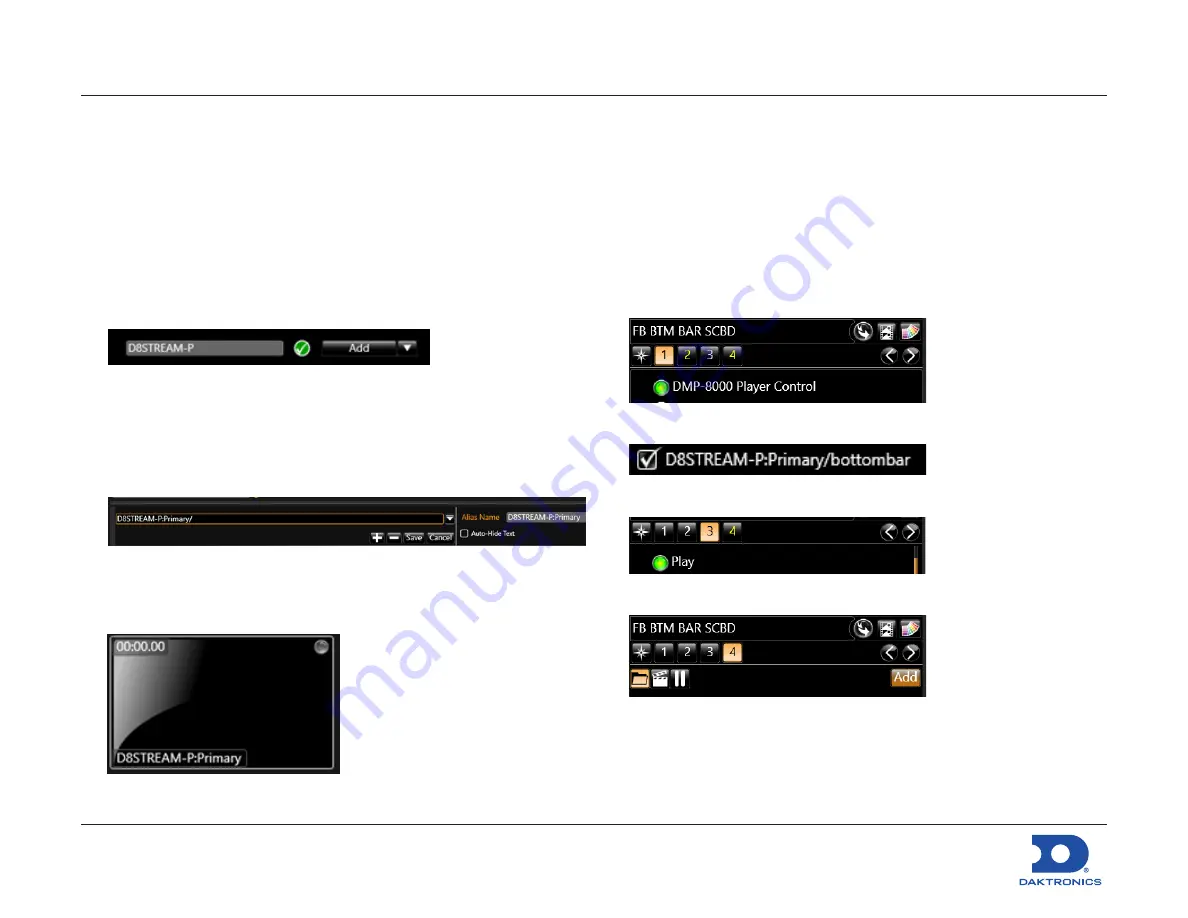
Big Stream 1 Quick Guide
DD4731212
Rev 01
02 December 2020
201 Daktronics Drive
Brookings, SD 57006-5128
www.daktronics.com/support
800.325.8766
Page 3 of 11
Show Control Updates
After connecting the new DMP to the router in the rack and ensuring
it powers on, open Display Studio on the Show Control computer.
Add Player into Display Studio
1.
Click the Display Studio button in the upper-left corner, and go to
Properties > Service Configuration
.
2.
Type “D8STREAM-P” in the search bar and click
Check
.
3.
A green check mark will appear when the player is found.
Click
Add
.
4.
The new DMP is added to the database. Click
OK
to continue.
Add Player Output to Monitor Wall
1.
Right-click in the monitor wall and select
Properties
.
2.
In the drop-down list that appears, select
D8STREAM-P:Primary
.
3.
Click the
+
button to add it to the monitor wall.
4.
Drag the edge of the new monitor to resize as needed, and then
click
Save
.
Create Buttons for Lower Bar
The streaming player is equipped with standard bottom bar and
fullscreen scoreboard content for all of the following sports:
Baseball/Softball, Basketball, Football, Soccer, and Volleyball.
Below is an example of how to create a new button to play a bottom
bar football scoreboard.
1.
Select the appropriate Sport tab, right-click in the workspace,
and then click
New Button
.
2.
Name the button “[Sport] BTM BAR SCBD” and ensure
DMP-8000
Player Control
is selected.
3.
Click
2
and select
D8STREAM-P;Primary/bottombar
from the list.
4.
Click
3
and select
Play
.
5.
Click
4
and then click
Add
.











