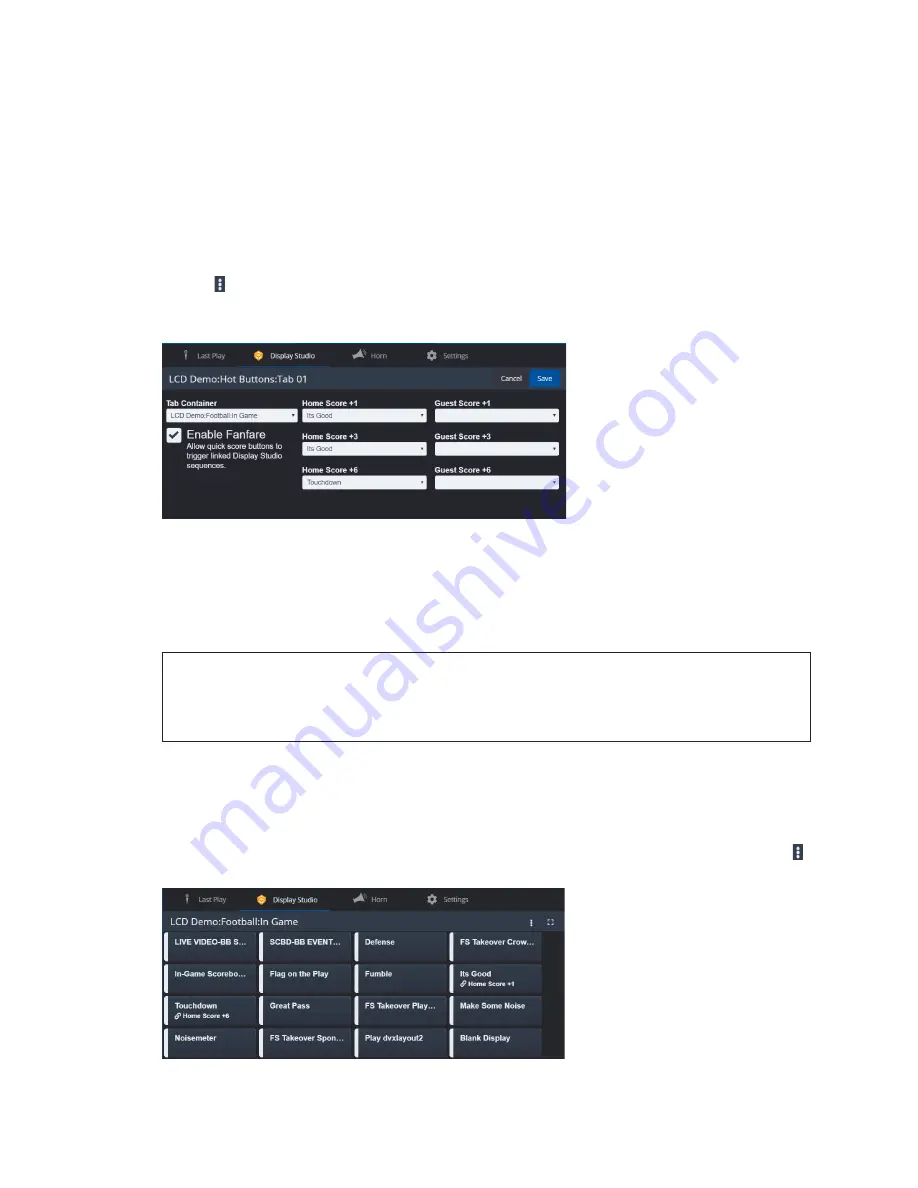
In-Game Tabs
29
16 In-Game Tabs
Tabs that apply to every sport mode are described below.
Display Studio Tab
Use the
Display Studio
tab to play hot buttons from Display Studio through the All Sport
Pro scoring application, simplifying game-day operations and reducing personnel.
Configure
With Display Studio open, click on the
Display Studio
tab. Click the Display Studio menu
button and select
Configure
. Refer to
Tab Container
, select the
appropriate container created in Display Studio that includes all of the common hot
buttons desired for use from within All Sport Pro.
Figure 49:
Display Studio Tab - Configuration with Fanfare
Check
Enable Fanfare
to trigger hot buttons in Display Studio to play automatically when
one or both teams score as well as for other sport-specific events. Select the desired
content (hot button) from the drop-down lists.
Click
Save
to keep the settings, or click
Cancel
to discard the change.
Note:
The Display Studio tab configuration is based on the currently logged-in user.
Keep this in mind for shared facilities, where different teams play the same sport,
to set up animations and content specific to their colors and logos. To create new
users, refer to
Playing Content
Back on the
Display Studio
tab, click a hot button to immediately play the content.
Any piece of content that is assigned to Fanfare will be indicated with a chain link icon.
.
If a desired hot button does not appear in the list, click the Display Studio menu button
and select
Refresh
.
Figure 50:
Display Studio Tab - Hot Buttons
















