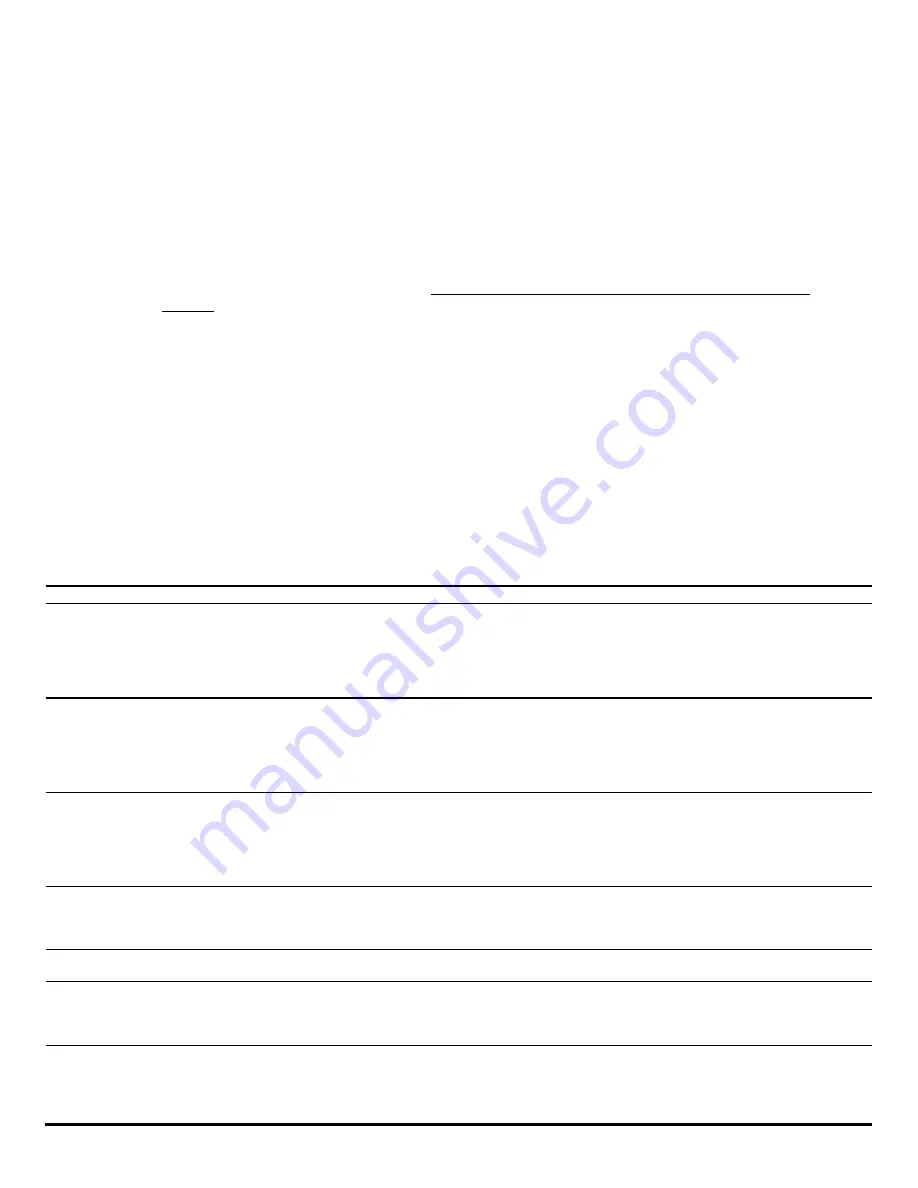
Pg. 5/6
MAN#650139
STEP 5
GEN II INSTALLATION:
If the GEN II module is not yet installed in the vehicle, do so now. Refer to the
GEN II manual for installation instructions.
STEP 6
MODE WIRE CONNECTION:
Connect the four color coded wires to the control wires from the GEN II
module. These are the wires that would typically go to the mode switch on the GEN II control panel. If the
GEN II module is not equipped with defrost, leave the green wire unconnected. Plug the connector for the
heat control into the 3 pin connector labeled
“HEAT” on the DCC-2200 controller.
STEP 7
TEMP SENSOR WIRING:
Connect the temp sensors to the controller as shown in the wiring diagram.
The vent, floor and cabin sensors have two wires. The black wire is connected to the
– terminal and the
other wire is connected to the + terminal of each sensor inputs. Connect the RED wire of the evaporator
probe to the EVP-(R) terminal and the YELLOW wire to the EVP+(Y) terminal. The evaporator probe must
be connected directly to the control box. DO NOT EXTEND THE WIRES OF THE EVAPORATOR
PROBE! This will cause it to read temperature incorrectly.
STEP 8
REMAINING CONNECTIONS:
Connect remaining connections from terminal strip as shown in wiring
diagram (see figure 1). NOTE: The ground connection from the fan control module should share a ground
location with the fan. A/C clutch output should drive a relay which supplies power to the A/C clutch
THROUGH the A/C safety switch.
STEP 9
MOUNTING DISPLAY PANEL:
Using the provided template, or a template provided by Vintage Air, make
the dash cutout for the display. Insert the display from front and clamp into dash from rear with provided
clamps. Secure by tightening nuts onto clamp.
STEP 10
CONNECT DISPLAY:
Connect display to control unit with supplied wiring harness. Fasten the shield wire
eyelet from the display end of harness to the display case using one of the display mounting studs.
Secure the eyelet with clamp nut (see figure 1).
TROUBLESHOOTING
PROBLEM
CAUSE
SOLUTION
Display reads
“Communication error”
Poor display harness connection
No battery connection
Check plug at display and controller for proper connection
and check for break or pinch in wire.
Ensure that there is 12V on the red wire of the fan control
module. Also ensure that the pink wire of the fan control
module is connected to the PWR terminal of the controller.
Display reads “Shorted
cabin / vent / floor temp
sensor”
Sensor is shorted
Sensor not connected properly
Bad ground on sensor
Check for pinched sensor wires
Check that sensor is connected as shown in wiring diagram.
Make sure all sensors ground to the ground terminal on
controller NOT a chassis ground.
Display reads “open cabin /
vent / f
loor temp sensor”
Sensor wire broken / shorted
Sensor disconnected or not connected
properly
Bad ground on sensor
Examine for pinched or broken wires to the sensor
Check that sensor is connected as shown in wiring diagram.
Make sure all sensors ground to the ground terminal on
controller NOT a chassis ground.
Display does not light up at
key on
Bad connection on IGN terminal
Poor harness connection to display
Make sure that there is 12V at IGN terminal with key on.
Check plug at display and controller for proper connection
and check wires for pinches or breaks.
Fan will only run on high.
Broken medium fan wire connection
Check that medium fan wire is connected to FAN MED
terminal on controller and check wire for pinches or breaks.
Fan will not run in high
Auto high set to off in setup
Poor connection to fan high circuit
Enter setup and set Auto high to on.
Check connection from controller to fan module for breaks or
pinched wire.
Fan does not run
Fan is set to off.
No ignition signal at fan module
Poor ground on fan motor
Press the fan up button to turn fan on.
Check for 12v on yellow wire of fan module with key on.
Check ground wire on fan motor for good ground.






