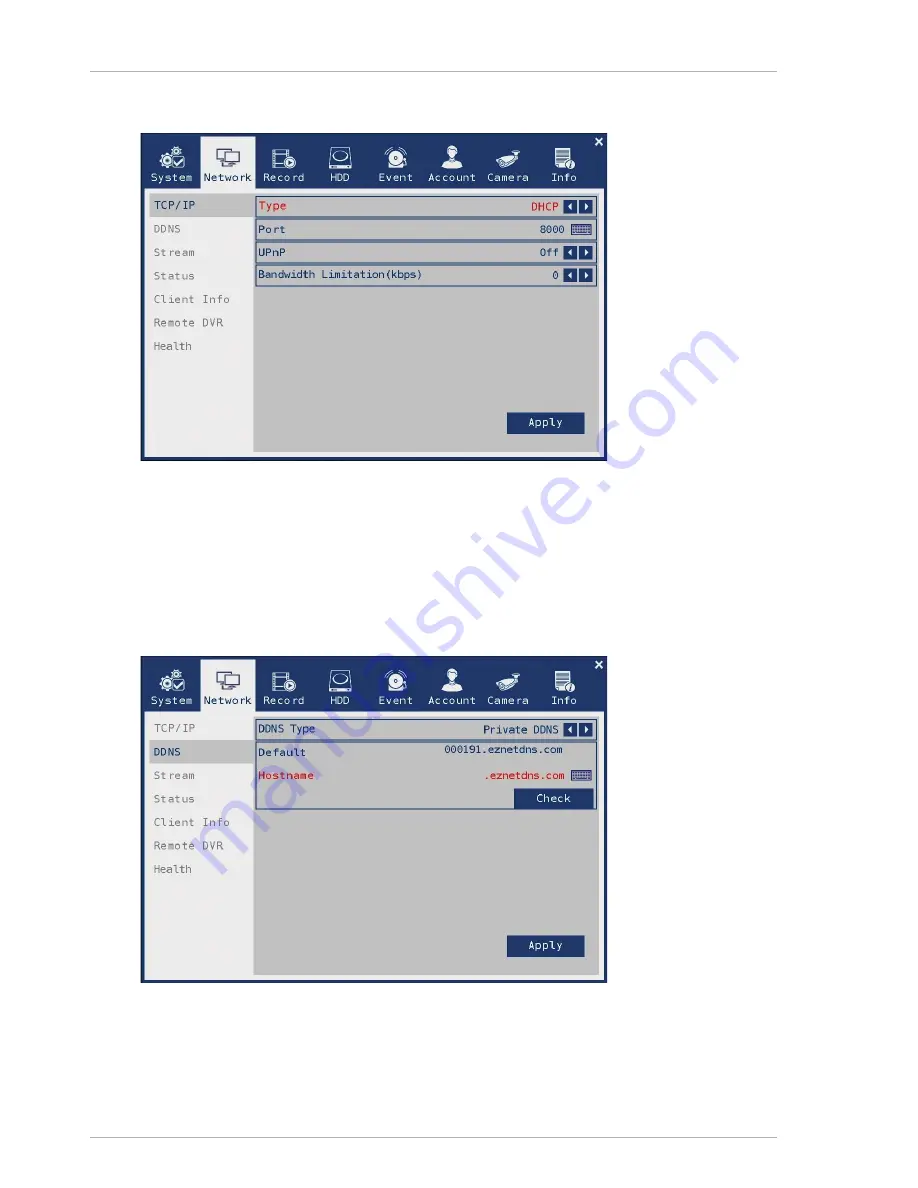
Setup menu
28
3.2.1.1.3. DHCP
Figure 3.13. DHCP
• Port : Click the keyboard icon and enter the port number. You can select from 1 to 65535. The port number
used to connect to the CMS.
• UPnP : Select whether to use UPnP function.
• Bandwidth Limitation : Use to limit the bandwidth of network transmission data.
3.2.2. DDNS
Figure 3.14. DDNS
3.2.2.1. DDNS Type
Select the DDNS type. Private DDNS, Dyndns DDNS is selectable.















































