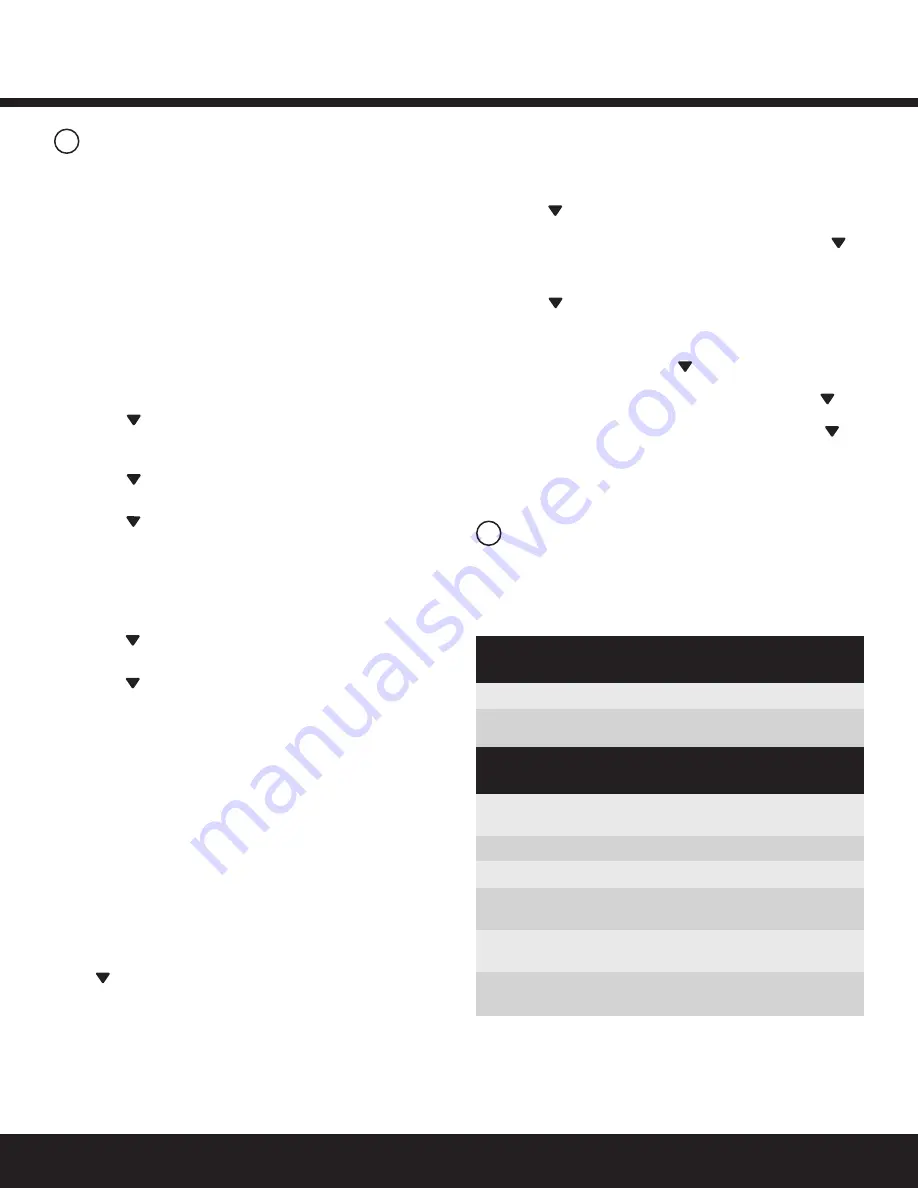
Installation Guide
Daintree
®
Networked Wireless Thermostat (WTS10)
3
3
4
Testing Continued
LED Operation
Test for Conventional System
Test for Heat Pump Systems Continued
1.
Press and hold down the (LEFT) button, then momentarily
press Reset pinhole. The screen will go blank. When you see
INSTALLATION MODE release (LEFT) button. All the outputs
are turned off.
2.
“HVAC: ELEC Heat/Cool” indicates SW1 is set for Electric
Conventional System. “HVAC: GAS Heat/Cool” indicates SW1
is set for Gas Conventional System. If the display is incorrect,
please review the SW1 switch positions.
3.
“FAN” is highlighted. Press the + button to toggle the FAN
output (ON/OFF). After testing the FAN output, it is best to
keep the FAN output ON to test other outputs.
4.
Press the (DOWN) button to highlight COOL: “Stage 1”.
Press the + button to toggle the COOL stage 1 output
(ON/OFF).
5.
Press the (DOWN) button to highlight “Stage 2”. Press +
button to toggle the COOL stage 2 output (ON/OFF).
6.
Press the (DOWN) button to go to the HEAT test. All cool
outputs are turned off; the fan output will be turned off
for a GAS System, and the fan output will keep current status
for an Electric System.
7.
HEAT: “Stage 1” is highlighted, press the + button to toggle
the HEAT stage 1 output (ON/OFF).
8.
Press the (DOWN) button to highlight “Stage 2”. Press the +
button to toggle the HEAT stage 2 output (ON/OFF).
9.
Press the (DOWN) button to highlight “Stage 3”. Press the +
button to toggle the HEAT stage 3 output (ON/OFF).
10.
Press the Reset pinhole to stop the INSTALLATION MODE.
Test for Heat Pump Systems
1.
Hold the (LEFT) button, then momentarily press Reset pinhole.
The screen will go blank. When you see INSTALLATION MODE
release the (LEFT) button. All the outputs are turned off.
2.
“HVAC: Heat Pump <O>” indicates SW1 is set for cool
changeover valve O. “HVAC: Heat Pump <B>” indicates SW1 is
set for heat changeover valve B. If the display is incorrect,
please review the SW1 switch positions.
3.
The setting for “STAGE” is highlighted. Press the + button
to scroll through the selections: “1H1C or 2H/1C” and “2H2C or
3H2C.” When the desired STAGE selection is highlighted, press
the (DOWN) button to enter your selection and advance to
the FAN selection.
4.
Press the + button to toggle the FAN output (ON/OFF).
Keep the FAN output ON while testing the other outputs.
5.
Press the (DOWN) button to highlight the setting for
“COOL: Stage1”. Press the + button to toggle the COOL stage 1
output (ON/OFF). For a 2-Stage cooling system, press the
(DOWN) button to highlight “Stage 2”. Press the + button to
toggle the COOL stage 2 output (ON/OFF).
6. Press the (DOWN) button to go to the HEAT test. All cool
outputs will be turned off, and the fan output will keep it’s
current status. HEAT: “Stage 1” is highlighted. Press the +
button to toggle the HEAT stage 1 output (ON/OFF).
For a 2 or
3-Stage heat system
, press the (DOWN) button to highlight
“Stage 2” Press the + button to toggle the HEAT stage 2
output (ON/OFF).
For a 3-Stage heat system
, press the
(DOWN) button to highlight “AUX”. Press the + button to
toggle the Auxiliary Heating output (ON/OFF). Press the
(DOWN) button to highlight the “EMER” setting. Press the +
button to toggle the EMERGENCY output (ON/OFF).
7.
Press the Reset pinhole to stop the INSTALLATION MODE.
The WTS10 has two LEDs above the display. Upon power-up the
LEDs cycle on and off briefly as the thermostat goes through its
start-up routine. After the start-up routine is complete, the LEDs
operate as described in the tables below.
Left
(orange) LED
Description
Right
(multicolor) LED
Description
Not Lit
Normal operation.
Not Lit
Normal operation while joined to
ZigBee network.
Green, flashing
Thermostat is scanning for a network to join.
Amber, solid
HVAC system warning: 24VAC is detected
at thermostat’s L terminal.
Amber, flashing
Thermostat is responding to an “Identify”
command from DCS.
Green, solid for
Thermostat has joined a ZigBee network.
3 seconds
Orange, flashing
Boot loader reprogramming MCU after
OTA firmware update performed successfully.
Red, solid
Thermostat has not joined a ZigBee network.




