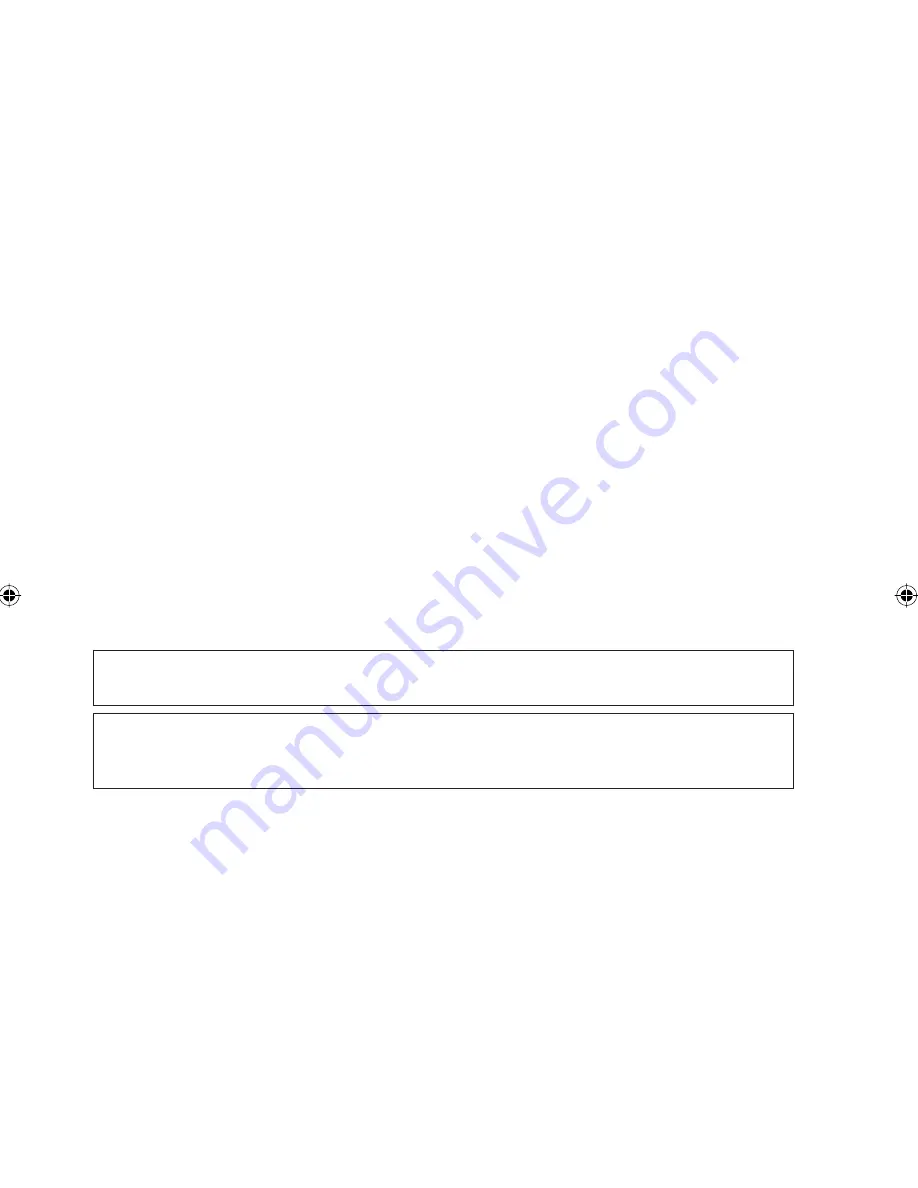
2
B. Main Menu
1. Changes can be made to the factory setting parameter. This is done in the Main Menu. Press
ENTER button to go into the Main Menu.
2. The Main Menu consists of Operation Menu, Settings Menu, Timer Menu, Alarm Menu,
Warning Menu and Display Menu.
How to use the Main Menu?
Step 1
Press ENTER to view the sub-Menu under Main Menu.
Step 2
Go to the sub-Menu you want by pressing the
5
or
∞
button. Press ENTER to select the sub-
Menu.
Step 3
Go to the parameter you want to change or view by pressing the
5
or
∞
button. Press ENTER to
select this parameter.
Step 4
Change the parameter by pressing the
5
or
∞
button. Once completed press ENTER.
Press ESC to go back to previous screen until you see the initial display screen.
Operation Menu
This menu enables us to set the unit status (on or off), set the unit operation mode, change the
temperature setting, and manually defrost the unit (applicable for heating mode only).
Settings Menu
This menu enables us to set the parameters for unit operation (requires password entering), user
setting, change password, set panel option and unlock panel.
The panel option enables us to set the LCD backlight and contrast, set the alarm buzzer, enable
and disable the screen saver and set a screen saver timeout and set the temperature display in °C
or °F.
Note: The Set Parameter in the setting menu requires password for any changes to or to view
its parameter.
CAUTION:
All the password entering must be done by local dealer/serviceman. User is not allowed to change
the value of the set parameter as this may cause damage to unit or deter its operation.
Timer Menu
This menu enables us to set the clock, set the date, set a 7 days schedule to start and stop the unit
and enable or disable the set schedule.
Alarm Menu
This menu enables us to view the alarm history and also clear the record. The panel can keep up
to 20 fault / alarm records.
Warning Menu
This menu enables us to view the warning history and also to clear the record. The panel can
keep up to 20 warning records.
Display Menu
This menu enables us to view the indoor heat exchanger sensor(s) temperature, outdoor heat
exchanger sensor(s) temperature, discharge sensor(s) temperature, solenoid valve(s) operation
status, compressor(s) run time record, EXV opening pulse, economizer operation status (applicable
for unit with economizer only), fi lter checking time, control type and software version. Some of
the submenu may require password for entering.
Summary of Contents for OM-5RTBR-0709(0)-DENV
Page 2: ......








