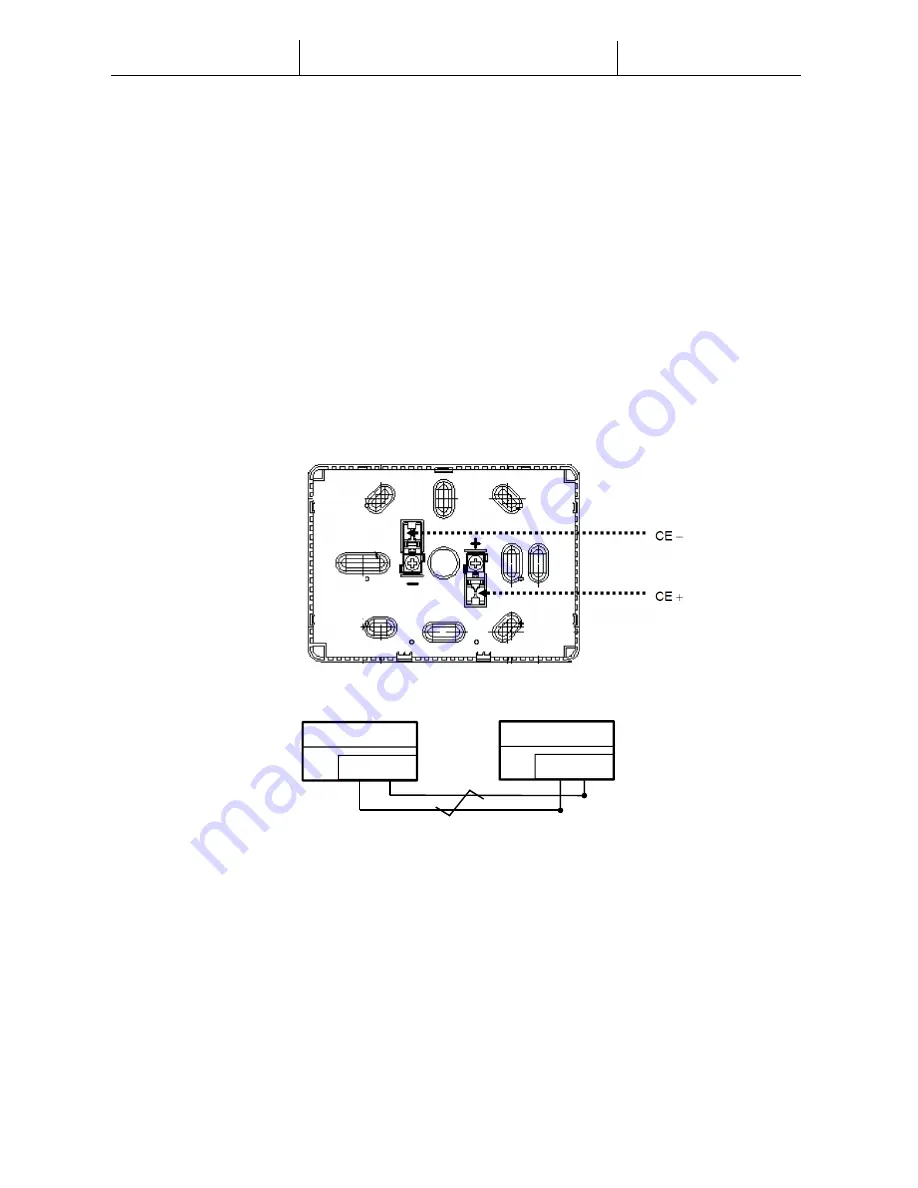
Modular-Light AHU
User Manual
3
3.
User Interface: Room Unit
This section shows the functionalities of the user interface, the Room Unit module, that is used to measure
room temperature and to manage main control functions of the unit:
-
Unit state changeover
-
Cool/Heat mode changeover
-
Temperature control
-
Fan speed control
-
Occupancy mode enabling
-
Date/time and time scheduler setting
-
Alarms management
3.1
Mounting instructions
The Room Unit receives its power from the connected controller via the 2-wire interface (low voltage,
SELV). The Room Unit must be connected to the main unit with an unscreened two-core twisted pair cable.
Following some advices for the correct mounting and operation:
-
The unit should not be mounted in recesses, shelving, behind curtains or doors or above or near direct
heat sources.
-
Avoid direct sun and draught.
-
The conduit must be sealed on the device side, as currents of air in the conduit can affect the sensor
reading.
-
The admissible ambient conditions must be observed.
CE- CE+
Unit Controller
CE- CE+
Room Unit
Twisted pair












