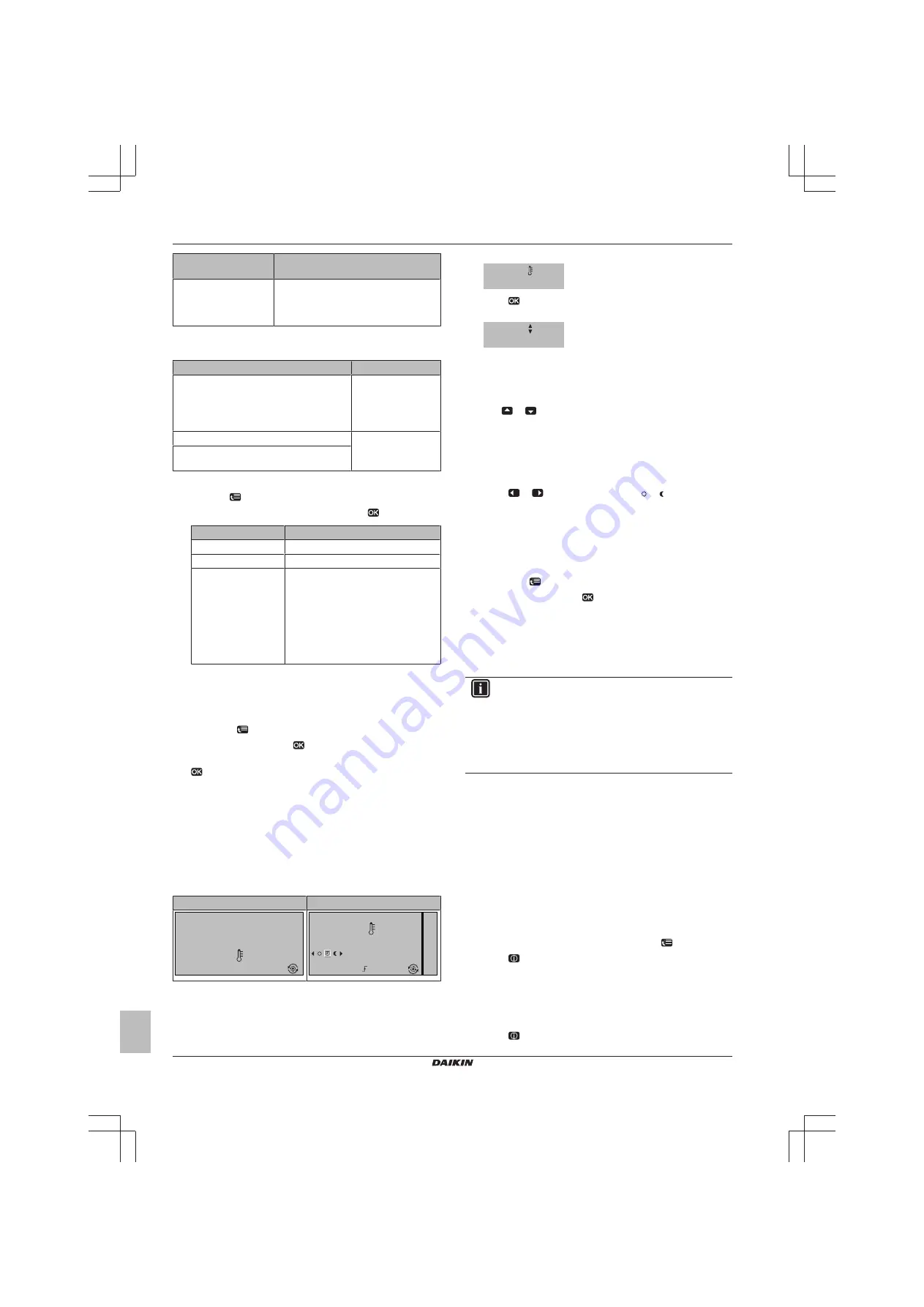
3 Operation
Operation manual
4
EWAQ+005BAVP
Packaged air-cooled water chillers and packaged air to water heat
pumps
4P469108-1 – 2017.01
If a… heat pump model
is installed
Then…
Cooling only
The system can cool down a space, but
NOT heat up a space. You do NOT have
to tell the system which space operation
mode to use.
To tell the system which space operation to use, you can do the
following:
You can…
Location
Check
which space operation mode is
currently used
.
Home pages:
▪ Room temperature
▪ Leaving
water
temperature (main)
Set
the space operation
mode
.
Menu structure
Restrict
when
automatic changeover
is
possible.
To set the space operation mode
1
Go to [4]:
> Operation mode.
2
Select one of the following options and press
:
If you select…
Then the space operation mode is…
Heating
Always heating mode.
Cooling
Always cooling mode.
Automatic
Automatically changed by the software
based on the outdoor temperature
(and depending on installer settings
also the indoor temperature), and
taking monthly restrictions into
account.
Note:
Automatic changeover is only
possible under certain conditions.
To restrict automatic changeover operation mode
Prerequisite:
You switched the permission level to Advanced end
user.
Prerequisite:
You switched the space operation mode to automatic.
1
Go to [7.5]:
> User settings > Allowed operation mode.
2
Select a month and press
.
3
Select Heating only, Cooling only or Heating/Cooling, and press
.
3.3.2
Room thermostat control - Using the
room temperature home page
Typical room temperature home pages
Depending on the user profile, the user interface gives you either a
basic or a detailed home page. To set the user profile, refer to
Configuring user profile and home pages in the user reference
guide.
User profile = Basic
User profile = Detailed
15:20
20.0°C
Mon
Room
Actual temperature
15:20
20.0°C
17:30
Actual temperature
Room
Scheduled
Mon
Tue
To read out the actual and desired room
temperature
1
Go to the room temperature home page (Room).
Result:
You can read out the actual temperature.
20.0°C
Actual temperature
2
Press
.
Result:
You can read out the desired temperature.
22.0°C
Desired temperature
To temporarily overrule the room temperature
schedule
1
Go to the room temperature home page (Room).
2
Use
or
to adjust the temperature.
To change the mode from scheduled to preset
value
Prerequisite:
User profile = Detailed.
1
Go to the room temperature home page (Room).
2
Press
or
to select a preset value ( or ).
Result:
The mode will return to Scheduled according to the overrule
period.
To set the overrule period
Prerequisite:
You switched the permission level to Advanced end
user.
1
Go to [7.2]:
> User settings > Temperature lock.
2
Select a value and press
:
▪ Permanent
▪ hours (2, 4, 6, 8)
3.3.3
Room thermostat control - Using the
leaving water temperature home pages
INFORMATION
The leaving water is the water that is sent to the heat
emitters. The desired leaving water temperature is set by
your installer in accordance with the heat emitter type.
Example:
Underfloor heating is designed for lower leaving
water temperature than radiators and/or fan coil units. You
only have to adjust leaving water temperature settings in
case of problems.
For more information about the leaving water temperature, see the
user reference guide.
3.4
Advanced usage
3.4.1
About changing the user permission level
The amount of information you can read out in the menu structure
depends on your user permission level:
▪ End user (= default)
▪ Adv. end user: You can read out more information.
To set the user permission level to Advanced end user
1
Go to the main menu or any of its submenus:
.
2
Press
for more than 4 seconds.
Result:
The user permission level switches to Adv. end user.
Additional information is displayed and "+" is added to the menu title.
The user permission level will stay in Adv. end user until set
otherwise.
To set the user permission level to End user
1
Press
for more than 4 seconds.












