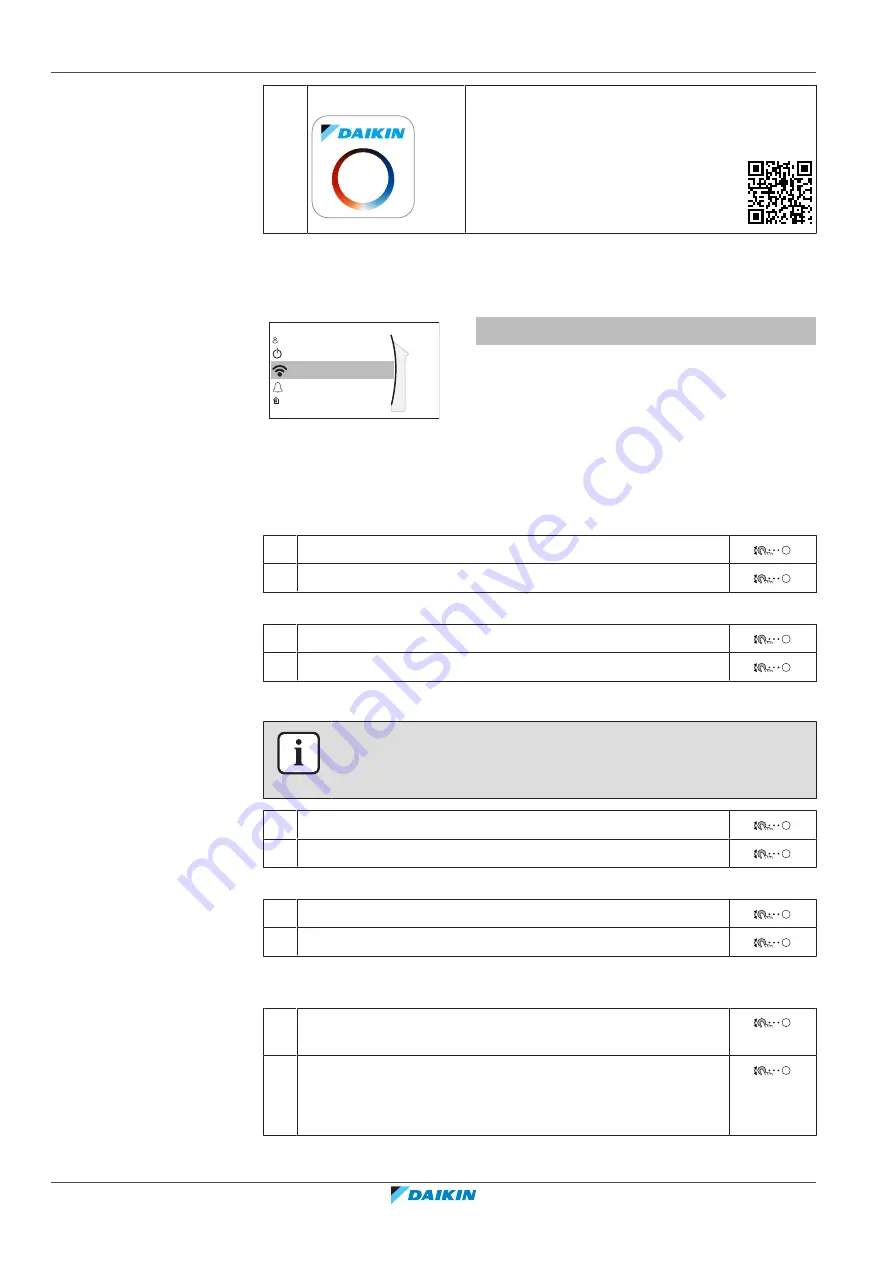
5
|
Operation
User reference guide
52
ETSH/X(B)12P30+50EF
Daikin Altherma 3 H MT ECH₂O
4P663480-1A – 2022.07
c
Smar app
The ONECTA app needs to be installed on the
user's smartphone. See:
http://www.onlinecontroller.daikineurope.com/
Configuration
To configure the ONECTA app, follow the in-app instructions. While doing this, the
following actions and information are needed on the user interface:
D
Wireless gateway
Malfunctioning
Operation
User profile
Room
[D]
Wireless gateway
[D.1]
Mode
[D.2]
Reboot
[D.3]
WPS
[D.4]
Remove from cloud
[D.5]
Home network connection
[D.6]
Cloud connection
[D.1]
Mode
: Turn AP mode ON (= WLAN cartridge active as access point):
1
Go to [D.1]:
Wireless gateway
>
Mode
.
2
In the
Enable AP mode
screen, select
Yes
.
[D.2]
Reboot
: Reboot the WLAN cartridge:
1
Go to [D.2]:
Wireless gateway
>
Reboot
.
2
In the
Reboot the gateway
screen, select
OK
.
[D.3]
WPS
: Connect the WLAN cartridge to the router:
INFORMATION
You can only use this function if it is supported by the software version of the WLAN,
and the software version of the ONECTA app.
1
Go to [D.3]:
Wireless gateway
>
WPS
.
2
In the
WPS
screen, select
Yes
.
[D.4]
Remove from cloud
: Remove the WLAN cartridge from the cloud:
1
Go to [D.4]:
Wireless gateway
>
Remove from cloud
.
2
In the
Remove from cloud
screen, select
Yes
.
[D.5]
Home network connection
: Read out the status of the connection to the
home network:
1
Go to [D.5]:
Wireless gateway
>
Home network
connection
.
2
Read out the connection status:
▪
Disconnected from
[WLAN_SSID]
▪
Connected to
[WLAN_SSID]
[D.6]
Cloud connection
: Read out the status of the connection to the cloud:






























