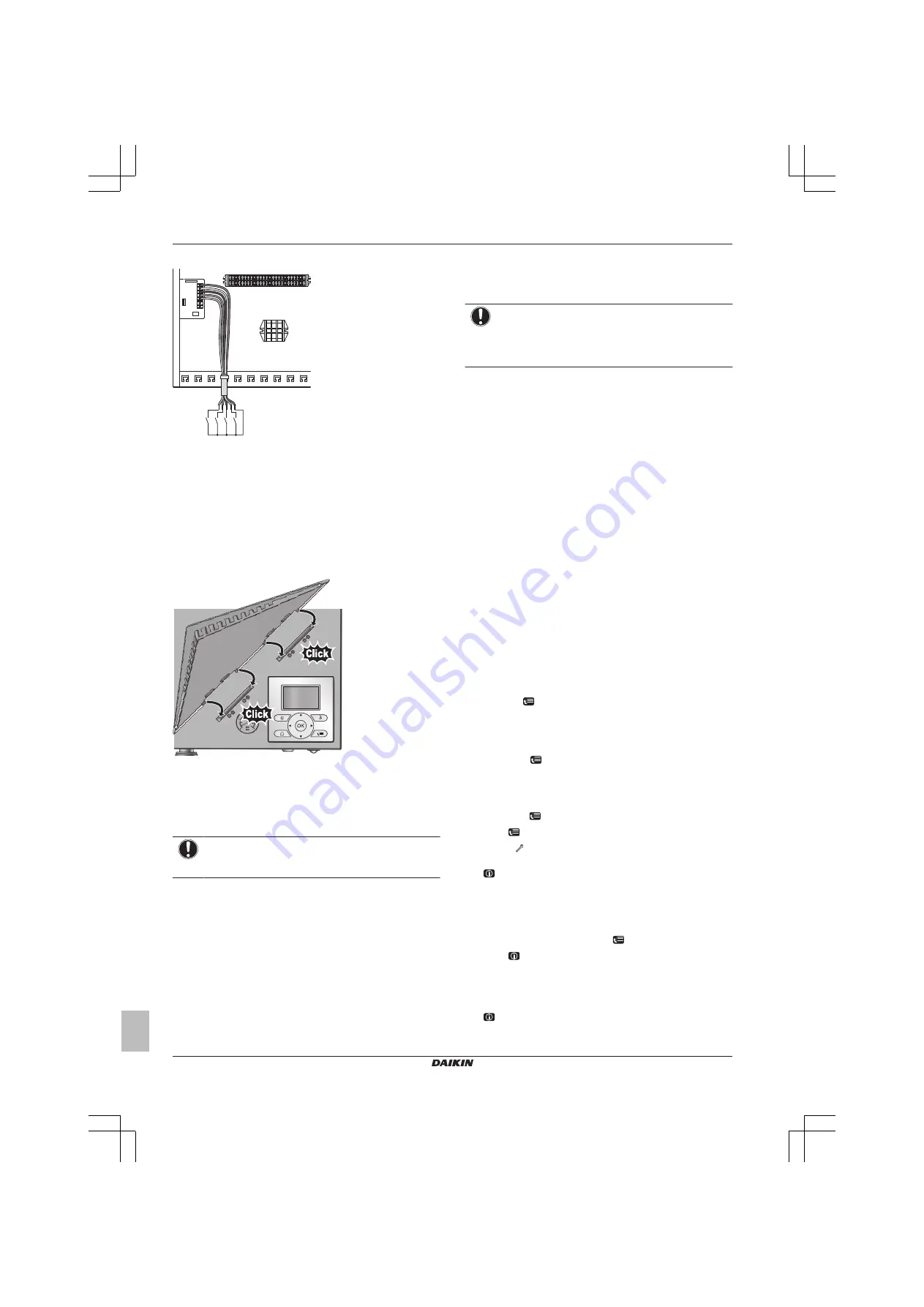
4 Configuration
Installation manual
12
EHBH/X04~16CA
Daikin Altherma - Low Temperature Split
4P313771-1C – 2012.11
X1M
X2M
1
2
3
4
5
A8P
X8
01
M
S6
S
S7
S
S8
S
S9
S
a
a
Installation of EKRP1AHTA is required.
2
Fix the cable with cable ties to the cable tie mountings.
3.6
Finishing the indoor unit installation
3.6.1
To fix the user interface cover to the
indoor unit
1
Make sure that the front panel is removed from the indoor unit.
See "3.1.1 To open the indoor unit" on page 4.
2
Plug the user interface cover into the hinges.
3
Mount the front panel to the indoor unit.
3.6.2
To close the indoor unit
1
Close the switch box cover.
2
Reinstall the front panel.
NOTICE
When closing the indoor unit cover, make sure that the
tightening torque does NOT exceed 4.1 N•m.
4
Configuration
4.1
Overview: Configuration
If you do NOT configure the system correctly, it might NOT work as
expected. You can configure the system with the user interface.
When you turn ON the user interface for the first time (via the indoor
unit), a quick wizard starts to help you configure the system. If
necessary, you can also make changes to the configuration
afterwards.
NOTICE
The explanation about the configuration in this chapter
gives you ONLY basic explanations. For more detailed
explanation and background information, see the installer
reference guide.
The configuration influences the following:
▪ The calculations of the software
▪ What you can see on and do with the user interface
Legend for the settings tables:
▪
#
: Breadcrumb in the menu structure
▪
Code
: Code in the overview settings
When the installer settings are changed, the system will request to
confirm. When confirmation is complete, the screen will shortly turn
OFF and "busy" will be displayed for several seconds.
The most commonly used installation settings are accessible
through the menu structure. Their location is mentioned by the
breadcrumb indication (#). Additionally, all installer settings can also
be found in "4.3 Menu structure: Overview installer settings" on
page 16.
For access to the setting codes, see "4.1.1 To access the installer
settings" on page 12.
Not all settings are accessible through the menu structure. Some are
only accessible through their code. Then in the table explained
below, the bread crumb is set as N/A (not applicable).
4.1.1
To access the installer settings
1
Set the user permission level to Installer.
2
Go to [A]:
> Installer settings.
4.1.2
To access the overview settings
1
Set the user permission level to Installer.
2
Go to [A.8]:
> Installer settings > Overview settings.
4.1.3
To set the user permission level to
Installer
1
Go to [6.4]:
> Information > User permission level.
2
Press
for more than 4 seconds.
Result:
is displayed on the home pages.
3
If you do NOT press any button for more than 1 hour or press
again for more than 4 seconds, the installer permission level
switches back to End user.
4.1.4
To switch between user permission levels
(End user and Advanced end user)
1
Go to [6] or any of its submenus:
> Information.
2
Press
for more than 4 seconds.
Result:
The user permission level switches to Adv. end user.
Additional information is displayed and "+" is added to the menu
title.
3
If you do NOT press any button for more than 1 hour or press
again for more than 4 seconds, the user permission level
switches back to End user.



























