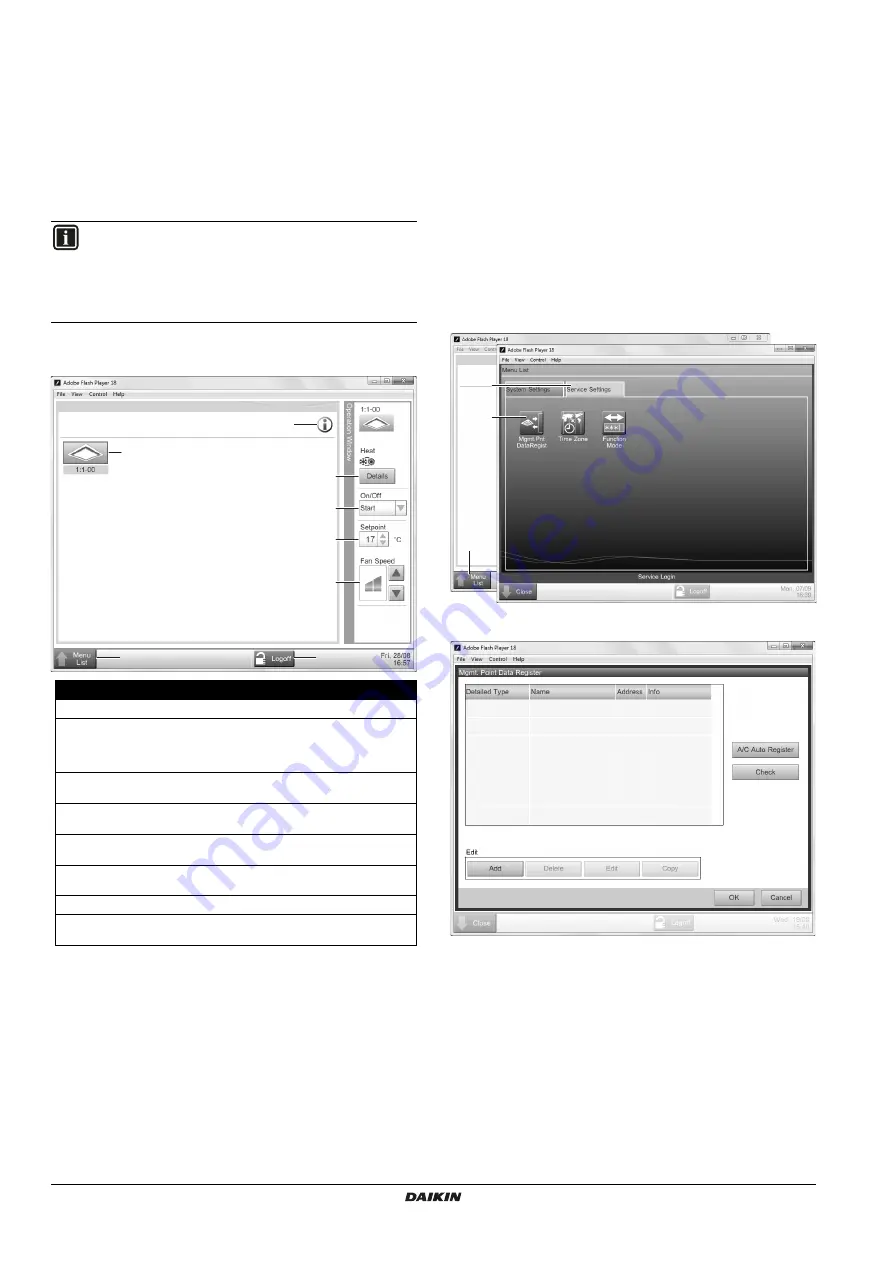
Installer reference guide
17
DCC601A51
intelligent Tab Controller
4P420109-1 – 2015.10
Operation
10. Advanced configuration of the
intelligent Tab Controller
After commissioning, you can further configure or reconfigure your
setup by using the local commissioning tool. This chapter will provide
the necessary information on how to change the desired settings.
10.1. Local commissioning tool main window overview
If you select one of the management points, you can do one or more
of the following actions.
You can turn the selected management point either on or off with
the operation setting (d).
You can change the target set point of the selected management
point (e).
You can change the fan speed of the selected management
point (f).
After a few seconds, all changes will be applied to the selected
management point.
After a few seconds, all changes will also be displayed on the
connected wired remote controller (if applicable).
10.2. Management points
10.2.1. What is a management point?
A management point is equipment monitored and operated by the
intelligent Tab Controller.
The types of management points that can be controlled by the
intelligent Tab Controller are the following:
Indoor units
Ventilators
Digital inputs (Di)
Pulse inputs (Pi)
10.2.2. Opening the management points register
To see the list of all management points, proceed as follows:
1
Click
Menu List (a)
>>
Service Settings (b)
>>
Mgmt. Point
Data Register (c)
.
The
Mgmt. Point Data Register
window will be displayed.
In this register, you can do the following:
Register new management points automatically. Refer to
"10.2.3. Register management points automatically" on page 18
Register new management points manually. Refer to
"10.2.4. Registering management points manually" on page 18
.
Edit, copy or delete management points. Refer to
"10.2.5. Managing existing management points" on page 18
Check if there are no errors in the register. Refer to
"10.2.5. Managing existing management points" on page 18
INFORMATION
If you chose the cloud-connect function mode and
configure or reconfigure your setup, the net commissioning
will need to be redone. For more information on the net
commissioning, refer to
Field
Explanation
a
Legend icon
Displays the legend of all used icons in this tool.
b
Management
points icon
All management points connected to the
intelligent Tab Controller. For more info on
management points, refer to
"10.2. Management points" on page 17
c
Details
Displays the basic details of the selected
management point.
d
Operation
setting
Turns the selected management point on or off.
e
Set point
Sets the desired temperature set point for the
selected management point (if applicable).
f
Fan Speed
setting
Sets the desired fan speed for the selected
management point (if applicable).
g
Menu List
Displays the menu.
h
Logoff
Logs you off and returns to the login screen.
Wait 30 seconds until you log in again.
b
g
h
c
a
d
e
f
a
b
c

























