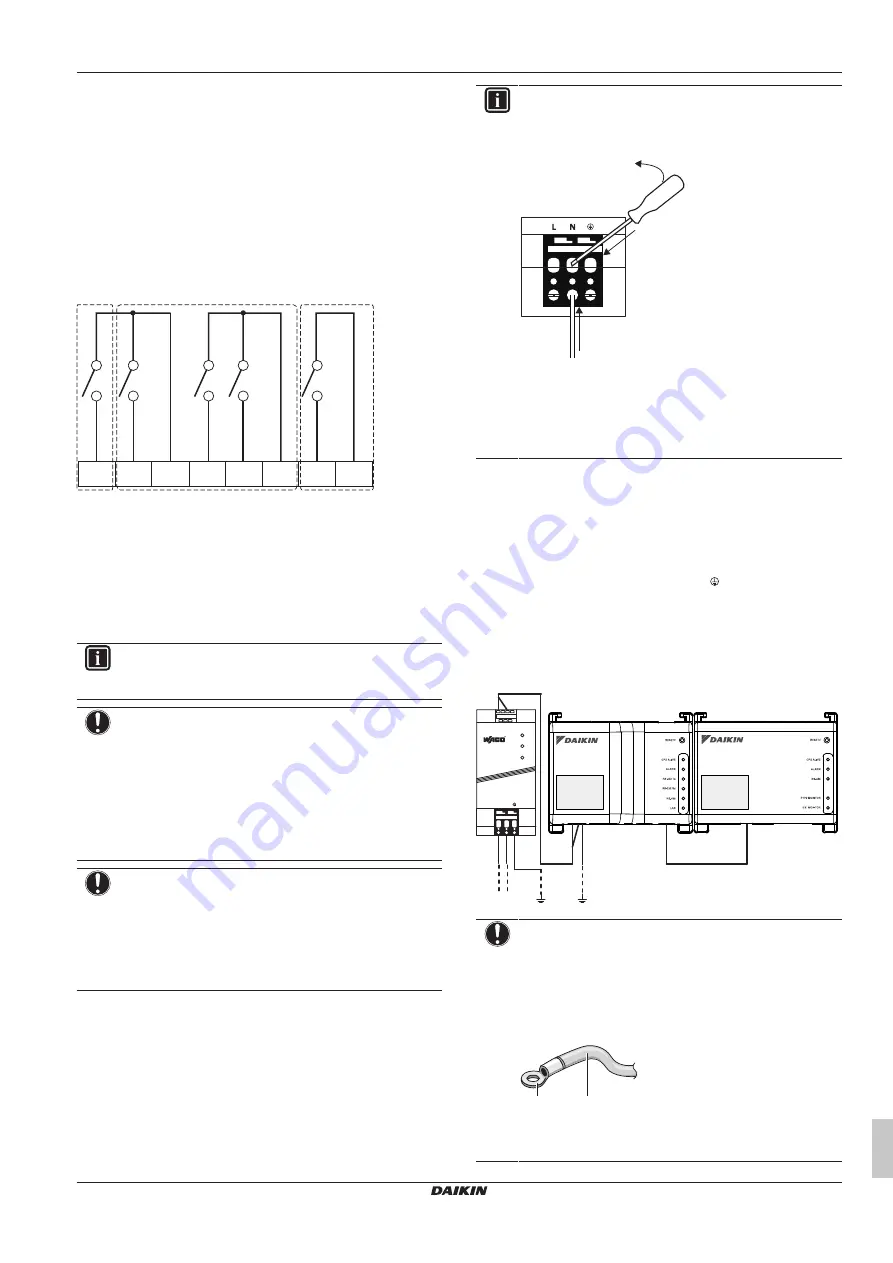
7 Installation
Installation manual
9
DCC601A51
intelligent Tablet Controller
4P414342-1D – 2020.12
f
A maximum of 32 indoor units can be connected (a
unique DIII address is required for each unit).
To connect digital input and output devices
The intelligent Tablet Controller can be connected with an external
signal input device for stopping air conditioners, with electric energy
meters for calculating the electricity usage of individual air
conditioners or other devices.
1
Connect the contact input lines or pulse input lines to the Di1,
Di2, Di3, Di4 and COM terminals of the connector on the
bottom of the I/O module. The function of each terminal is as
shown in the following figure.
Schematic wiring diagram with Di and Do terminals
Di1
Di2 COM Di3 Di4 COM
COM
Do
a
b
c
a
[Di1]
Forced stop contact input (normally open).
b
[Di2] [Di3] [Di4]
Digital inputs. Can be configured as
normally open (A-type) or normally closed (B-type)
contact inputs, or as pulse inputs.
c
[Do]
Provided for future use.
You can change the function assignment at a later time.
For more details on the required pulse width and interval, refer to
INFORMATION
At the time of writing, the digital output connection Do is
NOT active, but provided for future use.
NOTICE
▪ When the forced stop contact input is closed, a stop
signal is sent to all connected devices. There is no hard
guarantee that all devices have effectively stopped and
remain stopped during the time the forced stop contact
input is active.
▪ When the forced stop contact input is closed, the
connected devices cannot be restarted unless the
contact input is reopened.
NOTICE
▪ The COM terminals are all connected internally. So,
you can use any one of them. However, you can only
connect up to 2 wires simultaneously to each COM
terminal.
▪ If applicable, connect the I/O module’s COM terminal to
the negative side of the device terminals.
7.2.3
Connecting the power supply to all
modules
For all wiring requirements see
7].
To connect the power supply to all modules
1
Connect the power supply to the 3 terminals, L (live), N (neutral)
and ground in the input section of the WAGO power supply unit
(PSU).
INFORMATION
Use a flat-head screwdriver to manipulate the WAGO PSU
cage clamp as described below, so that the wires are fixed
to the power supply.
a
b
c
a
Place the screwdriver in the upper clamp entry and place
it above the clamp.
b
Push the clamp downwards by pivoting the screwdriver
in direction 'b', so that the lower clamp entry opens.
c
Put the wire in the respective lower clamp entry.
2
Connect the DC output of the WAGO PSU to the DC input of
the CPU module. Take the polarity of the wires into account.
3
Plug the A-type plug of the USB cable in the rightmost USB
socket on the CPU module. This socket is marked "I/O IF".
4
Plug the B-type plug of the USB cable in the B-type USB socket
on the I/O module.
5
Provide an earth connection to the
terminal of the CPU
module, using one of the following 2 options:
▪ connect the terminal to the earth rail bar of the electrical
cabinet (if provided), or
▪ connect the terminal to the M3 earthing screw on the bottom
face of the WAGO PSU.
USB
230 V AC
POWER
I/O IF
CPU IF
24 V DC
+ + - -
L N
CPU
I/O
NOTICE
If you want to connect the earth wire to the WAGO PSU,
you can only use a stranded wire with a crimp-style
terminal on the tip of the wire.
Place the round crimp-style terminal on the wire up to the
insulated part and fasten the terminal with a Phillips
screwdriver.
b
a
a
Stranded conductor wire
b
Round crimp-style terminal












