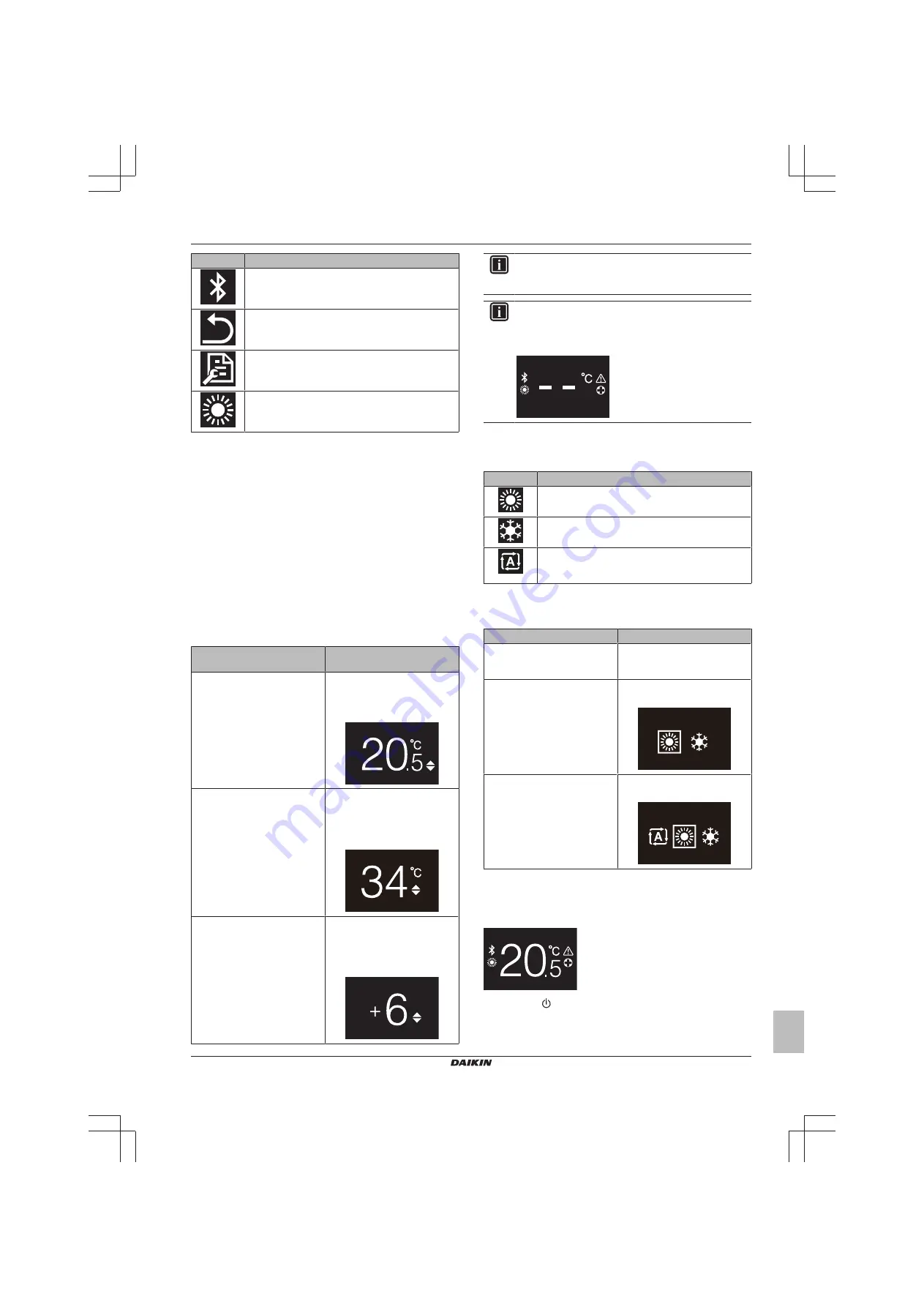
12 Operation
Installer and user reference guide
13
BRBRBRC1HHDAK
Human Comfort Interface
4P534402-1 – 2018.06
Menu
Description
Bluetooth.
Make the user interface send out a
Bluetooth signal to perform a software update.
Return.
Return to the home screen.
Settings.
Make user interface settings.
Space operation mode.
Set the space operation
mode.
12.2
Space heating/cooling control
12.2.1
About space heating/cooling control
Space heating/cooling control involves:
▪ Controlling the
room temperature
;
▪ Setting the
space operation mode
.
Room temperature
Room temperature control is performed from the home screen. The
home screen displays the actual room temperature, as measured by
a temperature sensor mounted in the user interface. For instructions
on how to change the room temperature, see
The way you control the room temperature depends on the
temperature control method that is set on the main user interface.
Main user interface
temperature control method
Room temperature control
Room thermostat control
Change the actual room
temperature by increasing or
decreasing the desired room
temperature value.
Leaving water temperature
control (fixed)
Change the room temperature by
increasing or decreasing the
leaving water temperature (i.e.
the temperature of the water that
is sent to the heat emitters).
Leaving water temperature
control (weather dependent)
Change the room temperature by
lowering or raising the weather
dependent curve, represented on
the user interface by a shift
value.
INFORMATION
For more information on the temperature control methods,
see the documentation of the indoor units.
INFORMATION
When the temperature sensor inside the user interface is
broken, the system goes in error, and the operation screen
displays "--" instead of the actual temperature.
Space operation mode
Space operation modes are selected from the space operation mode
menu. The system can run in the following space operation modes:
Icon
Operation mode
Heating
. Heat up the space.
Cooling.
Cool down the space.
Automatic
. Automatic switching between heating and
cooling, as required by the room temperature
setpoint.
Depending on the type of indoor unit and/or settings made on the
main user interface, it is possible that some operation modes are not
available.
If…
Then…
The user interface is used in
combination with heating-only
indoor units
The space operation mode menu
is absent from the main menu.
Automatic operation mode is
made unavailable on the main
user interface
You can only select heating or
cooling operation mode.
None of the above conditions are
true
You can select all operation
modes.
12.2.2
To turn ON/OFF space heating/cooling
operation
Prerequisite:
The user interface displays the home screen.
1
press the
button.
Result:
The user interface will turn ON or OFF space heating/
cooling operation, depending on the previous state.






































