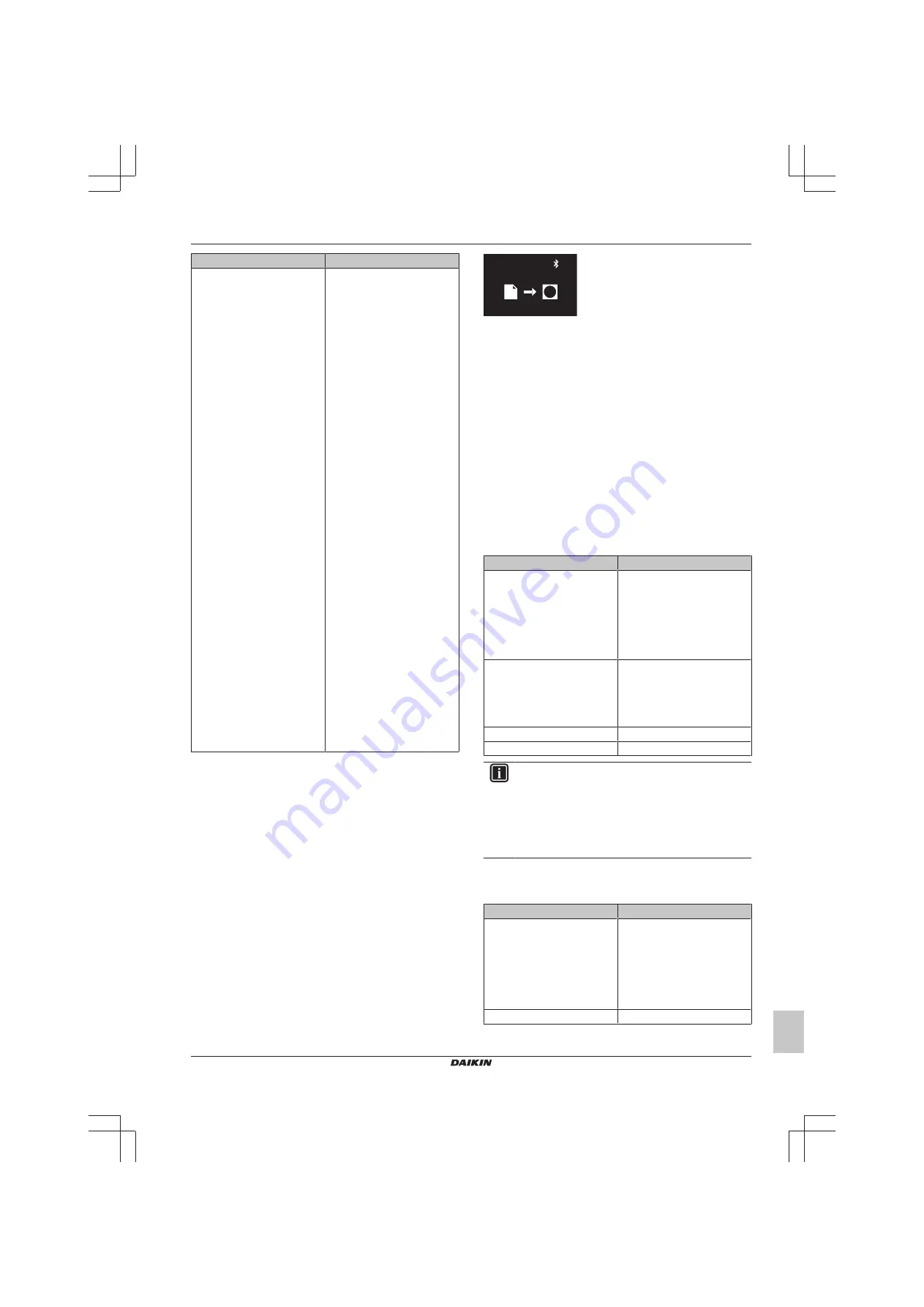
14 About the app
Installer and user reference guide
37
BS7
Wired remote controller
4P513690-1C – 2019.05
Category
Control
<< continuation
Configuration and advanced
operation
Scheduling
▪ Schedule
▪ Holiday
Configuration and operation
▪ Setpoint logic
▪ Setback
▪ Individual airflow direction
▪ Active airflow circulation
▪ Setpoint range
▪ Cooling/Heating masterhood
▪ Airflow direction range
▪ Draught prevention
▪ Quick start
▪ Defrost operation
(a)
▪ Function lock
▪ Quiet mode
▪ External input interlock
(a)
Maintenance
▪ Errors and warnings
(a)
▪ Unit number
▪ Filter auto clean
▪ Filter notifications
▪ Contact information
▪ AirNet address
(a)
▪ Group address
(a)
▪ Field settings
(a)
▪ Duty rotation
(a)
▪ Test operation
(a)
▪ Unit status
▪ Operating hours
(a)
(a)
This function is only available when the app is in installer
mode. For more information, see
14.5.2
Remote controller firmware update
Update remote controller firmware. It is required to keep remote
controller firmware up to date. When new firmware is available for a
controller, the app will send out a notification in the operation screen
of that controller.
To update remote controller firmware
Prerequisite:
You are in the operation screen of one of the
controllers, and the app notified you that new firmware for that
controller is available.
Prerequisite:
You are close to the controller.
1
Tap the settings icon.
Result:
You are in the "Unit settings" menu.
2
At the very top, tap "Firmware update available".
Result:
You are in the "Firmware update" menu.
3
Tap "Update firmware".
Result:
The latest firmware is downloaded to the controller.
Result:
During the download, the controller displays the following
screen.
Result:
After the download, the controller restarts to implement
changes.
14.5.3
Notifications
Get an overview of active system notifications. These can be:
▪ Errors
▪ Warnings
▪ System information
14.5.4
Master/slave status
Find out if the controller you are operating is a master or a slave
controller. It is not possible to make changes to master/slave status
from the app. For instructions on how to change a controller's
master/slave status, see
"10 Starting up the system" on page 14
14.5.5
Screen
Make remote controller screen settings:
Setting
Description
Home screen mode
Set the home screen mode:
▪ Standard: limited information
about system operation (few
status icons).
▪ Detailed: extensive information
about
system
operation
through status icons.
Symbolic
Set how the home screen
displays the setpoint:
▪ Numerical: by way of a
numerical value.
▪ Symbolic: by way of a symbol.
Brightness
Set screen brightness.
Contrast
Set screen contrast.
INFORMATION
When making remote controller screen settings from the
app, it is possible that the remote controller does not
implement changes immediately. To make the controller
implement changes: on the controller, navigate to the
installer menu, and then back to the home screen. For
instructions on how to enter the installer menu, see
enter the installer menu" on page 22
14.5.6
Status indicator
Make remote controller status indicator settings:
Settings
Description
Mode
Check the active status indicator
mode. It is not possible to set the
status indicator mode from the
app; this happens through
remote controller field setting
R1-11. For more information, see
"Remote controller field
settings" on page 26
.
Intensity
Set status indicator intensity.






























