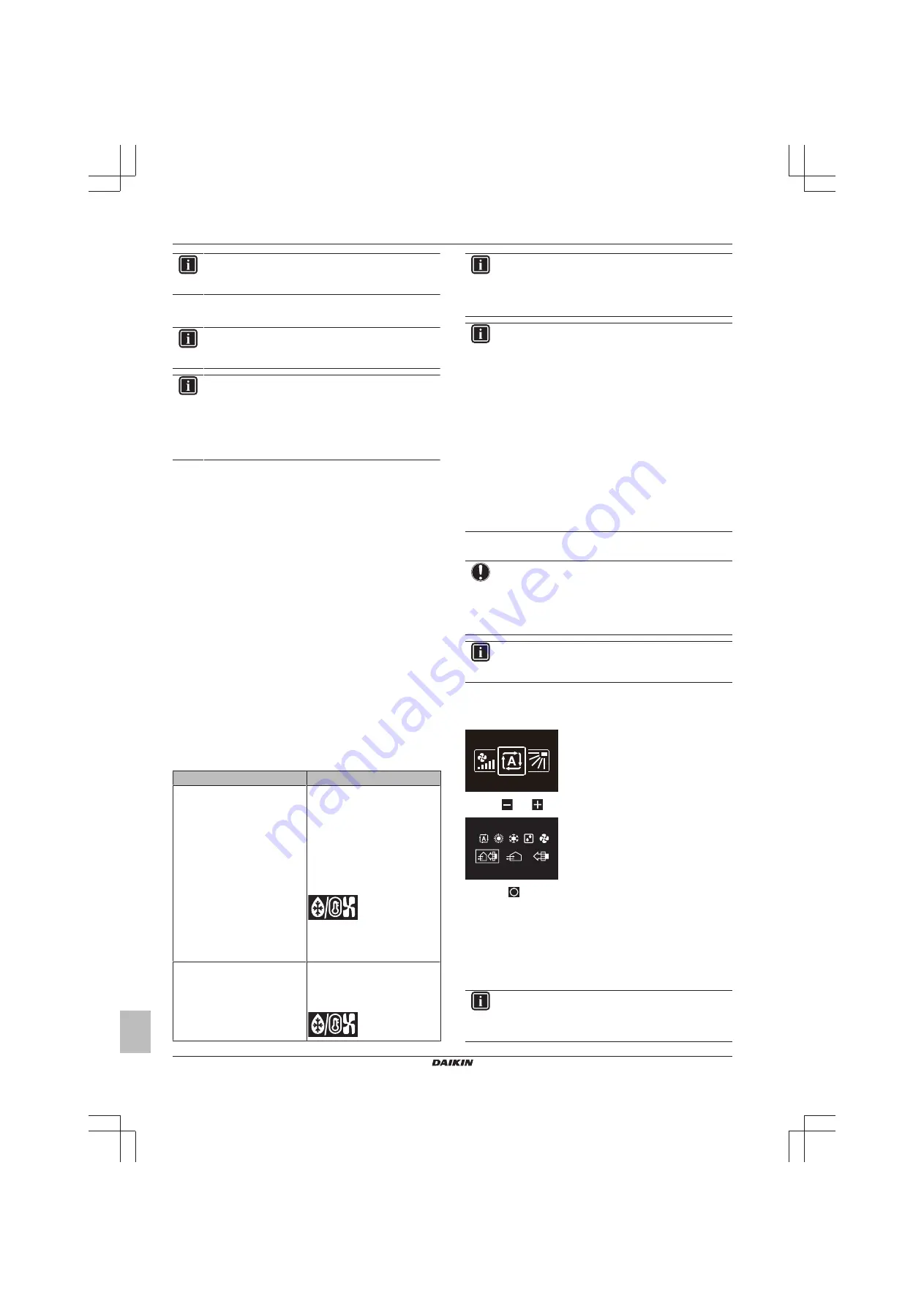
6 Operation
Installer and user reference guide
6
BK+S
Wired remote controller
4P513690-1 – 2018.03
INFORMATION
Depending on the indoor unit, more or less operation
modes are available.
6.1.1
About the operation modes
INFORMATION
If the indoor unit is a cooling-only model, it can only be set
to run in Cooling, Fan only, or Dry operation mode.
INFORMATION
If the operation mode changeover of an indoor unit is
under centralised control ('changeover under centralised
control' status icon blinking in the home screen), then it is
NOT possible to change the operation mode of that indoor
unit. For more information, see
Cooling
If the outdoor air temperature is high, it can take some time until the
indoor room temperature reaches the setpoint temperature.
When the indoor room temperature is low, and the indoor unit is set
to run in Cooling operation mode, the indoor unit can enter Defrost
operation mode first (i.e. Heating operation), this to prevent a
decrease of the system's cooling capacity due to frost on the heat
exchanger. For more information, see
.
The indoor unit can run in Cooling operation mode because it is
operating under Setback conditions. For more information, see
Heating
When running in Heating operation mode, the system requires a
longer time to reach the setpoint temperature than when running in
Cooling operation mode. To make up for this, it is recommended to
let the system start operation in advance by making use of the timer
function.
The indoor unit can run in Heating operation mode because it is
operating under Setback conditions. For more information, see
To prevent cold drafts and a reduction of the system's heating
capacity, the system can run in the following special heating
operation modes:
Operation
Description
Defrost
To prevent the loss of heating
capacity due to frost
accumulation in the outdoor unit,
the system will automatically
switch to defrost operation.
During defrost operation, the
indoor unit fan will stop
operation, and the following icon
will appear on the home screen:
The system will resume normal
operation after approximately 6
to 8 minutes.
Hot start (
VRV
only)
During hot start, the indoor unit
fan will stop operation, and the
following icon will appear on the
home screen:
INFORMATION
When the system is stopped while the indoor unit is
running in Heating operation mode, the fan will continue to
operate for approximately 1 minute, this to get out any heat
remaining in the indoor unit.
INFORMATION
▪ The lower the outdoor air temperature, the lower the
heating capacity. If the system's heating capacity is
insufficient, it is recommended to include another
heating appliance into the setup (if you use a
combustion appliance, ventilate the room regularly.
Also, do not use the heating appliance in places where
it is exposed to the airflow of the indoor unit).
▪ The indoor unit is of the hot air circulation type. As a
result, after operation start, it takes the indoor unit
some time to warm up the room.
▪ The indoor unit fan will automatically operate until the
indoor temperature of the system rises to a certain
level.
▪ When hot air stays under the ceiling and your feet feel
cold, it is recommended to include a circulator into the
setup.
Dry
NOTICE
To prevent water leakage or system failure, do NOT turn
off the system immediately after indoor unit operation.
Before turning off the system, wait until the drain pump
finishes discharging any water remaining in the indoor unit
(approximately 1 minute).
INFORMATION
To ensure a smooth start, do not turn off the system while
it is operating.
6.1.2
To set the operation mode
1
Navigate to the operation mode menu.
2
Use
and
to select an operation mode.
3
Press
to activate.
Result:
The indoor unit changes its operation mode and the
controller returns to the home screen.
6.2
Setpoint
The setpoint is the target temperature for the Cooling, Heating, and
Auto operation modes.
INFORMATION
The lower setpoint limit of the Cooling operation mode is
20°C, as per UAE Federal regulation UAE.S 5010-5:2016
clause 6, and UAE.S 5010-1:2016 clause 10.





















