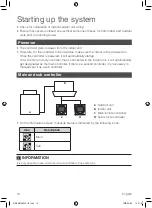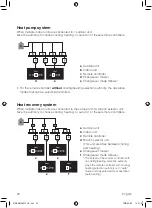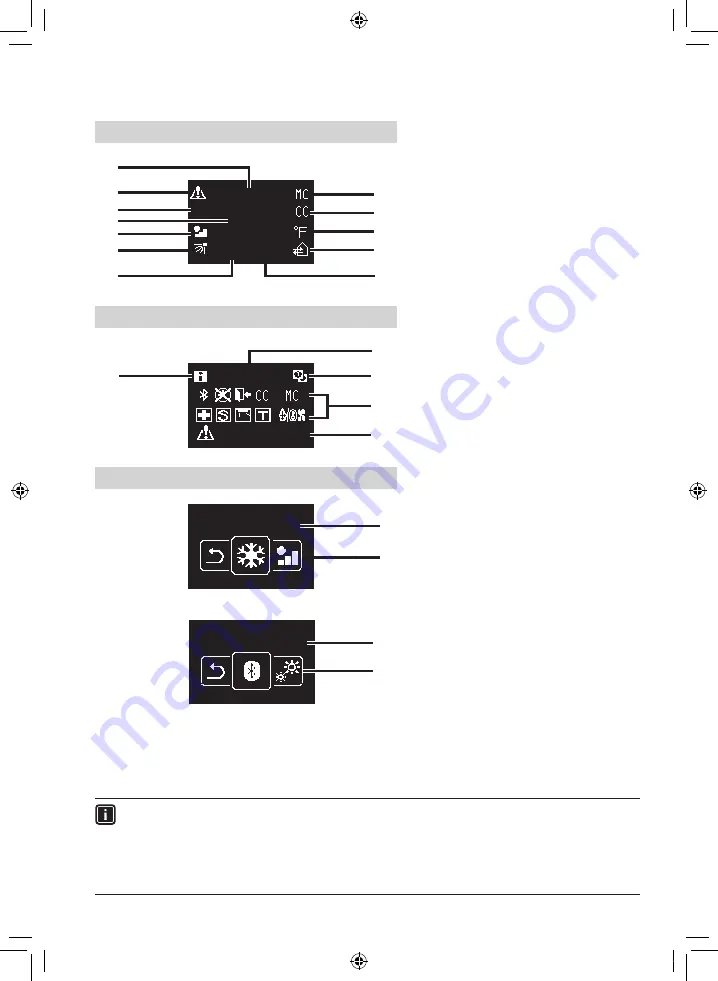
English 15
Names and Functions
Home screen
Auto Cool
73
Room
STANDBY SETBACK
j
k
i
h
e
d
f
c
b
g
l
a
Information screen
12:34
A3-01 (Unit 00)
m
o
q
p
n
User menu/Administrator menu/Installer menu
Operation Mode
r
s
User menu
Bluetooth Setting
r
s
Administrator menu/Installer menu
The Bluetooth® word mark and logos are registered trademarks
owned by the Bluetooth SIG, Inc. and use of such marks by
Daikin industries, LTD. is under license. Other trademarks and
trade names are those of their respective owners.
Screen display explanation
a Operation mode/OFF display
• Displays the operation status.
b Error/Filter/Test icon
•
Error, filter and test icons are displayed.
c Room/Set
• Indicates whether it’s a room temperature
display (Room) or setpoint display (Set).
d Room temperature/Set temperature
• Displays the current room or
setpoint temperature.
e Fan speed
• Displays the set fan speed.
f
Airflow direction
•
Displays the set airflow direction.
g STANDBY
• Displays during defrost/hot start.
h Changeover controlled by the
master indoor unit
• Displayed when another indoor unit on the
system has the authority to change the
operation mode between cool and heat.
i Under centralized control
• Displayed if the system is under the management of
a multi-zone controller (Optional) and the operation
of the system through the remote controller is limited.
j Fahrenheit/Celsius
• Depending on the setting, Fahrenheit/
Celsius display can be selected.
k Ventilation operation/Air Purify
• Displayed when a Heat Reclaim
Ventilator is connected.
l Setback
• Blinks during setback operation.
• Displayed during setback setting.
m Information icon
n Clock (24 hours time display)
o MAIN/SUB remote controller sign
p Status
•
Notifies the status.
q Error display
• If an error occurs, the icon, an error
code and unit number are displayed.
r Settings menu name
s Settings menu icon
INFORMATION
Depending on the connected model, some items may not be displayed.
The controller is equipped with a power-saving function that darkens the display if there is no
operation for a certain period of time. To make the screen light up again, press one of the buttons.
Note that pressing one of the buttons will only make the display bright again, not cause remote controller operation.
* All screens shown are from text mode.
01_EN_EM19A026_IM.indd 15
2020/09/08 14:21:03