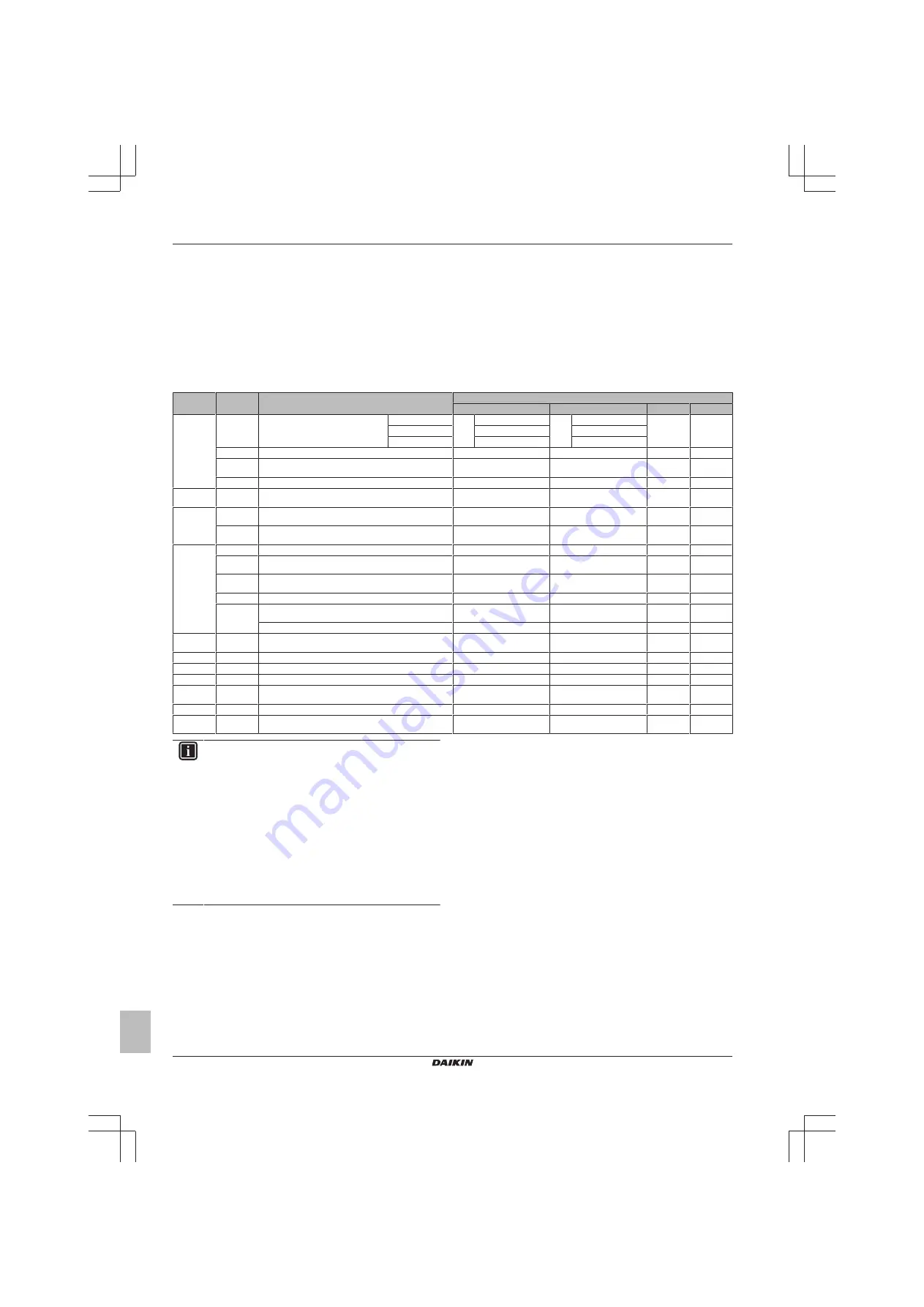
14 Configuration
Installer and user reference guide
18
BRK+S
Wired remote controller
4P513689-1A – 2018.03
Indoor unit field settings
The setting procedure is different depending on whether you want to
make settings for individual units, or for grouped units.
Individual indoor units
▪ Define a mode by setting a Mode number (number between
brackets)
▪ Define the unit to which the setting will apply by setting a Unit
number
▪ Define the setting by setting a SW number
▪ Define a value for that setting
Grouped indoor units
▪ Define a mode by setting a Mode number (number NOT between
brackets)
▪ Do NOT set a Unit number (setting applies to all the units in the
group)
▪ Define the setting by setting a SW number
▪ Define a value for that setting
Mode
SW
Setting (SW) description
—
01
02
03
04
10 (20)
00
Filter contamination timer
: set the timer for
the appearance of the "Time to clean filter"
sreen.
Ultra long life filter
Light
±10000 hrs.
Heavy
±5000 hrs
—
—
Long life filter
±2500 hrs
±1250 hrs
Standard filter
±200 hrs
±100 hrs
01
Long life filter
: if applicable, set which type of long life filter is used.
Long life filter
Ultra long life filter
—
—
02
Controller thermostat sensor
: set how the controller thermostat sensor
is used.
Used in combination with indoor
unit thermistor
Not used
Used
exclusively
—
03
Disable filter sign
: set whether or not the filter sign can be displayed.
Display
Do not display
—
—
11 (21)
00
Simultaneous operation
: set the simultaneous indoor unit operation
mode (Sky Air)
Pair
Twin
Triple
Double twin
12 (22)
01
External On/OFF input
: set the operation of voltage free contacts T1/T2
(indoor unit contacts)
Forced OFF
On/OFF operation
Emergency
Forced OFF
(multi-tenant)
02
Thermostat differential
: if the system contains a remote sensor, set the
increase/decrease increments.
1°C
0.5°C
—
—
13 (23)
00
High air outlet velocity
: set in case of high-ceiling applications.
h≤2.7 m
2.7 m<h≤3 m
3 m<h≤3.5 m
01
Airflow direction
: set in case an indoor unit is equipped with an option
kit that blocks the airflow.
4-way flow
3-way flow
2-way flow
—
03
Airflow function
: set whether the indoor unit is equipped with a
decoration panel at its air outlet.
Equipped
Not equipped
04
Airflow direction range
Upper
Normal
Lower
—
06
External static pressure
: set the external static pressure (according to
the resistance of the connected ducts).
Normal
High static pressure
Low static
pressure
—
FHYK: follow the high-ceiling setting.
Normal
High ceiling
—
—
15 (25)
03
Humidification drain pump
: set whether the system is equipped with a
humidification drain pump.
Equipped
Not equipped
—
—
1c
01
Thermostat sensor
: set which thermostat sensor you want to use.
Indoor unit thermistor
Controller thermistor
—
—
1c
12
Window contact
B1 (external input)
Do not use
Use
1c
13
Key card contact
B2 (external input)
Do not use
Use
1e
02
Setback function
: set Setback operation.
No Setback
Heating only
Cooling only
Heating and
Cooling
1e
07
Rotation overlap time
. Set the Rotation overlap time.
30 minutes
15 minutes
10 minutes
5 minutes
1B
08
Daylight saving time
.
Set how the system controls daylight saving time.
Disable
Automatic changeover
Manual
changeover
Centralised
control
INFORMATION
▪ The connection of optional accessories to the indoor
unit might cause changes to some field settings. For
more information, see the installation manual of the
optional accessory.
▪ For details about the specific field settings of each type
of indoor unit, see the installation manual of the indoor
units.
▪ Field settings that are not available for a connected
indoor unit are not displayed.
▪ Field setting default values are different depending on
the indoor unit model. For more information, see the
service manual of the indoor units.
















































