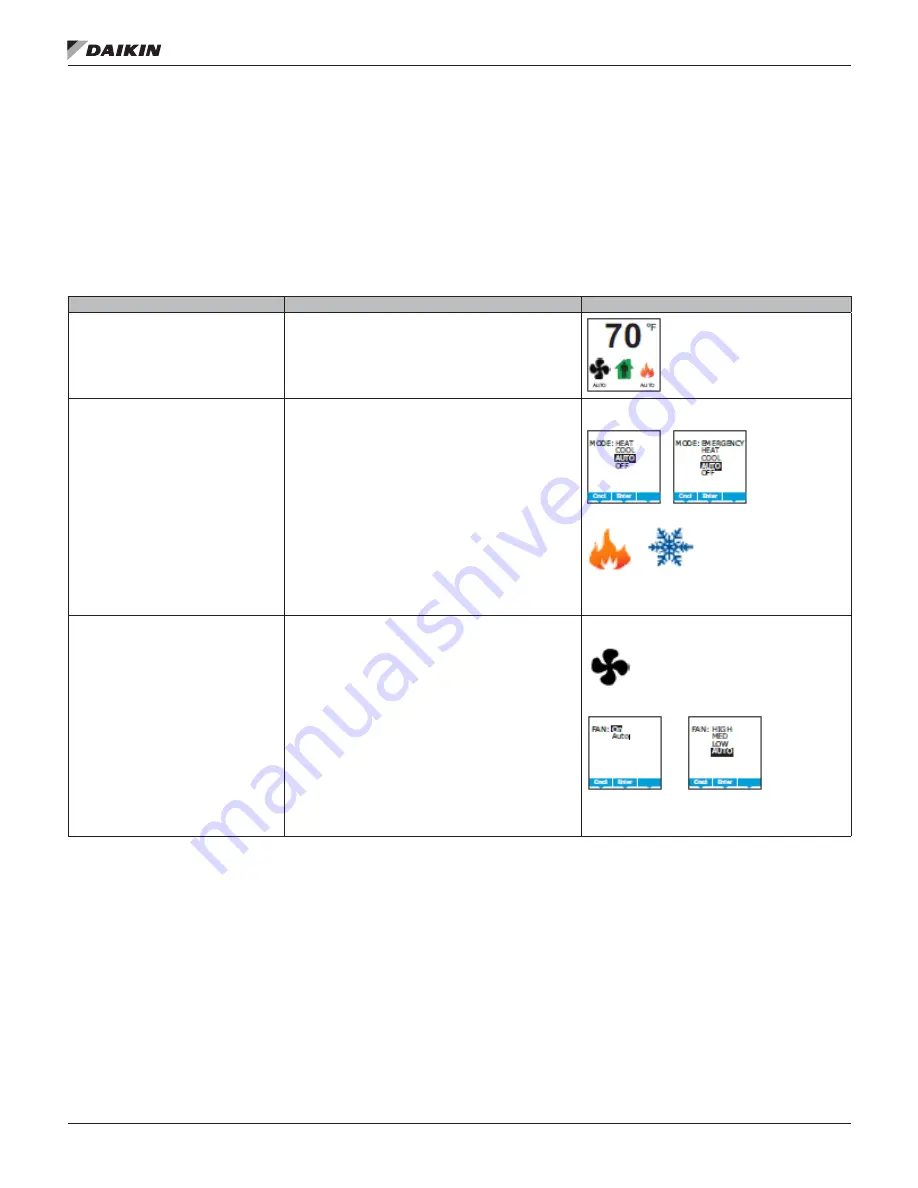
IM 1234-1 • BACNET THERMOSTAT 12 www.DaikinApplied.com
p
rogram
s
eT
u
p
Setting the Operating Modes
The operating modes set the following functions.
• Fan operation
• Changing between heating and cooling
• Override scheduled occupancy or occupancy that has
been set by a schedule
• Change the display units from Fahrenheit to Celsius
Table 5: Setting the Operating Modes
Procedure
Steps
Display
Starting display
Start at the temperature display
NOTE:
The next step may require a user password.
Change the heating or cooling mode
1. Push the button under the heating/cooling icon.
NOTE:
If a user password has previously been entered or
if the BACnet Thermostat has not been set up with a user
password, entering a password is not required.
2. Press either the
▲
or
▼
button to select the heating/
cooling mode. The mode may be one of the following.
•
Emergency
– (Option) Turns on the auxiliary heating in a
heat pump unit
•
Heat
– The system will only heat the space
•
Cool
– The system will only cool the space
•
Auto
– The system will switch between heating and
cooling
•
Off
– The system is turned OFF
3. Press the Enter button to save the setting. The display
returns to the temperature display.
Heating/cooling icons
Set the fan mode
1. Push the button under the fan icon.
NOTE
: If a user password has previously been entered or
if the BACnet Thermostat has not been set up with a user
password, entering a password is not required.
2. Press the Enter button to select the next digit. Repeat for
all four digits.
3. Press either the
▲
or
▼
button to select the fan mode from
the following options.
•
Auto
– Sets the fan to run only when there is a call for
heating or cooling. The word AUTO will be placed under
the fan icon
•
On
– Sets a single speed fan to run continuously
•
Low, Med, High
– Sets the speed at which 3-speed or
modulating fans will run continuously.
4. Press the Enter button to save the setting. The display
returns to the temperature display.
Fan icon
1-speed fan option Multi-speed fan option



























