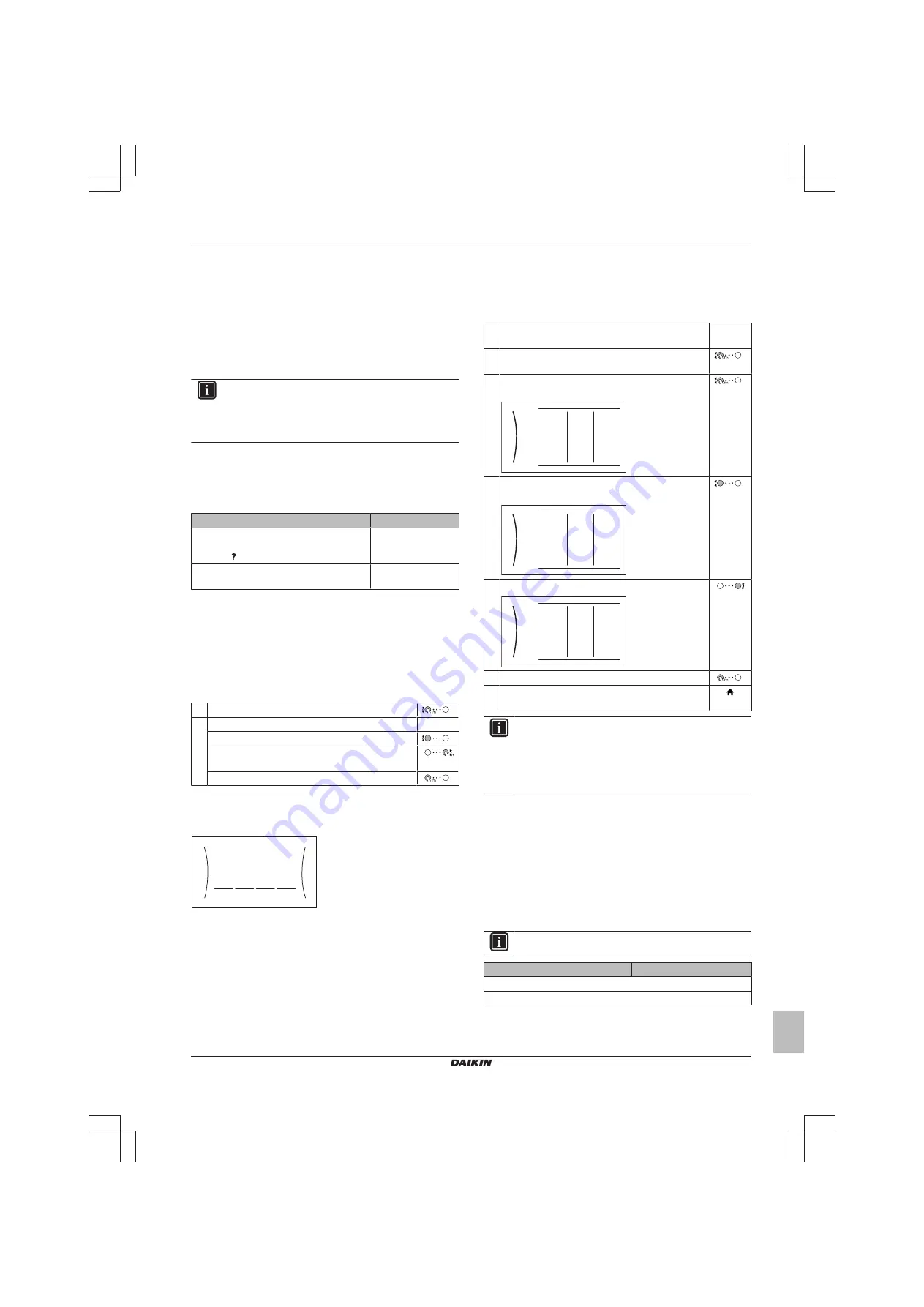
8 Configuration
Installer reference guide
37
EPGA11~ EA9W
Daikin Altherma – Low temperature split
4P556075-1 – 2019.02
▪
First time – Configuration wizard.
When you turn ON the user
interface for the first time (via the indoor unit), the configuration
wizard starts to help you configure the system.
▪
Restart the configuration wizard.
If the system is already
configured, you can restart the configuration wizard. To restart the
configuration wizard, go to Installer settings > Configuration
wizard. To access Installer settings, see
most used commands" on page 37
.
▪
Afterwards.
If necessary, you can make changes to the
configuration in the menu structure or the overview settings.
INFORMATION
When the configuration wizard is finished, the user
interface will show an overview screen and request to
confirm. When confirmed, the system will restart and the
home screen will be displayed.
Accessing settings – Legend for tables
You can access the installer settings using two different methods.
However, NOT all settings are accessible via both methods. If so,
the corresponding table columns in this chapter are set to N/A (not
applicable).
Method
Column in tables
Accessing settings via the breadcrumb in the
menu structure
. To enable breadcrumbs,
press the button in the home screen.
#
Accessing settings via the code in the
overview field settings
.
Code
See also:
▪
"To access the installer settings" on page 37
▪
"8.6 Menu structure: Overview installer settings" on page 65
8.1.1
To access the most used commands
To change the user permission level
You can change the user permission level as follows:
1
Go to [B]: User profile.
2
Enter the applicable code for the user permission.
—
▪ Move the cursor from left to right.
▪ Browse through the list of digits and change the
selected digit.
▪ Confirm the pincode and proceed.
Installer pin code
The Installer pin code is
5678
. Additional menu items and installer
settings are now available.
5678
Installer
Advanced user pin code
The Advanced user pin code is
1234
. Additional menu items for the
user are now visible.
User pin code
The User pin code is
0000
.
To access the installer settings
1
Set the user permission level to Installer.
2
Go to [9]: Installer settings.
To modify an overview setting
Example:
Modify [1‑01] from 15 to 20.
All settings can be done using the menu structure. If for any reason it
is required to change a setting using the overview settings, then the
overview settings can be accessed as follows:
1
Set the user permission level to Installer. See
change the user permission level" on page 37
—
2
Go to [9.I]: Installer settings > Overview field
settings.
3
Turn the left dial to select the first part of the setting
and confirm by pressing the dial.
00
01
02
03
04
05
06
07
08
09
0A
0B
0C
0D
0E
0
1
2
3
4
Turn the left dial to select the second part of the
setting
00
01
15
02
03
04
05
06
07
08
09
0A
0B
0C
0D
0E
1
5
Turn the right dial to modify the value from 15 to 20.
00
01
20
02
03
04
05
06
07
08
09
0A
0B
0C
0D
0E
1
6
Press the left dial to confirm the new setting.
7
Press the center button to go back to the home
screen.
INFORMATION
When you change the overview settings and you go back
to the home screen, the user interface will show a popup
screen and request to restart the system.
When confirmed, the system will restart and recent
changes will be applied.
8.2
Configuration wizard
After first power ON of the system, the user interface will guide you
using the configuration wizard. This way you can set the most
important initial settings. This way the unit will be able to run
properly. Afterwards, more detailed settings can be done via the
menu structure if required.
You can find a short overview of the settings in the configuration
here. All the settings can also be adjusted in the settings menu (use
the breadcrumbs).
Cooling settings are only applicable in case a conversion
kit (EKHVCONV2) is installed.
For the setting…
Refer to…
Language [7.1]
Time/date [7.2]






























