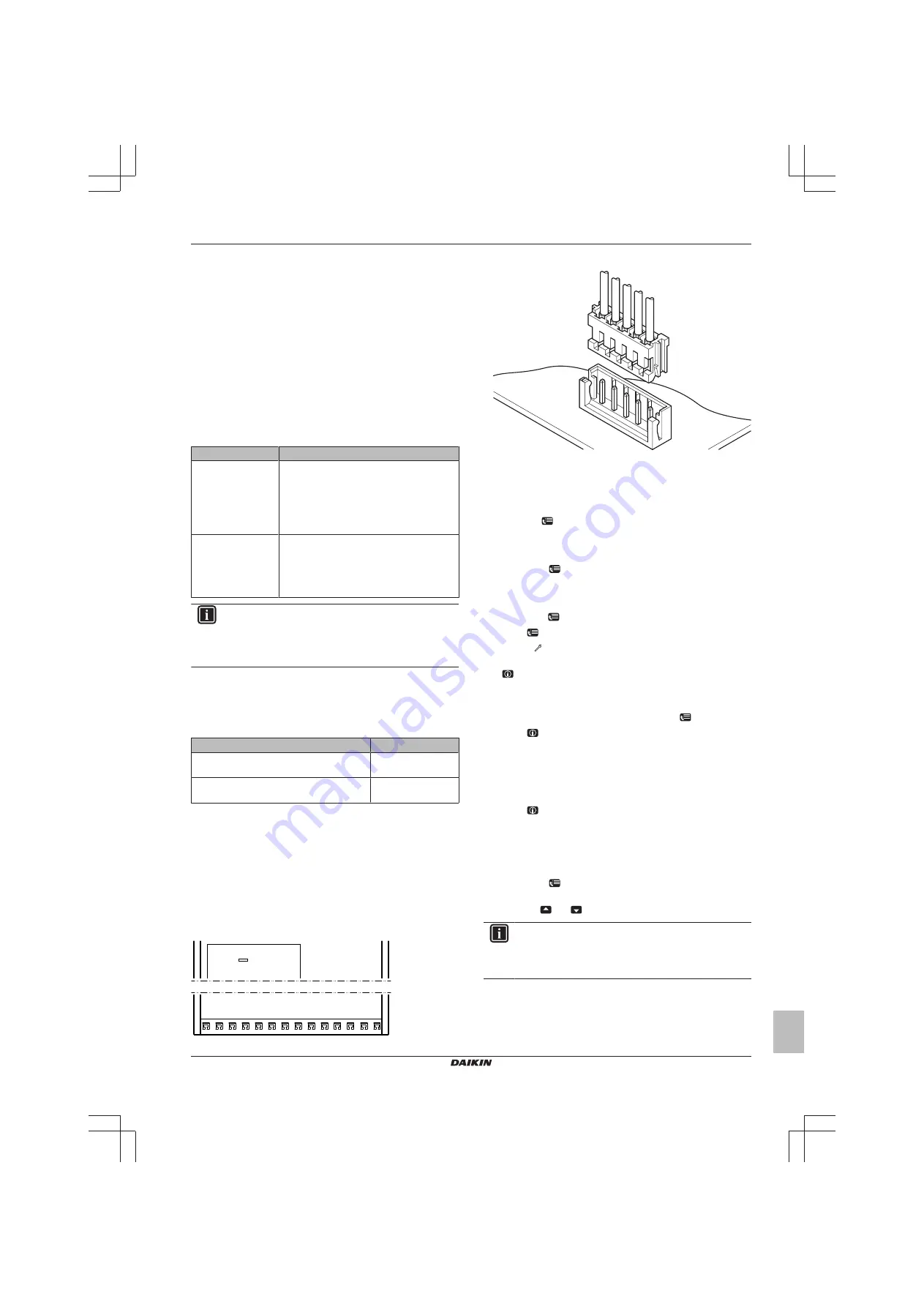
8 Configuration
Installer reference guide
47
ERLQ004~008CA + EHVH/X04+08S18+26CB
Daikin Altherma – Low temperature split
4P384973-1D – 2018.07
8
Configuration
8.1
Overview: Configuration
This chapter describes what you have to do and know to configure
the system after it is installed.
Why
If you do NOT configure the system correctly, it might NOT work as
expected. The configuration influences the following:
▪ The calculations of the software
▪ What you can see on and do with the user interface
How
You can configure the system using two different methods.
Method
Description
Configuring via the
user interface
First time – Quick wizard.
When you turn
ON the user interface for the first time (via
the indoor unit), a quick wizard starts to help
you configure the system.
Afterwards.
If necessary, you can make
changes to the configuration afterwards.
Configuring via the
PC configurator
You can prepare the configuration off-site on
PC and afterwards upload the configuration
to the system with the PC configurator.
"8.1.1 To connect the PC cable to
INFORMATION
When the installer settings are changed, the user interface
will request to confirm. When confirmed, the screen will
shortly turn OFF and "busy" will be displayed for several
seconds.
Accessing settings – Legend for tables
You can access the installer settings using two different methods.
However, NOT all settings are accessible via both methods. If so,
the corresponding table columns in this chapter are set to N/A (not
applicable).
Method
Column in tables
Accessing settings via the breadcrumb in the
menu structure
.
#
Accessing settings via the code in the
overview settings
.
Code
See also:
▪
"To access the installer settings" on page 47
▪
"8.5 Menu structure: Overview installer settings" on page 73
8.1.1
To connect the PC cable to the switch box
Prerequisite:
The EKPCCAB kit is required.
1
Connect the cable with USB connection to your PC.
2
Connect the plug of the cable to X10A on A1P of the switch box
of the indoor unit.
A1P
X10A
3
Pay special attention to the position of the plug!
2
3
4
5
H J
ST
8.1.2
To access the most used commands
To access the installer settings
1
Set the user permission level to Installer.
2
Go to [A]:
> Installer settings.
To access the overview settings
1
Set the user permission level to Installer.
2
Go to [A.8]:
> Installer settings > Overview settings.
To set the user permission level to Installer
1
Set the user permission level to Adv. end user.
2
Go to [6.4]:
> Information > User permission level.
3
Press
for more than 4 seconds.
Result:
is displayed on the home pages.
4
If you do NOT press any button for more than 1 hour or press
again for more than 4 seconds, the installer permission level
switches back to End user.
To set the user permission level to Advanced end user
1
Go to the main menu or any of its submenus:
.
2
Press
for more than 4 seconds.
Result:
The user permission level switches to Adv. end user.
Additional information is displayed and "+" is added to the menu title.
The user permission level will stay in Adv. end user until set
otherwise.
To set the user permission level to End user
1
Press
for more than 4 seconds.
Result:
The user permission level switches to End user. The user
interface will return to the default home screen.
To modify an overview setting
Example:
Modify [1‑01] from 15 to 20.
1
Go to [A.8]:
> Installer settings > Overview settings.
2
Go to the corresponding screen of the first part of the setting by
using the
and
button.
INFORMATION
An additional 0-digit is added to the first part of the setting
when you access the codes in the overview settings.
Example:
[1‑01]: "1" will result in "
0
1".
Summary of Contents for Altherma EHVH/X04S18CB
Page 103: ......






























