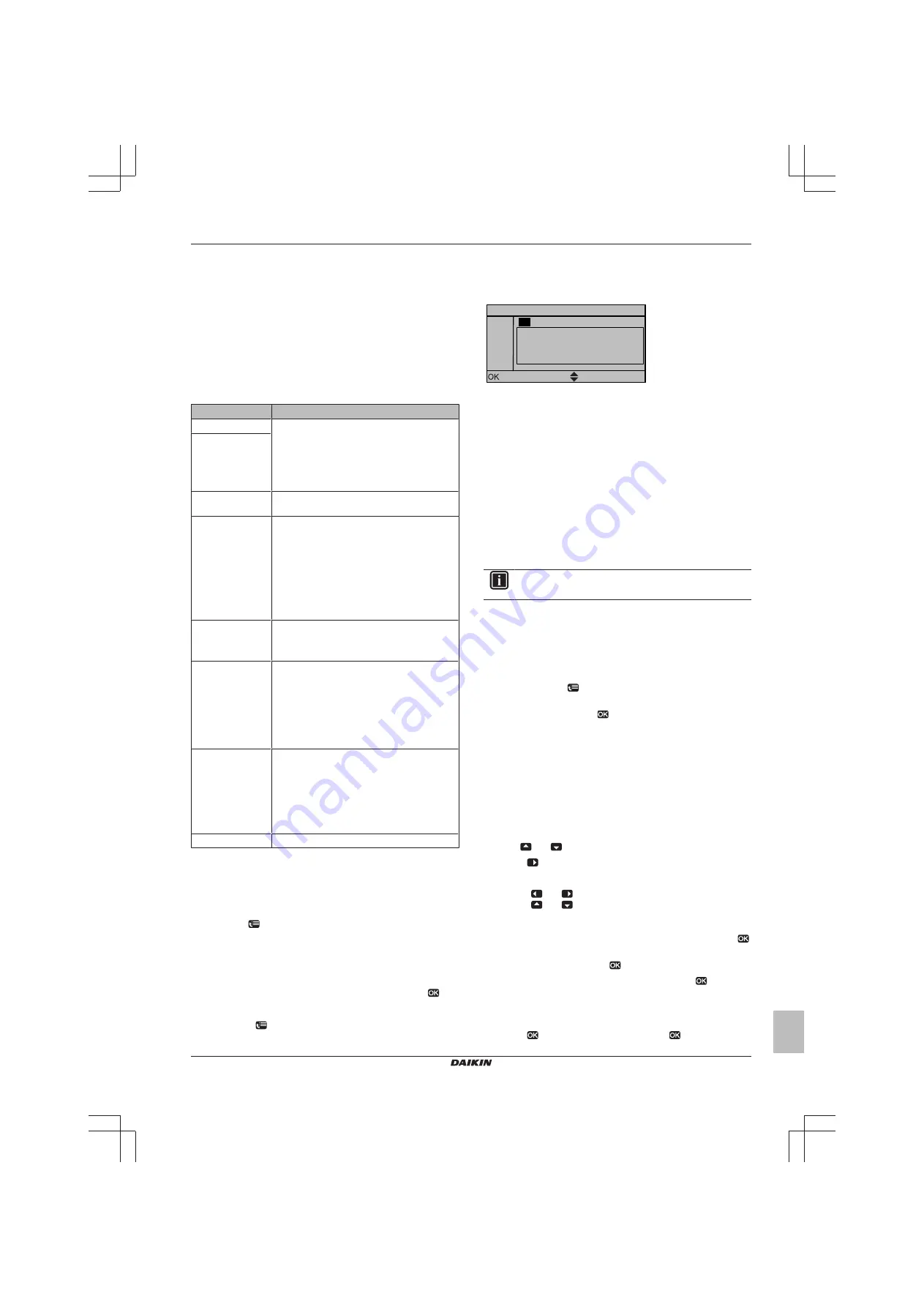
4 Operation
User reference guide
17
07CAV3
Daikin Altherma low temperature monobloc
4P405545-1C – 2018.06
4.7.2
Using and programming schedules
About schedules
Depending on your system layout and installer configuration,
schedules (predefined and/or user‑defined) for multiple controls may
be available.
You can:
▪ Select which schedules you currently want to use.
▪ Program your own schedules if the predefined schedules are not
satisfactory. The actions you can program are control specific.
Possible actions per control
Control
Possible actions
Room temperature Program when to heat up or cool down a
space:
▪ Comfort (preset value)
▪ Eco (preset value)
▪ [Custom temperature]
Main leaving water
temperature
Additional leaving
water temperature
Program when the additional leaving water
temperature is turned ON and OFF.
DHW tank
temperature
Program when to heat up the DHW tank. The
possible actions depend on an installer setting.
Possible actions 1:
▪ Storage comfort (preset value)
(a)
▪ Storage eco (preset value)
(a)
▪ Storage stop
(b)
Booster heater
allowance
Program when the booster heater can operate.
Example:
Only allow the booster heater to
operate during the night.
Quiet mode
Program when the unit has to use which quiet
mode level:
▪ Level 1
▪ Level 2
▪ Level 3
▪ OFF
(Only for field
supplied
domestic hot
water pump for
secondary return)
Domestic hot water
pump
Program when the domestic hot water pump is
turned ON and OFF.
Electricity price
Program when a certain electricity tariff is valid.
(a)
Start heating up until the desired setpoint (Comfort/Eco) is
reached.
(b)
Stop heating, even if the desired temperature is not
reached yet; example: if electric tariffs are higher during the
day, you can program a stop at 06:00.
To select which schedule you currently want to use
1
Go to [5]:
> Select schedules.
2
Select for which control you want to use a schedule.
Example:
[5.1] Room temperature.
3
Select for which operation mode you want to use a schedule.
Example:
[5.1.1] Heating .
4
Select a predefined or user‑defined schedule and press
.
To program a schedule
1
Go to [7.3]:
> User settings > Set schedules.
2
Open an empty, predefined or user‑defined schedule.
3
Change it.
4
Save it.
Guidelines when programming
07
:00
-- : -- --
Set heating schedule
Mon
Comfort
Select
Scroll
Delete line
Clear day schedule
Copy day
Save schedule
You can:
▪ Delete lines from the schedule
▪ Clear a day schedule
▪ Copy from one day to others
Usage example: You work in a 3-shift system
If you work in a 3-shift system, you can do the following:
1
Program 3 room temperature schedules in heating mode and
give them appropriate names.
Example:
EarlyShift, DayShift
and LateShift
2
Select the schedule that you currently want to use.
4.7.3
Schedules: Example
INFORMATION
The procedures to program other schedules are similar.
In this example:
▪ Room temperature schedule in heating mode
▪ Monday = Tuesday = Wednesday = Thursday = Friday
▪ Saturday = Sunday
To program the schedule
1
Go to [7.3.1.1]:
> User settings > Set schedules > Room
temp. > Set heating schedule.
2
Select Empty and press
.
3
Program the schedule for Monday. See below for more details.
4
Copy from Monday to Tuesday, Wednesday, Thursday and
Friday. See below for more details.
5
Program the schedule for Saturday.
6
Copy from Saturday to Sunday.
7
Save the schedule and give it a name. See below for more
details.
To program the schedule for Monday
1
Use
and
to select Monday.
2
Press
to enter the schedule for Monday.
3
Program the schedule for Monday:
▪ Use
and
to select an entry.
▪ Use
and
to change the value of an entry.
To copy from one day to another
1
Select the day from which you want to copy and press
.
Example:
Monday.
2
Select Copy day and press
.
3
Set the days you want to copy to Yes and press
.
Example:
Tuesday = Yes, Wednesday = Yes, Thursday = Yes and Friday
= Yes.
To save the schedule
1
Press
, select Save schedule and press
.


























