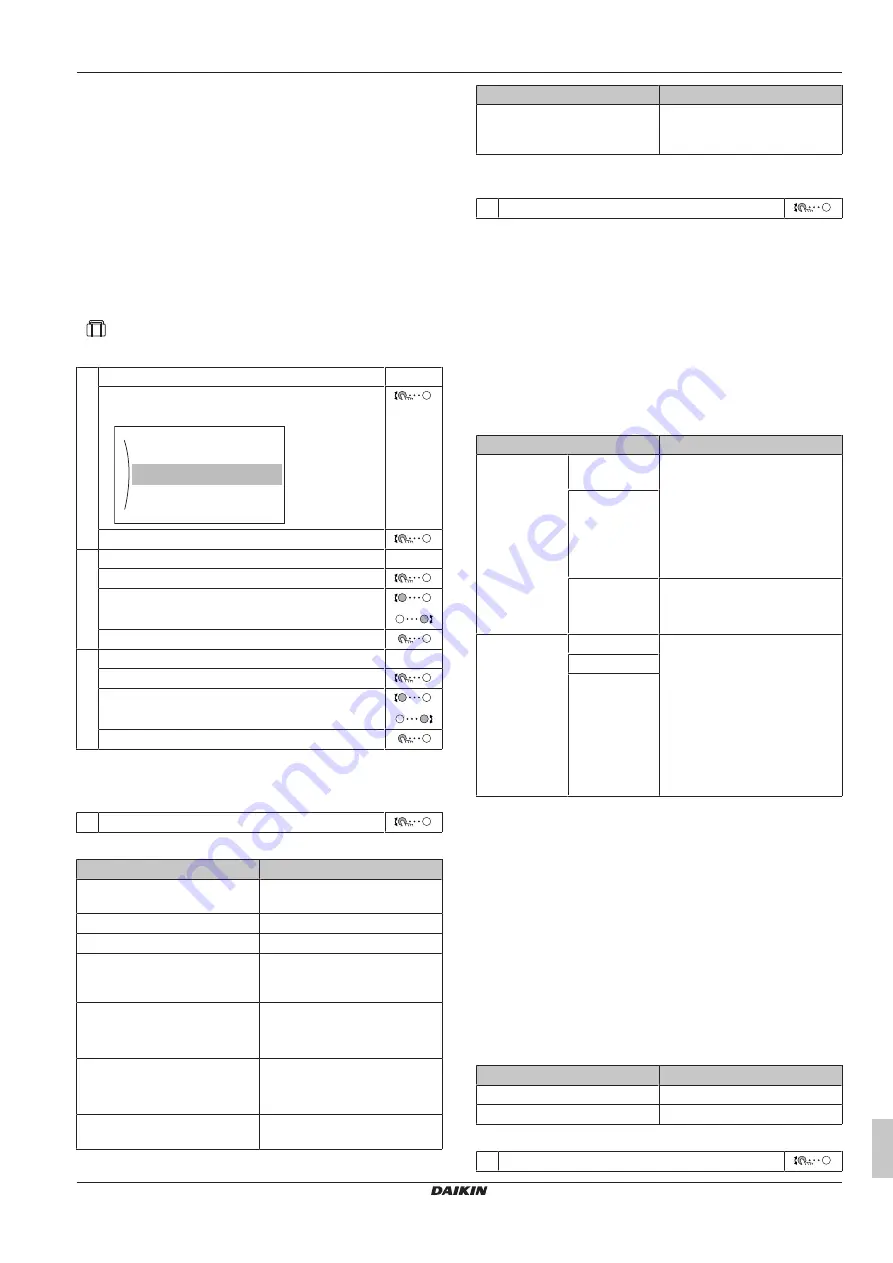
4 Operation
User reference guide
13
EA23DA6V(7)+9W
Daikin Altherma 3 H F
4P556076-1A – 2021.09
4.6.2
Using holiday mode
About holiday mode
During your holiday, you can use the holiday mode to deviate from
your normal schedules without having to change them. While holiday
mode is active, space heating operation and domestic hot water
operation will be turned off. Room frost protection and anti-legionella
operation will remain active.
Typical workflow
Using holiday mode typically consists of the following stages:
1
Setting the starting date and ending date of your holiday.
2
Activating the holiday mode.
To check if holiday mode is activated and/or running
If
is displayed on the home screen, holiday mode is active.
To configure the holiday
1
Activate the holiday mode.
—
▪ Go to [7.3.1]:
User settings
>
Holiday
>
Activation
.
Activation
Till
7.3.1
From
▪ Select
On
.
2
Set the first day of your holiday.
—
▪ Go to [7.3.2]:
From
.
▪ Select a date.
▪ Confirm the changes.
3
Set the last day of your holiday.
—
▪ Go to [7.3.3]:
Till
.
▪ Select a date.
▪ Confirm the changes.
4.6.3
Reading out information
To read out information
1
Go to [8]:
Information
.
Possible read-out information
In menu…
You can read out…
[8.1]
Energy data
Produced energy, consumed
electricity, and consumed gas
[8.2]
Malfunction history
Malfunction history
[8.3]
Dealer information
Contact/helpdesk number
[8.4]
Sensors
Room, tank or domestic hot
water, outside, and leaving water
temperature (if applicable)
[8.5]
Actuators
Status/mode of each actuator
Example:
Domestic hot water
pump ON/OFF
[8.6]
Operation modes
Current operation mode
Example:
Defrost/oil return
mode
[8.7]
About
Version information about the
system
In menu…
You can read out…
[8.8]
Connection status
Information about the connection
status of the unit, the room
thermostat and the LAN adapter.
4.6.4
To configure time and date
1
Go to [7.2]
User settings
>
Time/date
.
4.7
Preset values and schedules
4.7.1
Using preset values
About preset values
For some settings in the system, you can define preset values. You
only need to set these values one time, then reuse the values in
other screens such as the scheduling screen. If you later want to
change the value, you only have to do it in one place.
Possible preset values
You can set the following user-defined preset values:
Preset value
Where used
Tank
temperatures
under [5]
Tank
Restriction:
Only applicable
if a DHW tank is
present.
[5.2]
Comfort
setpoint
You can use these preset values
in [5.5]
Schedule
(weekly
schedule screen for the DHW
tank) if the DHW tank mode is
one of the following:
▪
Schedule only
▪
Sc reheat
[5.3]
Eco
setpoint
[5.4]
Reheat
setpoint
The software uses this preset
value if the DHW tank mode is
Sc reheat
.
Electricity prices
under [7.5]
User settings
>
Electricity
price
Restriction:
Only applicable
if
Bivalent
is
enabled by the
installer.
[7.5.1]
High
You can use these preset values
in [7.5.4]
Schedule
(weekly
schedule screen for the energy
prices).
[7.5.2]
Medium
[7.5.3]
Low
Additional to the user-defined preset values, the system also
contains some system-defined preset values that you can use when
programming schedules.
Example:
In [7.4.2]
User settings
>
Quiet
>
Schedule
(weekly
schedule for when the unit has to use which quiet mode level), you
can use the following system-defined preset values:
Quiet
/
More
quiet
/
Most quiet
.
4.7.2
Setting the energy prices
In the system, you can set the following energy prices:
▪ a fixed gas price
▪ 3 electricity price levels
▪ a weekly schedule timer for electricity prices.
Example: How to set the energy prices on the user interface?
Price
Value in breadcrumb
Fuel: 5.3 euro cents/kWh
[7.6]=5.3
Electricity: 12 euro cents/kWh
[7.5.1]=12
To set the gas price
1
Go to [7.6]:
User settings
>
Gas price
.
























