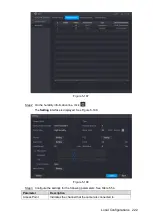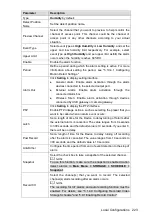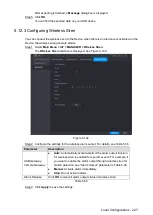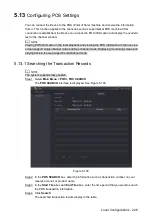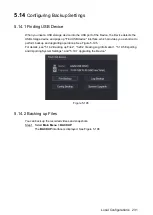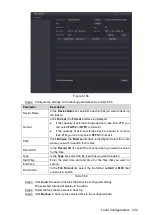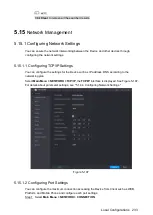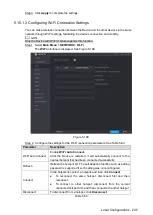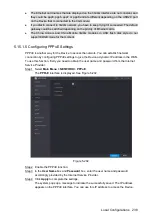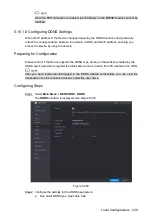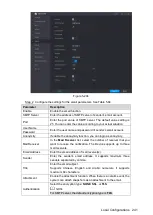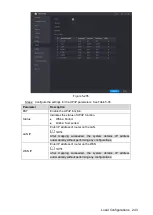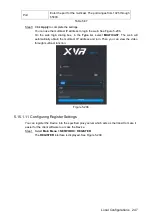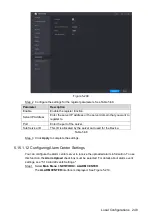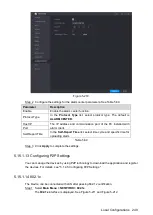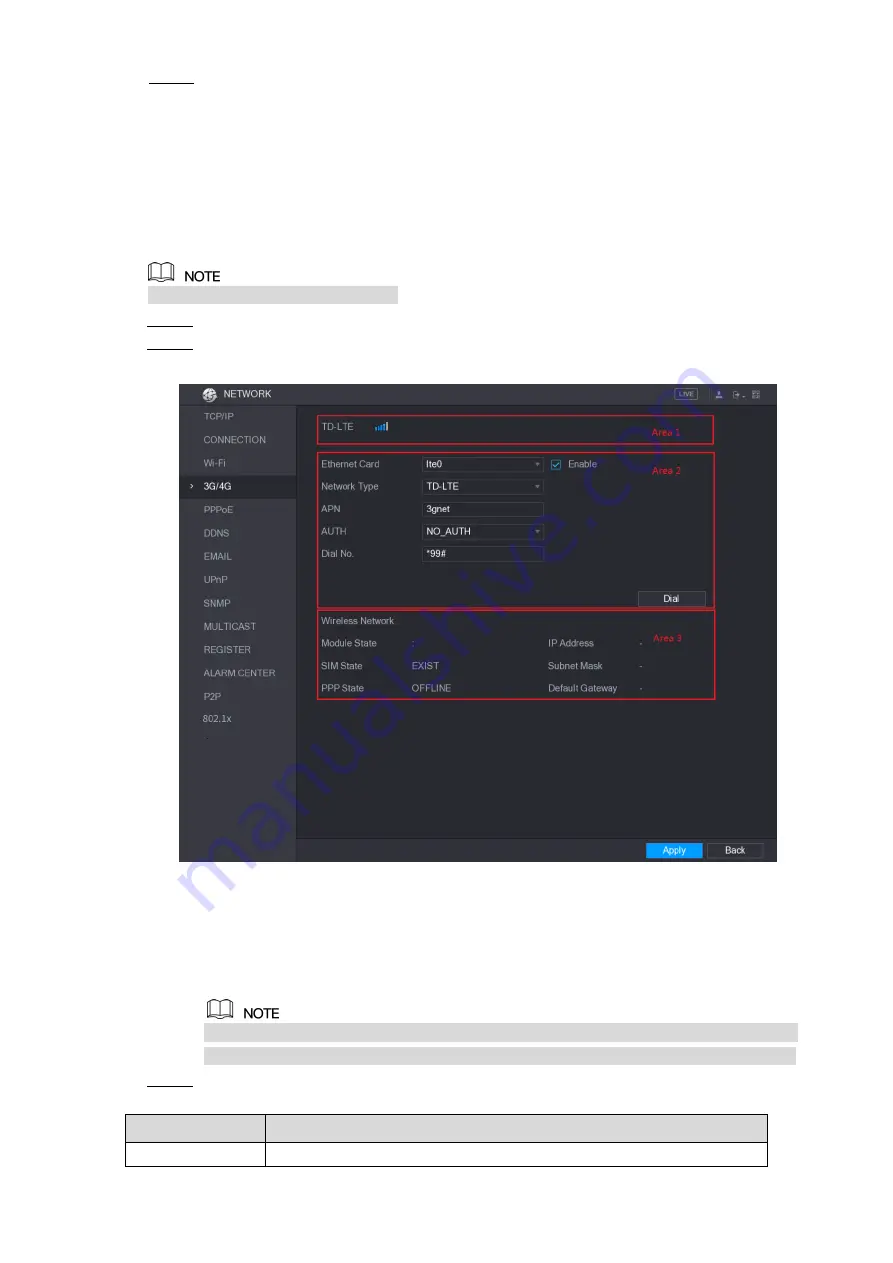
Local Configurations
236
Click
Apply
to complete the settings.
Step 3
After the Device is connected to a Wi-Fi hotspot, in the
Wi-Fi Working Info
area, the
current hotspot, IP address, subnet mask, and default gateway are displayed.
5.15.1.4 Configuring 3G/4G Settings
You can connect a wireless 3G/4G module to the USB port of the Device and then access the
Device with the IP address provided by the module.
Not all models support this function.
Connect the wireless 3G/4G module to the USB port of the Device.
Step 1
Select
Main Menu > NETWORK > 3G/4G
.
Step 2
The
3G/4G
interface is displayed, see Figure 5-200.
Figure 5-200
The 3G/4G interface is consisted of three areas:
Area 1: Displays the signal strength.
Area 2: Displays the module configurations.
Area 3: Displays the connection state.
The information of Area 2 will display after the 3G/4G module is connected; while the
information of Area 1 and Area 3 will display only after the 3G/4G function is enabled.
The Device starts identifying the wireless module and displays the recognized
Step 3
information for the parameters in Area 2. See Table 5-61.
Parameter
Description
Ethernet Card
Displays the name of Ethernet card.
Summary of Contents for -XVR5408L-X
Page 1: ...DIGITAL VIDEO RECORDER User s Manual V1 4 0 ZHEJIANG DAHUA VISION TECHNOLOGY CO LTD ...
Page 56: ...Connecting Basics 40 Figure 4 2 ...
Page 200: ...Local Configurations 184 Figure 5 145 Figure 5 146 ...
Page 222: ...Local Configurations 206 Figure 5 168 Figure 5 169 Double click the video or click Step 7 ...
Page 289: ...Local Configurations 273 Figure 5 240 Figure 5 241 ...
Page 339: ...Glossary 323 Abbreviations Full term VGA Video Graphics Array WAN Wide Area Network ...
Page 357: ...Earthing 341 ...