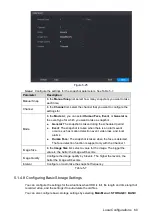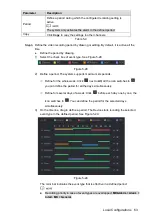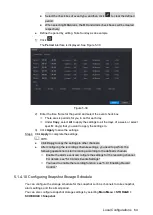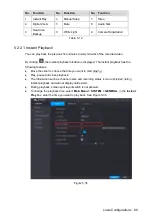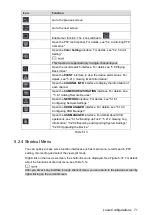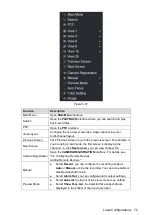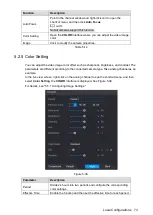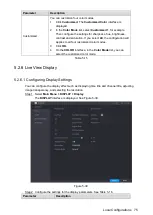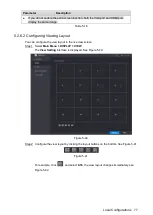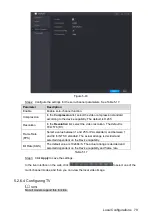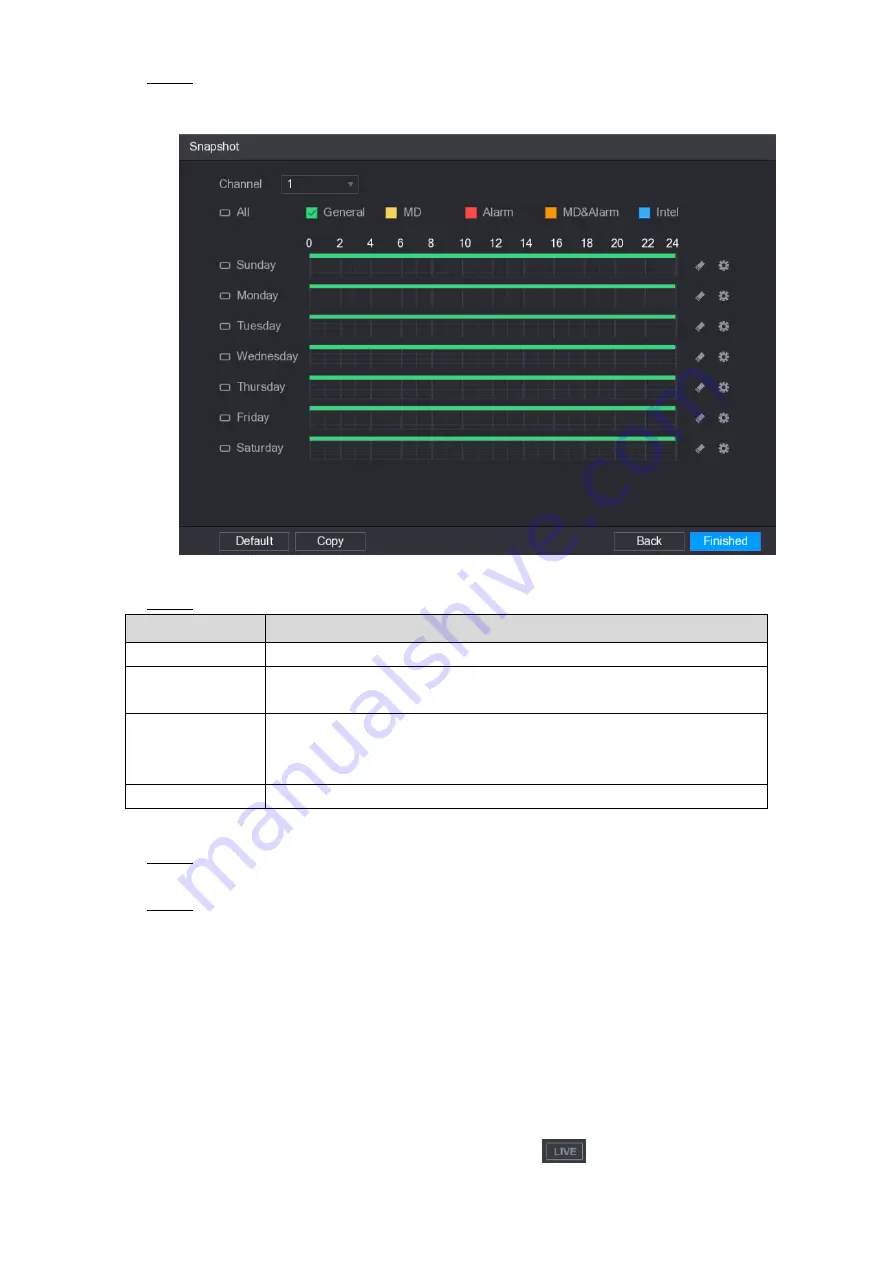
Local Configurations
65
After you have configured the video recording settings, on the
Record
interface, click
Step 1
Next
.
The
SNAPSHOT
interface is displayed. See Figure 5-31.
Figure 5-31
Configure the snapshot settings parameters. See Table 5-10.
Step 2
Parameter
Description
Channel
In the
Channel
list, select a channel to take a snapshot.
Event type
Select the check box of the event type which includes
General
,
MD
,
Alarm
,
MD&Alarm
,
Intel
, and
POS
.
Period
Define a period during which the configured snapshot setting is active.
For details about defining a period, see "5.1.4.9 Configuring Recorded
Copy
Click
Copy
to copy the settings to other channels.
Table 5-10
Click
Finished
.
Step 3
A pop-up message is displayed.
Click
OK
.
Step 4
The live view screen is displayed. The setting up with startup wizard is completed. You
can start using the Device.
5.2
Live View
After you logged in the Device, the live view is displayed. See Figure 5-32. The number of
channels displayed depends on your model.
To enter the live view screen from other interfaces, click
on the top right of the screen.
Summary of Contents for XVR Cooper Series
Page 1: ...DIGITAL VIDEO RECORDER User s Manual V1 2 0 ZHEJIANG DAHUA VISION TECHNOLOGY CO LTD...
Page 45: ...Connecting Basics 32 Figure 4 2...
Page 97: ...Local Configurations 84 Figure 5 50...
Page 198: ...Local Configurations 185 Figure 5 153 Figure 5 154 Double click the video or click Step 7...
Page 203: ...Local Configurations 190 Figure 5 158 Figure 5 159...
Page 311: ...Glossary 298 Abbreviations Full term VGA Video Graphics Array WAN Wide Area Network...
Page 329: ...Earthing 316...