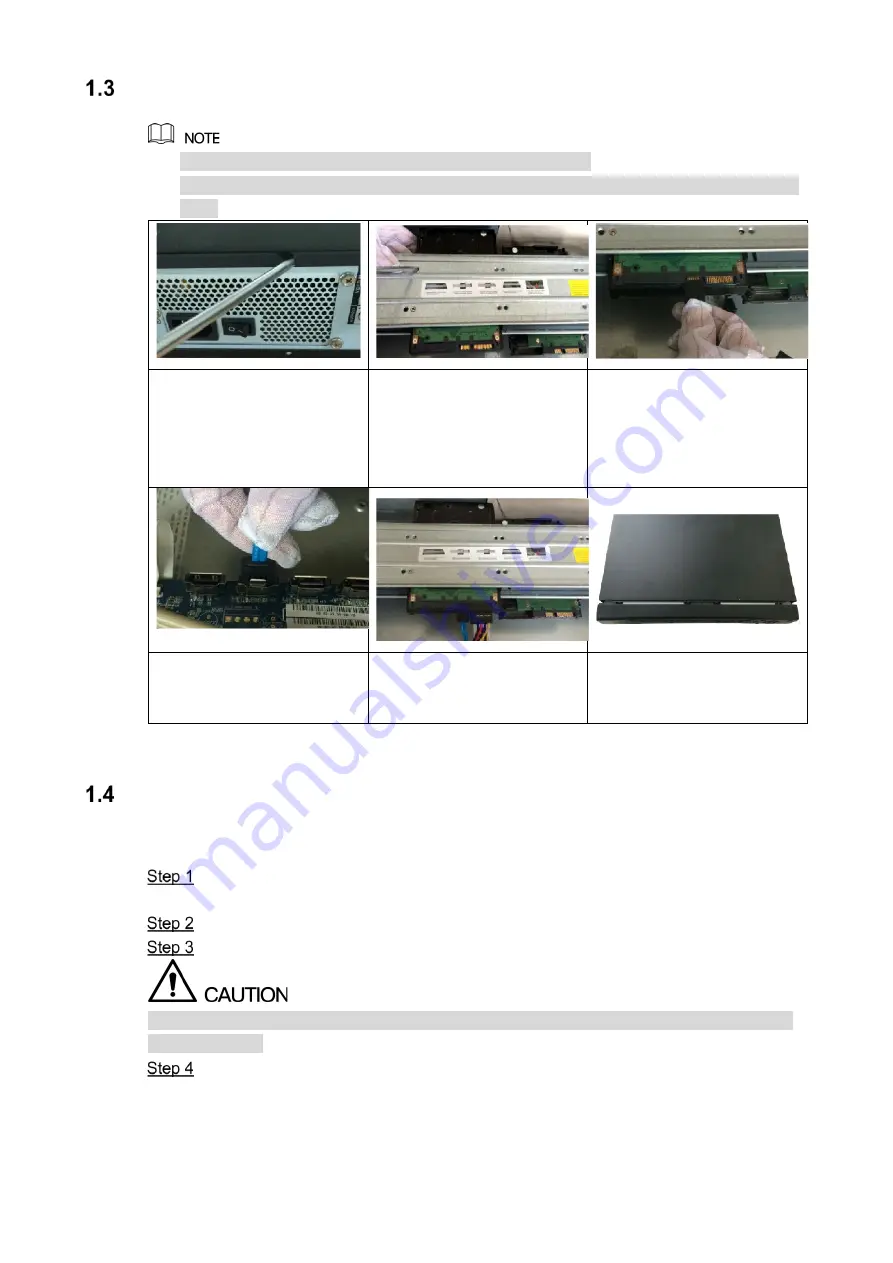
5
Installing Hard Disk Drive (HDD)
Please use the recommended HDD from the manufacturer.
Shut down the DVR and unplug the power cable before opening the cover to replace the
HDD.
1. Review the screws to take
off the cover.
2. Fix the HDD(s) onto the
bracket. If needed,
remove the top bracket to
install HDD to the bottom
bracket.
3. Connect one end of HDD
cable to the HDD.
4. Connect the other end of
HDD cable to the
mainboard.
5. Use the power cable to
connect HDD and
mainboard.
6. Put back the cover and
fasten the screws.
Installing DVR into Rack
To install the DVR into Rack, do the following:
Check if the in-house temperature is lower than 35
℃
(95
℉
) and make sure the 15cm
(6in.) spacing around the DVR for ventilation.
Use six screws to fix the DVR on each side.
Install from the bottom up.
If you want to install more accessories to the rack, take preventive measures to avoid power
socket overload.
Install more accessories to the rack if needed.






































