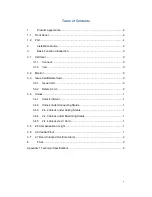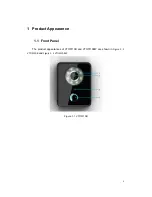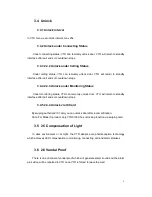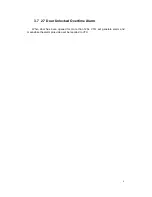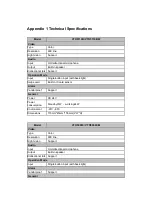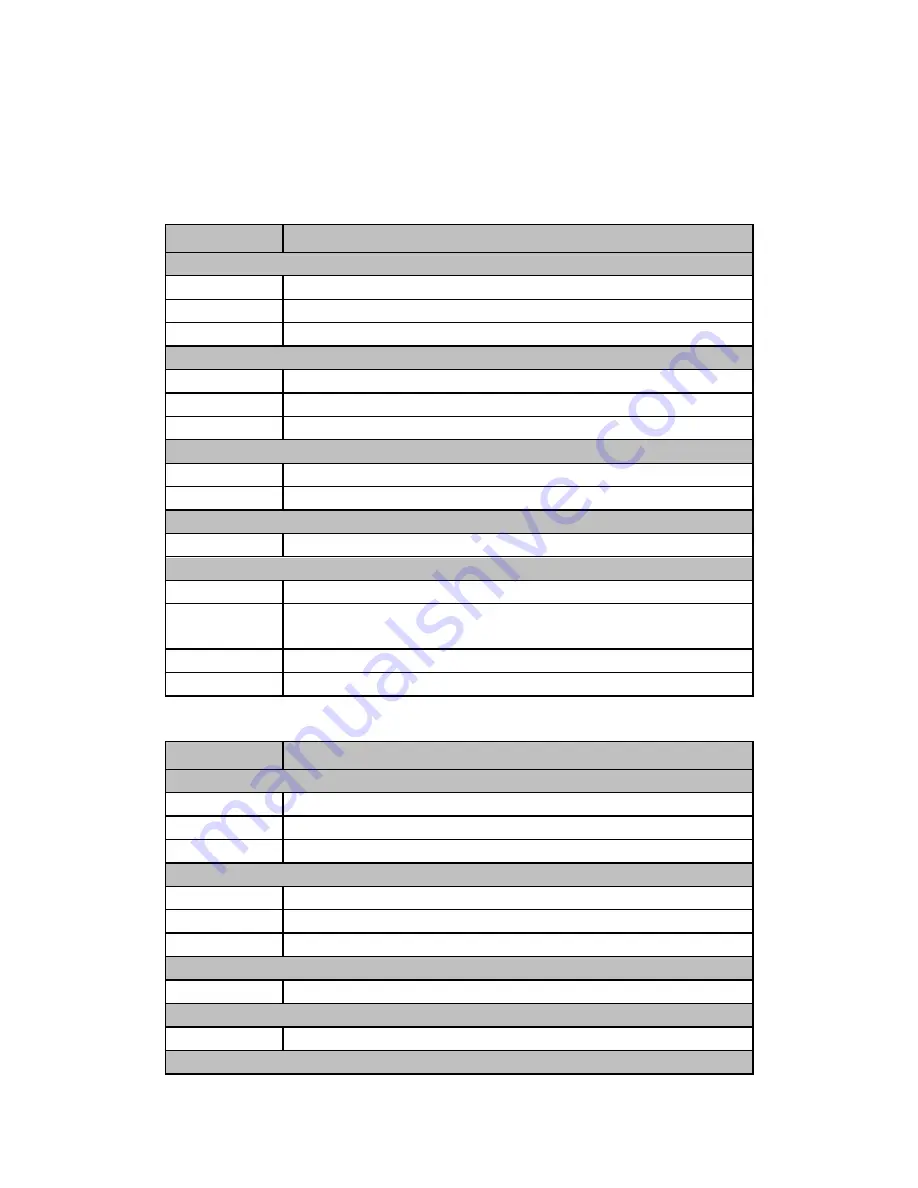
Appendix 1 Technical Specifications
Model
VTO5110B/ VTO5110BW
Video
Type
Color
Resolution
600 line
Night vision
Support
Audio
Input
Omnidirectional microphone
Output
Built-in speaker
Bidirectional talk Support
Operation Mode
Input
Single-button input (with back light)
Swipe card
Built-in IC card sensor
Alarm
Vandal proof
Support
General
Power
DC 24V
Power
consumption
Standby
≤1W
;
working
≤4W
Environment
-20
℃
~60
℃
Dimensions
115mm*45mm*155mm (L*W*H)
Model
VTO5000C/ VTO5000CM
Video
Type
Color
Resolution
600 line
Night vision
Support
Audio
Input
Omnidirectional microphone
Output
Built-in speaker
Bidirectional talk Support
Operation Mode
Input
Single-button input (with back light)
Alarm
Vandal proof
Support
General