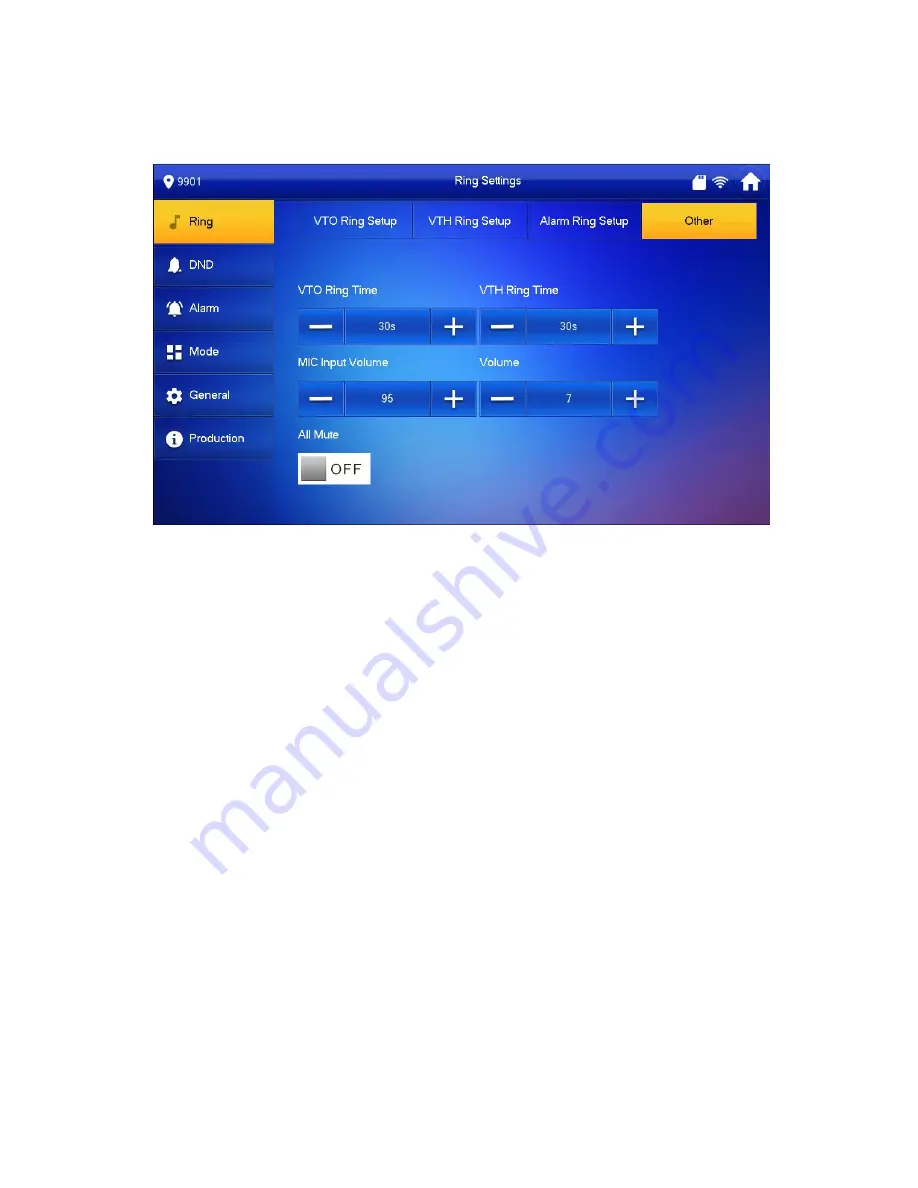
5.2.1.4 Other
Go to Setting>Ring>Other, see Figure 5-2. Set VTO ring time, VTH ring time, and etc.
Figure 5-2
Note:
Ring as VTO calls VTH has maximum of 120 seconds, and message video time
is 0-90 seconds. Please refer to Ch 5.2.5.4. If message time is 0 seconds, you
cannot leave message.
When ring time is 15 seconds, if message time is set to 0 second, then VTO
calls VTH for 15 seconds and on one accepts, it auto hang up. If message time
is not set to 0 second, then VTO calls VTH for 15 seconds and on one accepts,
it will ask if you want to leave a message.
5.2.2 DND
During a certain period, if you do not want to be disturbed, you can go to Setting>DND to
enable DND function.
By default, DND is not enabled.
There are two types of DND modes, which cannot be enabled at the same time.
DND hour: within set hours, DND is enabled. 0~24 hours available.
DND period: within set period, DND is enabled.
5.2.2.1 DND Hour
Step 1. Go to Setting>DND.






























