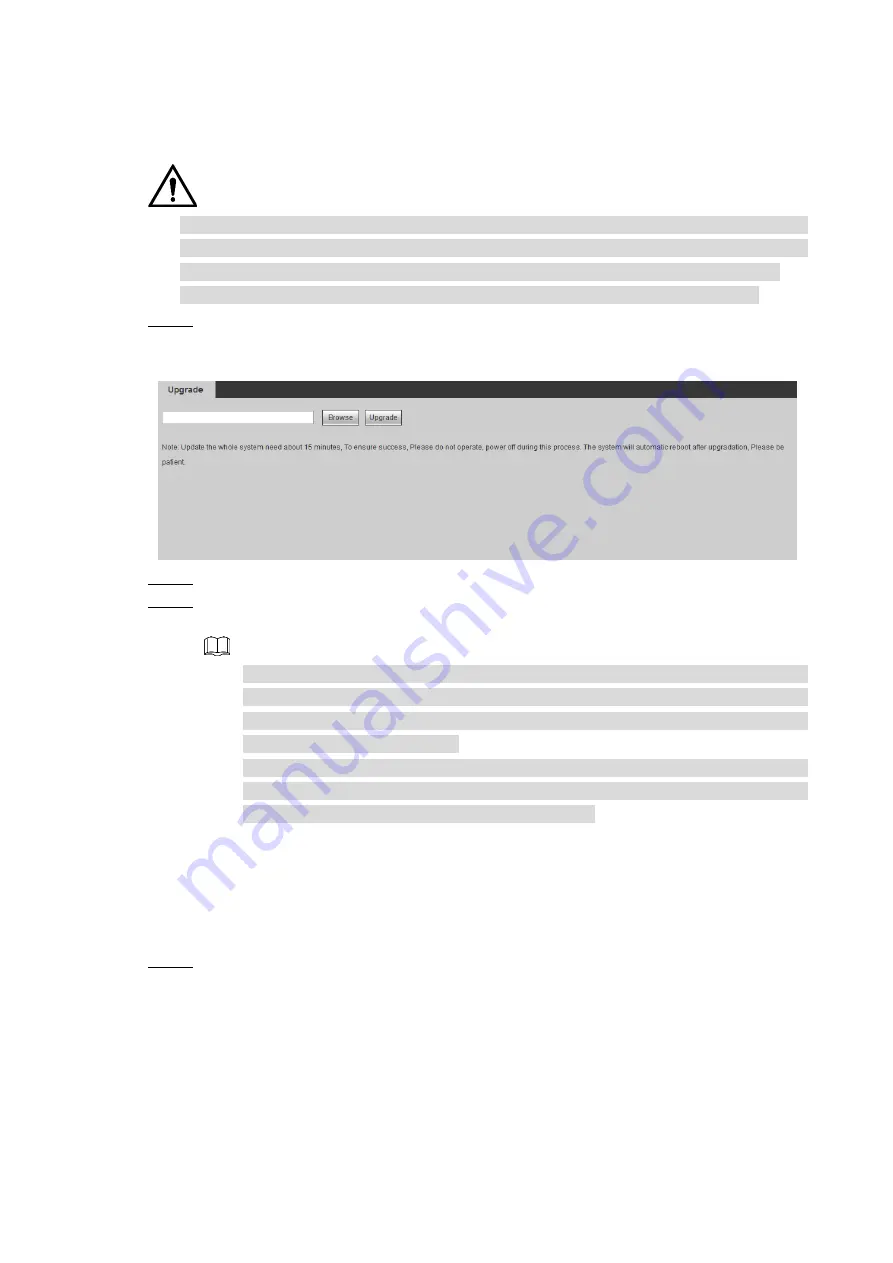
WEB Operations
47
3.4.1.6 System Upgrade
Copy the upgraded file to the computer that is used to log in the web, and then you can import
the upgraded file to the Controller.
Use the correct upgrade package, or the upgrade may fail. The upgrade package is a file.
And the filename extension is “.bin”. For example, the filename can be
General_DSC3000_Chn_UPDATE_SDA1_MIN_FPGA_V2.615.0000.1.R.160718.BIN.
If the upgrade fails, reboot the Controller, and then select correct upgrade package.
Step 1 Select
SETTING > SETTING > UPGRADE
.
The
Upgrade
interface is displayed. See Figure 3-43.
Figure 3-43 Upgrade
Step 2 Click
Browse
, and then select the upgrade file.
Step 3 Click
Upgrade
, and then the system will be upgraded. There is a progress bar
indicating the progress of the upgrade.
When you click Upgrade, a dialogbox will pop up to inform you that you need to
make sure that you have done the configuration backup. For details, see “3.4.1.4
Configuration Files”. After the upgrade, the IP address of the Controller will be
restored to the factory settings.
After the upgrade file is uploaded, the system prompt will inform you that the
Controller will be rebooted. Make sure that the Controller has power supply all the
time, and wait until the system has rebooted it self.
3.4.1.7 Background Picture
You can upload background pictures to the system. The pictures you uploaded can be used as
the Background image of the screen.
Step 1 Select
SETTING > SETTING > PICTURE
.
The
Picture
interface is displayed. See Figure 3-44.






























