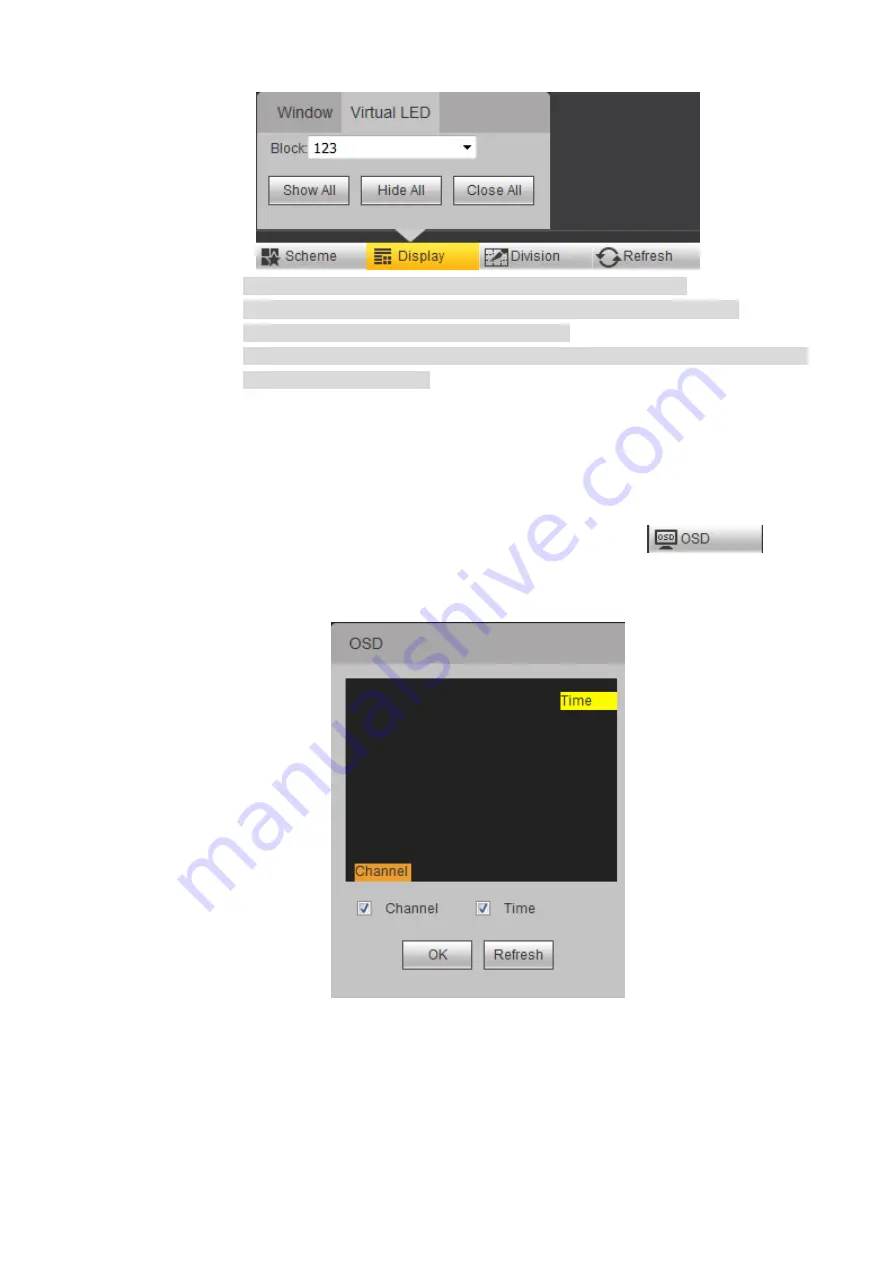
WEB Operations
37
Figure 3-29 Virtual LED (2)
Click
Show All
, all virtual LEDs can be displayed on the screen.
Select
Hide All
, all virtual LEDs displayed on the screen can be closed.
Click
Close All
, all virtual LEDs will be deleted.
You can select checkbox to enable a single virtual LED, or you can click “×” to
delete a single virtual LED.
3.3.10.3 OSD Overlay
You can customize OSD overlay effect for the local signals. You need to superimpose items like
time titles and channel titles so that they can be displayed in the video.
Select local signal (only local signals have this function) windows, click
,
interface like Figure 3-30 will be displayed.
Figure 3-30 OSD overlay
You can superimpose channels titles and time titles according to your requirements. The titles
can be dragged to any position.






























